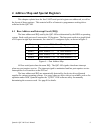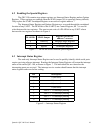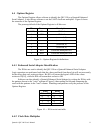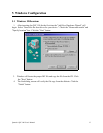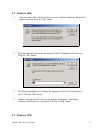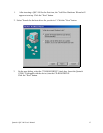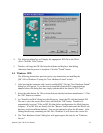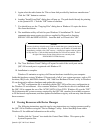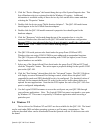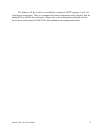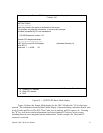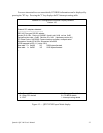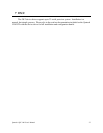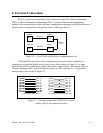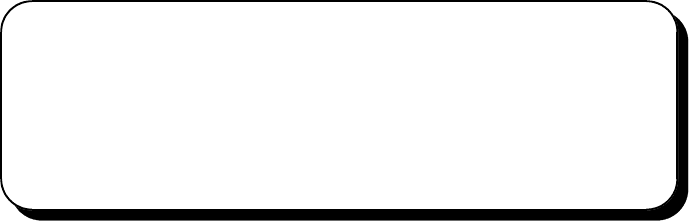
5. Again select the radio button for "Driver from disk provided by hardware manufacturer."
Click the "OK" button to continue.
6. Another "Install From Disk" dialog box will pop up. The path should already be pointing
to the Quatech CD. Click the "OK" button to continue.
7. You should now see the "Copying Files" dialog box as Windows 95 copies the driver
files from the diskette.
8. The installation utility will ask for your Windows 95 installation CD. Serial
communication ports require two drivers supplied by Microsoft to function:
SERIAL.VXD and SERIALUI.DLL. Insert the disk or CD and click "OK".
NOTE:
You may be able to skip this step if you are certain that your system has the latest
version of these files installed. If you do not have your Windows 95 install disks
immediately available, click "OK" anyway. A dialog box appears with an option
to Skip the files. Click the Skip button and the files will not be installed. This is
all right if the latest version of these drivers are currently in the
\WINDOWS\SYSTEM directory.
9. The "New Hardware Found" dialog will repeat for each of the serial ports on the
QSC-100 as each port is registered with Windows 95.
10. Installation is complete.
Windows 95 maintains a registry of all known hardware installed in your computer.
Inside this hardware registry Windows 95 keeps track of all of your system resources, such as I/O
locations, IRQ levels, and DMA channels. The "Add New Hardware Wizard" utility in Windows
95 was designed to add new hardware and update this registry.
An "INF" configuration file is included with the QSC-100 to allow easy configuration in
the Windows 95 environment. Also a custom Windows 95 serial device driver is included with
the QSC-100 to support the use of the 16750 UART's 64 byte FIFO. Windows 95 uses the "INF"
file to determine the system resources required by the QSC-100, searches for available resources
to fill the boards requirements, and then updates the hardware registry with an entry that allocates
these resources.
5.5 Viewing Resources with Device Manager
The following instructions provide step-by-step instructions on viewing resources used by
the QSC-100 in Windows using the "Device Manager" utility. Select Start|Help from within
Windows 95 for additional information on this utility.
1. Double click the "System" icon inside the Control Panel folder. This opens up the
System Properties box.
Quatech QSC-100 User's Manual 17