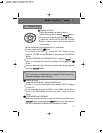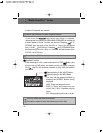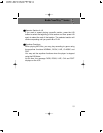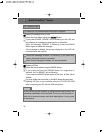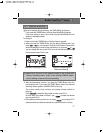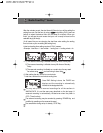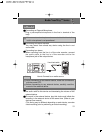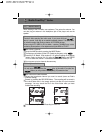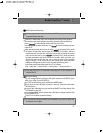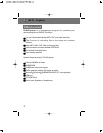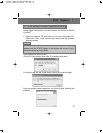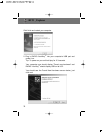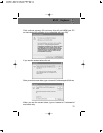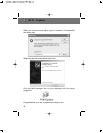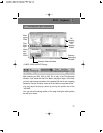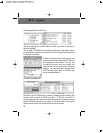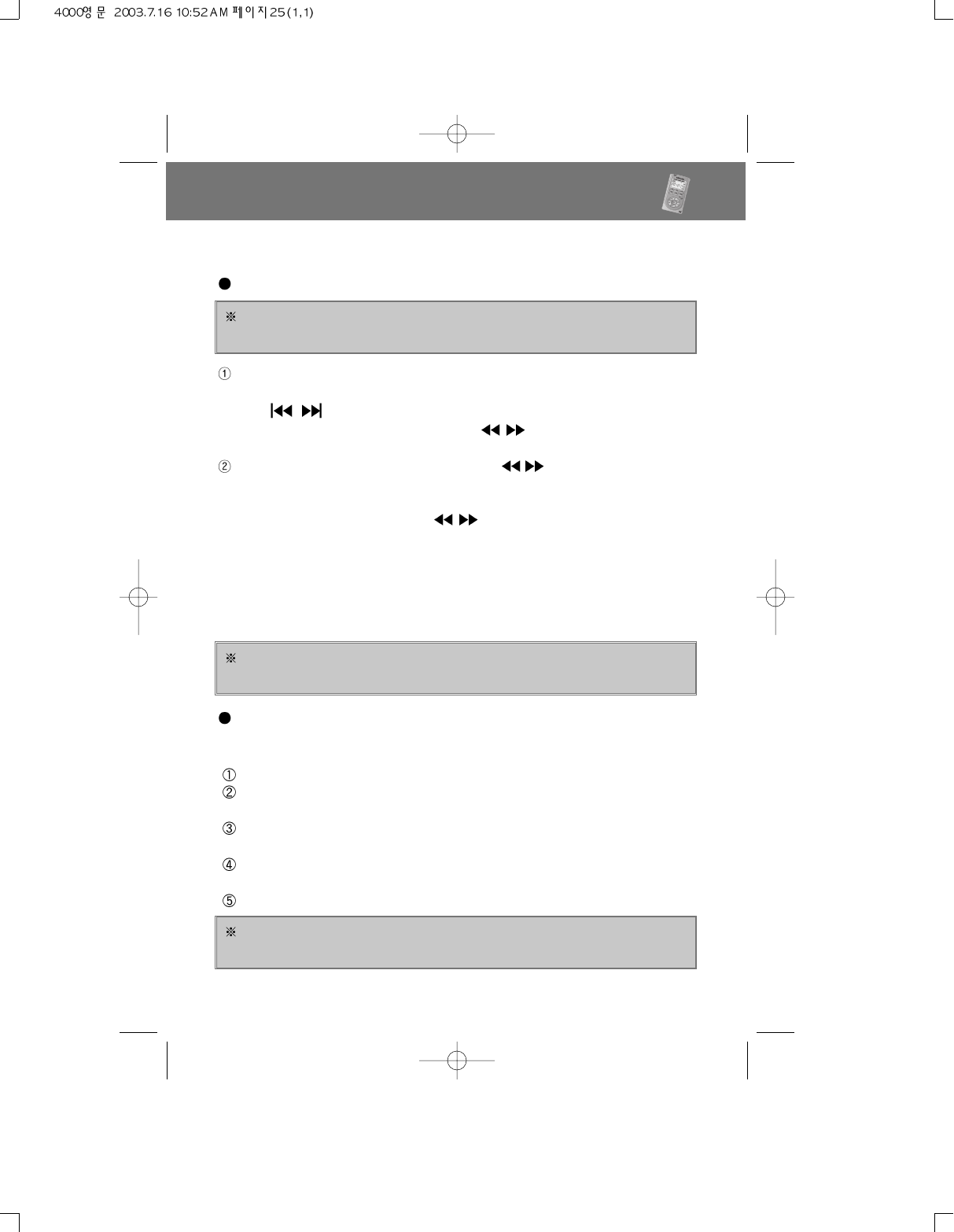
Radio YourWay
TM
Series
21
AM/FM Reserved Recording
Press the TIMER Button twice and the reserved recording screen appears.
The minute needle clock indicator and setting channel should be flickering.
Press
to select the file number and then push PLAY.
Now the days of the week will flicker. Use
to select the desired day and
press PLAY.
After selecting the day set the hour by using and pushing PLAY (same
as before) to select the desired hour (do the same for minutes). After the
minutes are set, the start time will flicker but you will be setting the ending
time now. Set the hour by using
and pushing PLAY (same as before)
to select the desired hour (do the same for minutes). When you finish, you
will see the main screen and your unit is ready to record on the selected
day(s) & time(s). (It will seem like you are changing the start time when
setting the ending time but trust us you are setting the ending time)
A start and ending time setting requires 4 PLAY presses.
(Exp- 1 start hour + 1 start minute + 1 ending hour + 1 ending minute = 4
AM Region Setting
You can change RADIO YourWay’s AM region setting from EUROPE (9) to
USA (10) or USA (10) to EUROPE (9).
In VOICE or MP3 mode, press and hold the MODE button.
Press and hold the A-B button for about 3 seconds. (With the mode button
still held down)
Let go of the A-B button and you should see RADIO YourWay display USA
or EUROPE on the LCD.
Let go of the MODE button and use the A-B button to change between USA
(10) & EUROPE (9).
Press PLAY to select the desired setting.
Make sure you are in tuned to the desired AM/FM station prior to setting a
reserved (future) recording.
You may set up to 10 reserved recordings for all the sections in
AM/FM/VOICE.
If you take too long to confirm your selections, you have to start the
procedure all over again.