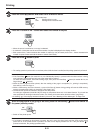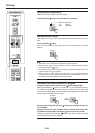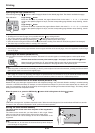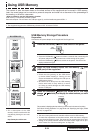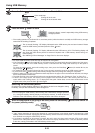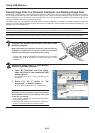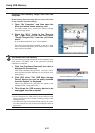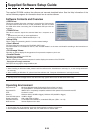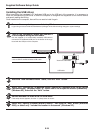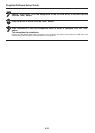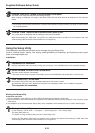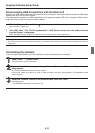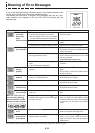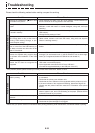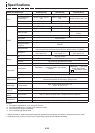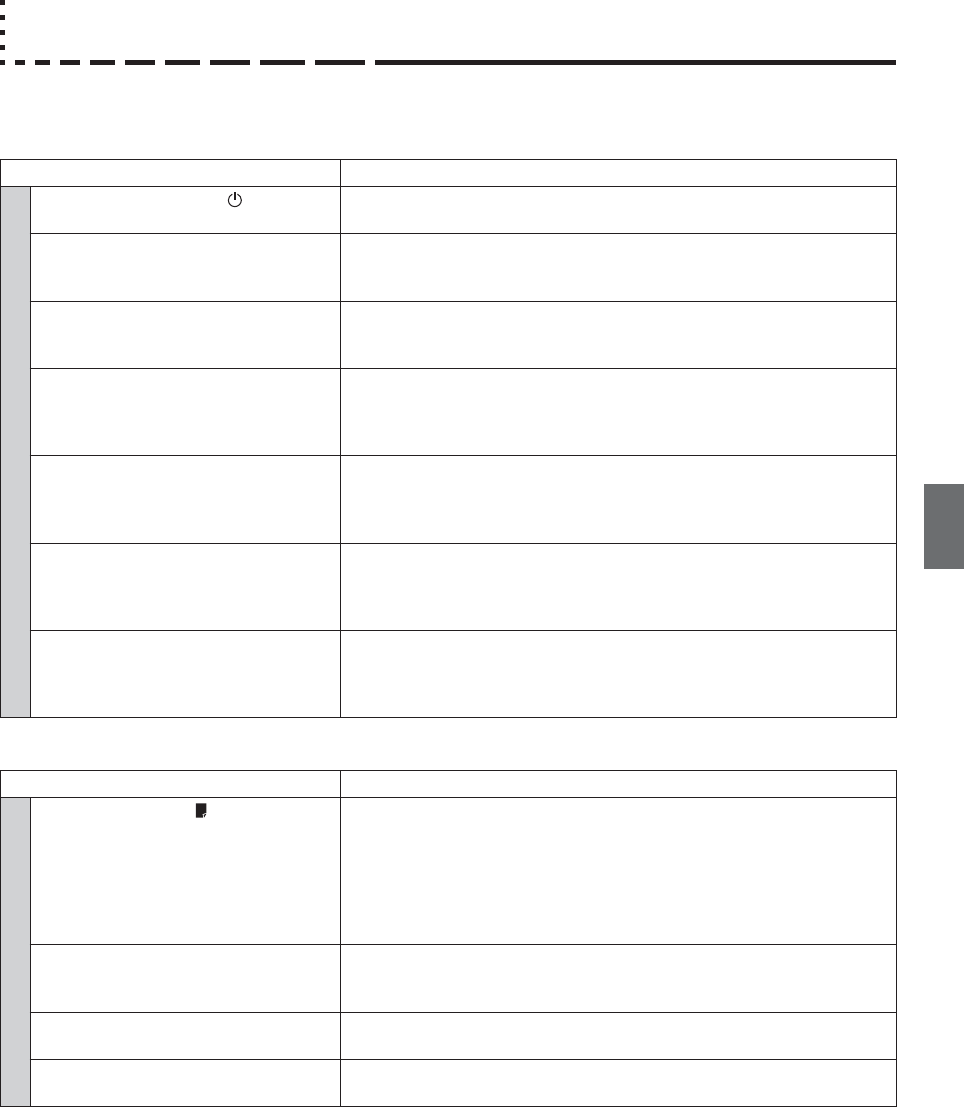
E-35
Troubleshooting
Please check the following matters before making a request for servicing.
Condition Please Check
Copyboard Related
Pressing the ON/Standby button does
not switch on the power.
• Check whether the cable of the AC power adapter is disconnected from
the DC connector of the copyboard or the wall outlet.
Writing on the sheet is not erased with the
eraser.
• Was a marker other than a special marker used?
(Moisten a cloth with water or neutral detergent, wring well, and wipe
carefully.)
Portions of writing or lines are not printed
or stored in memory.
• Portions of blurred characters or thin lines may not be printed or stored in
USB memory.
• Change Density setting to “Dark”.
The copy is soiled.
(The image data is dirty at the time of
printing, USB memory storage, or per-
sonal computer saving.)
• Is there a lot of marker refuse adhering to the sheet?
(When soiled, moisten a soft cloth with water, wring well, and wipe the
sheet in a stroking manner.)
The ruled line of the sheet appears on the
print or in the file of the USB memory, or
the black ink mixes into other color in the
case of Color Mode.
• Check the density indicator, and select standard density if the setting is
darker.
When the copyboard and PC are con-
nected, the supplied utility program does
not operate after installation of the USB
driver
• Has the USB driver in the CD-ROM been properly registered in the device
manager? (An exclamation mark (!) will be affixed if it has not been regis-
tered.) (If not registered, delete the USB driver and reinstall it.)
When the copyboard and PC are con-
nected, the PC does not recognize the
copyboard
• Check whether the copyboard is in an operable condition, and whether the
USB cable is connected properly.
• Is the copyboard connected to the PC via a USB hub?
(Connect the copyboard directly to the USB port of the PC.)
* If the problem persists, please contact your nearby PLUS Vision sales office, dealer, or store.
Condition Please Check
Printer Related
A press of the Print button does not
result in printing.
• Check that the power cable of the printer and the printer cable are secure-
ly connected.
• Check that the printer power indicator is lit.
• Check that the error indicators of the copyboard and the printer are not lit.
• If the error indicator of the copyboard is flashing, please see Page E-34.
(Please see the printer instruction manual for information about printer
errors.)
The paper feed is abnormal. • Possible causes include damp paper, overly thin or thick paper, only one
sheet of paper is set, and a curved setting of the paper. (Please see the
instruction manual for your printer.)
An altered color is printed, not the speci-
fied color.
• Please replace the print cartridges with new ones.
There is no printing. • Check that the print cartridge is properly set.
• Check that the print cartridge is not plugged.
* Please see your printer manual for information about printing problems, printer maintenance, and details related to printing.