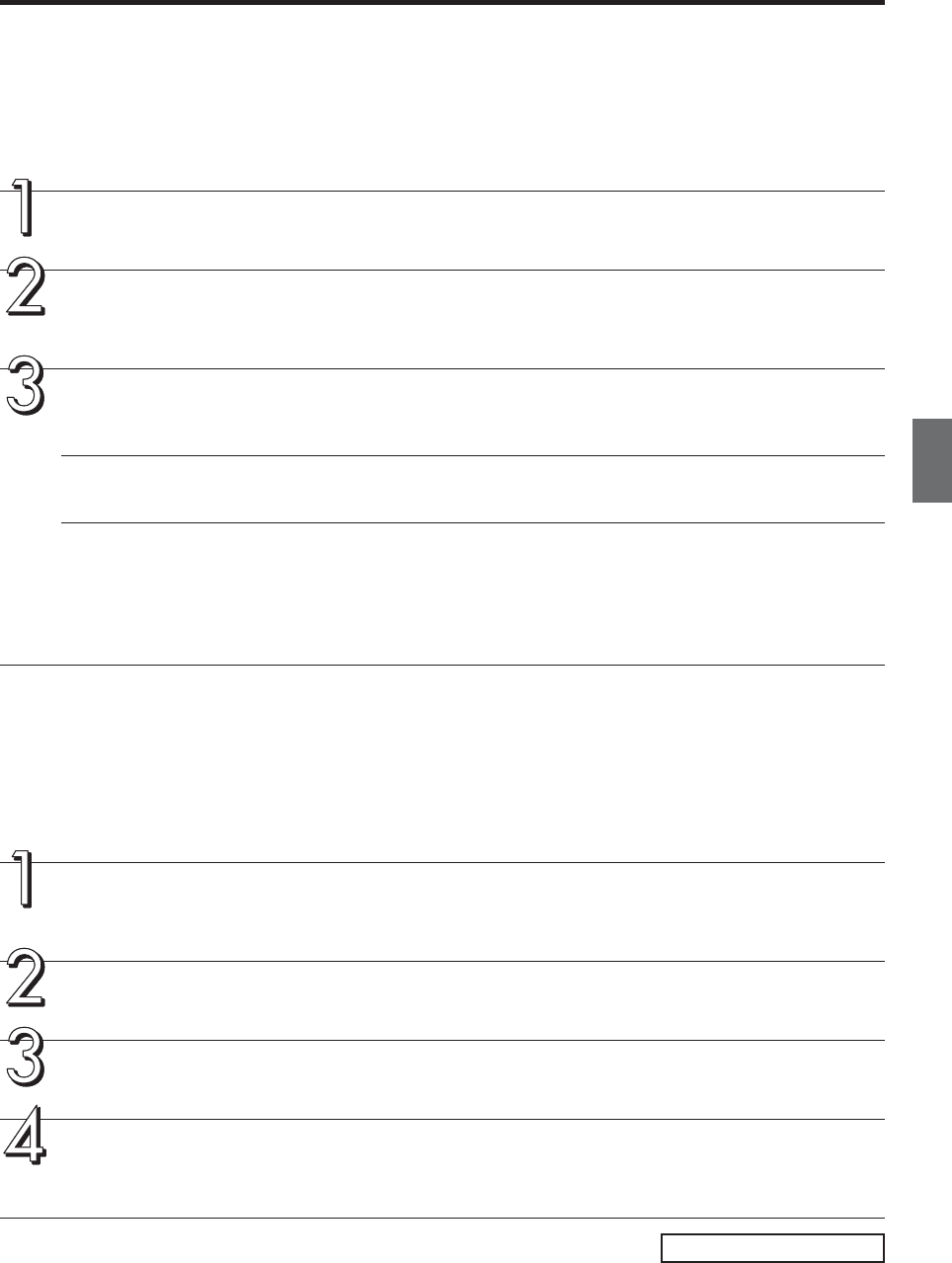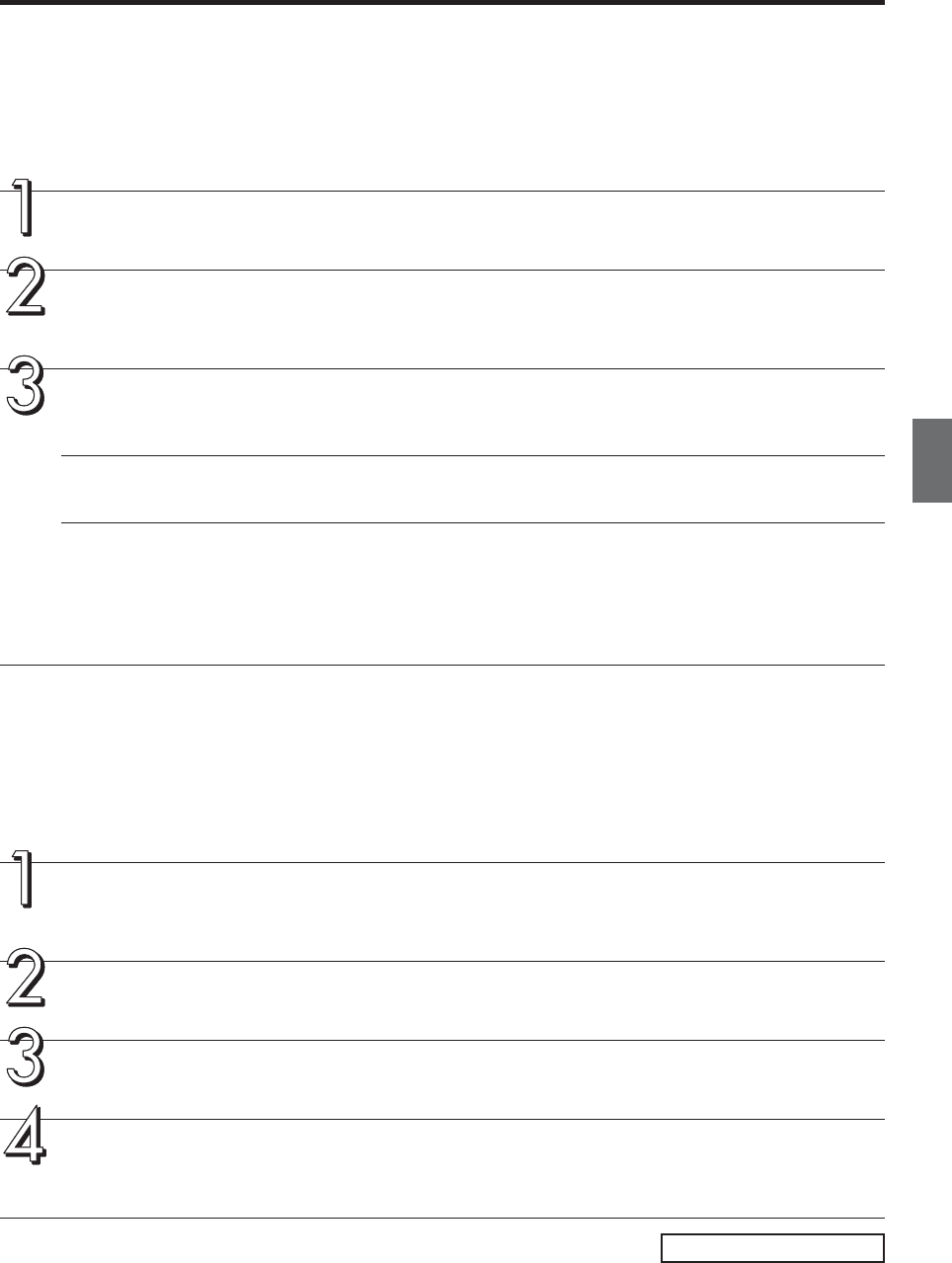
E-31
Acquiring images of the copyboard directly by the computer
Start the reading operation of the copyboard from the computer side, and send directly to the computer the
image data that has been read. This will allow display and printing. To make use of this function, install the sup-
plied “PLUS Image Viewer” and “TWAIN Driver” on the computer.
Installation
Preparations for installation
Quit any applications that are currently running on the computer. If not, installation may not be completed properly.
Set the included CD-ROM in the CD-ROM drive.
The menu window appears automatically.
If the menu window does not appear automatically, open the CD-ROM folder and double-click on “autorun.exe”.
Select the menu and click.
• When “Image Viewer” is clicked, the TWAIN driver is installed simultaneously.
• When “TWAIN driver” is clicked, only the TWAIN driver is installed.
Note
• When using a TWAIN compatible application, these operations are possible even if only the TWAIN driver is
installed.
• The installer will start up when clicked.
Follow the messages displayed on the screen to install.
Once installation is completed, “Restart computer now?” appears. Click “Yes” to restart the computer.
This completes the installation.
Starting the “PLUS Image Viewer”
On the computer, choose “Start” → “Programs” → “PLUS Copyboard” → “PLUS Image Viewer”.
The PLUS Image Viewer starts up.
• For details on using Image Viewer, see “PLUS Image Viewer Help”.
Click “TWAIN source” on the “File” menu.
Select “PLUS Copyboard M-11”, then click “Select”.
Click “TWAIN Acquire” on the “File” menu.
The control panel will be displayed on the screen.
If the control panel does not appear, check the connection of the USB cable and the copyboard’s status.
Acquire copyboard images on the computer using the PLUS Image Viewer
Preparation and Check
1. Has the installation of the USB driver on the supplied CD-ROM been completed? (Page E-29)
2. Has the connection been made between the copyboard’s PC dedicated USB port and the USB port of the computer? (Page
E-29, step 2)
3. Has installation of the aforementioned “TWAIN Driver” and “PLUS Image Viewer” been completed?
Supplied Software Setup Guide
Continued on next page