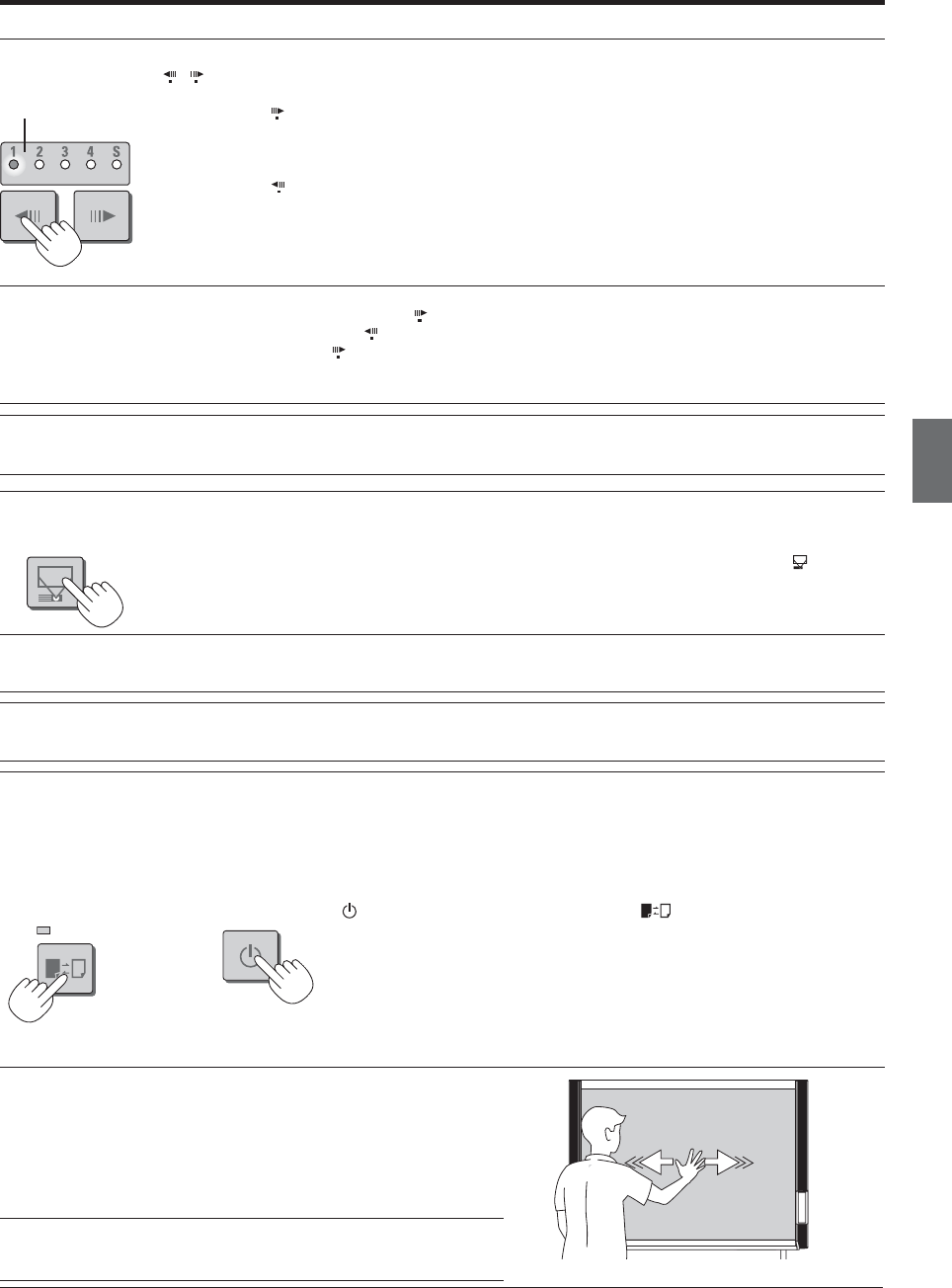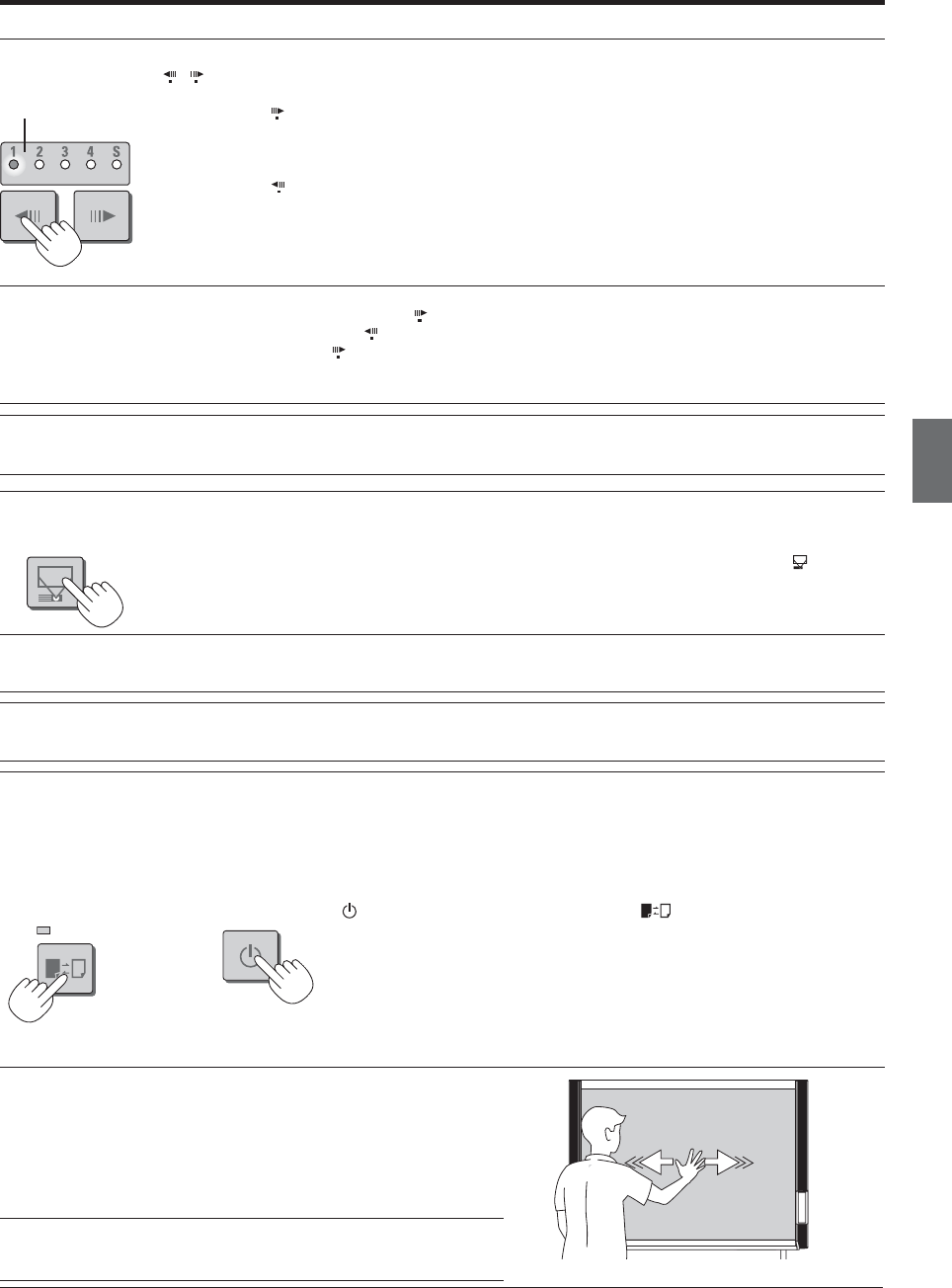
E-23
Switching to the screen (model M-115)
You can switch to the screen at the touch of a button. This screen is for use with regular or overhead projectors or other optical devices.
With the sheet surface at some point between page 1 and page 4, press the Screen button.
When the button is pressed, the “S” page indicator flashes green and the sheet scrolls to the screen.
When pressed again, the sheet scrolls back to the page at which it was previously set.
Note
• When the power is switched off (in standby), or the AC power adapter has been disconnected, pressing the Screen button
again will not result in a return to the original page.
Notice
• The S page is a screen for projecting the images of optical devices. Do not write on it, as ink cannot be erased from this
screen. Also note that images projected on this screen cannot be printed or stored in a USB memory device.
Printing in the same ratio as the sheet surface (Model M-11W)
Model M-11W is the wide type copyboard which will compress printing in the horizontal direction resulting in crowded printing
of the A4 or LETTER size sheet; for example, a circle will become an ellipse. To print in the same aspect ratio as a drawn dia-
gram, the compression mode will be changed (to suit the paper size according to the sheet surface image). The factory default
setting is the horizontal compression mode.
When the power is on, press the ON/Standby
button while holding down the Color button.
There will be a change to the “equivalent compression mode.” When the mode changes, the Color mode indicator will flash for 5 seconds.
To return to the “horizontal compression mode,” perform the same operation.
Specifying the Page (model M-115)
Press the Page change / buttons to make the page indicator for the desired page flash. The sheet is scrolled to that page.
Page change
button
Each time the button is pressed, the page indicators flash in the order 1 → 2 → 3 → 4, the sheet
scrolls to the specified page then stops, and the corresponding page indicator stops flashing, remain-
ing lit.
Page change
button
Each time the button is pressed, the page indicators flash in the order S → 4 → 3 → 2 → 1, the sheet
scrolls to the specified page then stops, and the corresponding page indicator stops flashing, remain-
ing lit.
Note
• Scrolling to the screen (S page) is not possible with the
page change button.
• The S page cannot be specified by pressing the
page change button when at Page 1.
• Page 1 cannot be specified by pressing the
page change button when at the S page.
•
Holes can be seen moving at the bottom of the sheet while the sheet is scrolling. These holes are normal (the copyboard is not damaged).
• The sheet may not look flat while it is moving. This is normal.
Notice
• If the display content of the page indicator does not agree with that of the actual page, move the copyboard to either Page
1 or the S page.
Moving the sheet surface manually
The sheet can be moved even when the power of the copyboard is
switched off.
The sheet can be moved with your hand either in left or right. Please
place your hand at the vertical center and move the sheet slowly.
Quick movement can cause damage to the drive mechanism of the
copyboard.
Note
• For model M-115, do not move the sheet surface by hand. Doing so
could damage the copyboard.
Color
ON/
Standby
Printing
Page
Page indicators
Screen