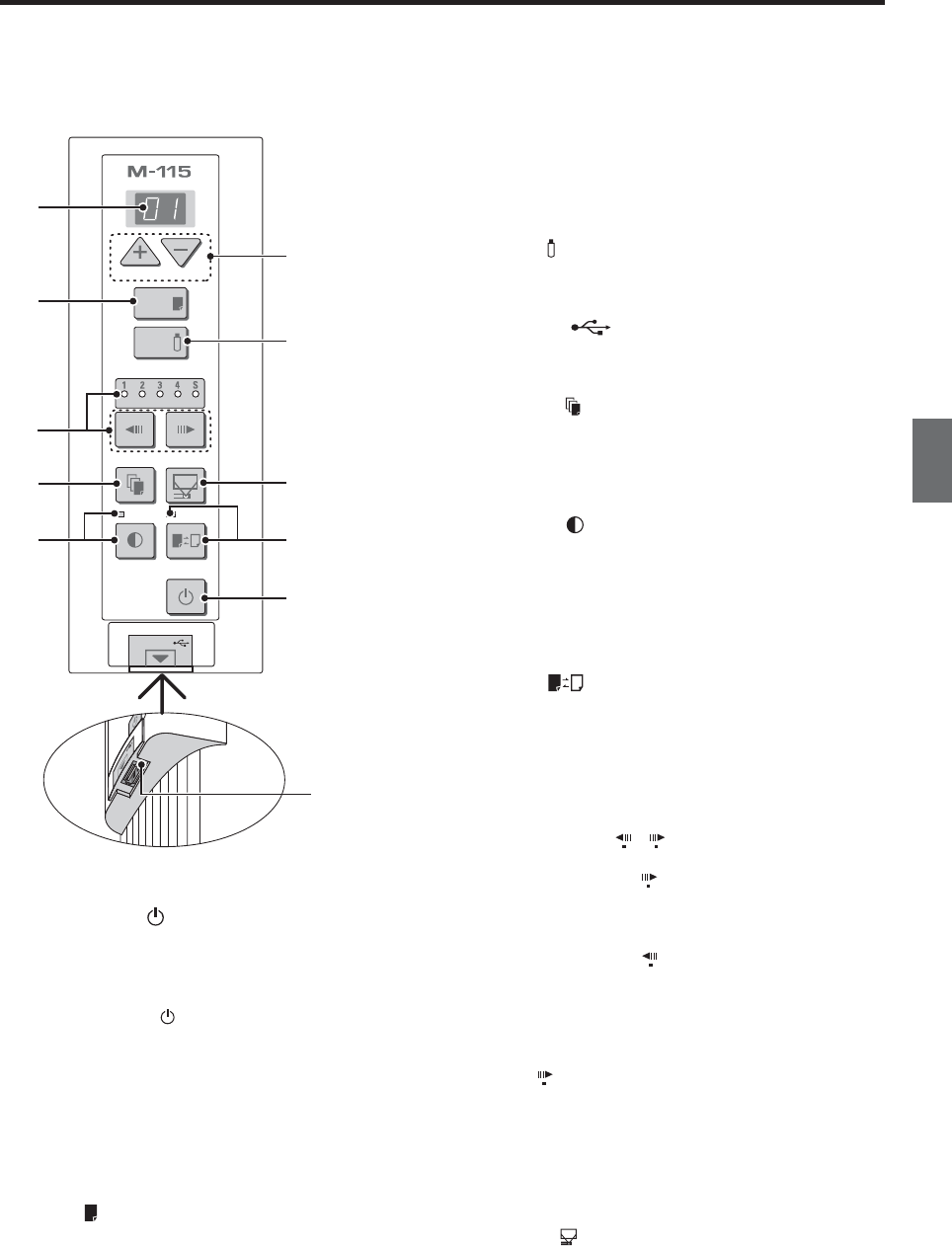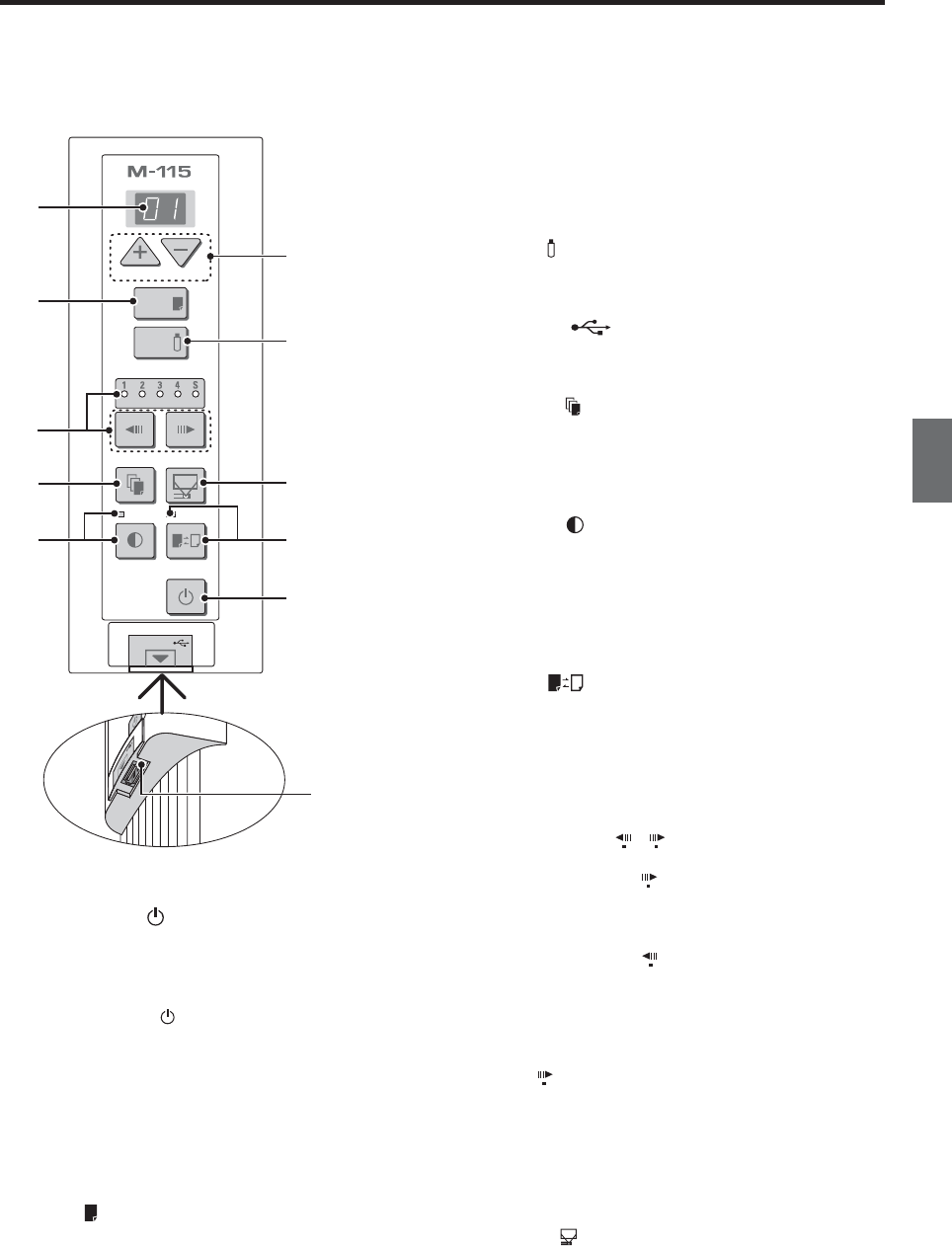
E-13
4 + / − buttons (Number of copies)
Pressing the + button or the − button sets the number of
copies to be printed (to a maximum of 20 sheets). The
number of copies appears in the display window.
5 Save button (USB memory storage)
Moves a one-screen portion of sheet and reads it, then
stores the data on a USB memory.
6 Memory port (USB port Type A)
Saves in commercially-available USB memory images
that have been read by the copyboard.
7 Reprint button
Prints the previously printed sheet surface one more
time. (The sheet does not move.)
The number of copies can be changed, but the density
and the color/monochrome selection cannot be changed.
8 Density button
Selects the copying density, either “standard” or “dark”.
This function will be effective at time of printing, USB
memory storage, and personal computer storage.
Density mode lamp
The density mode indicator lights green when “dark” is
selected.
9 Color button
Selects whether to print (or store in memory) in “color”
or “black & white”.
Color mode lamp
The indicator lights green when “color” is selected.
*When a black & white printer is connected, the printout
will be in black & white even when “Color” is selected.
10 Page change / buttons
Use these to switch pages.
• Each press of the
page change button moves the
page indicator one step in the sequence of 1 → 2 →
3 → 4 making it flash, and scrolls the copyboard to
the specified page.
• Each press of the
page change button moves the
page indicator one step in the sequence of S → 4 →
3 → 2 → 1 making it flash, and scrolls the copyboard
to the specified page.
Note
• Scrolling to the screen (S page) is not possible with
the page change button.
Page indicators
The indicator for the currently displayed page lights
(green).
When scrolling, the indicator for the specified page
flashes while the page is scrolling, then stops flashing,
remaining lit, once scrolling stops.
11 Screen button
When pressed, the sheet scrolls to the screen (the S
page).
1 ON/Standby button
Turns the copyboard’s power on and off (standby
mode).
Use the button to cancel printing, storing or page
change.
The ON/Standby
button is used together with other
buttons to set the current time. For details, see page
E-17.
2 Display window
This 7-segment LED displays the number of copies to
be printed, the USB memory storage operating condi-
tion, and error information. Please see Page E-34 for
details about error information.
3 Print button
Moves a one-screen portion of sheet and reads it, then
prints the number of copies displayed in the display
window.
Number of Copies
Print
Save
Screen
Color
Density
Reprint
MEMORY
ON/
Standby
Page
4
5
11
9
1
2
3
10
7
8
6
Control Panel (model M-115)
When pressing a button, please press the center area (i.e., the round and protruding portion). The button may
not work if it is pressed on a corner.
Names of the Parts