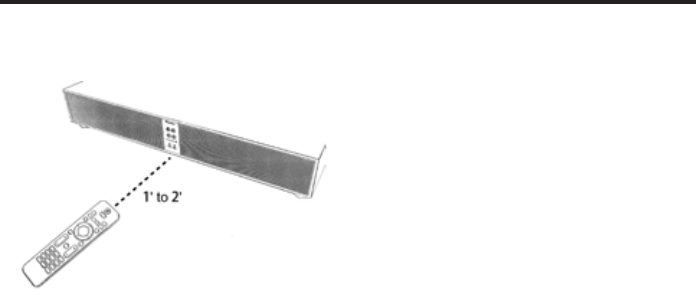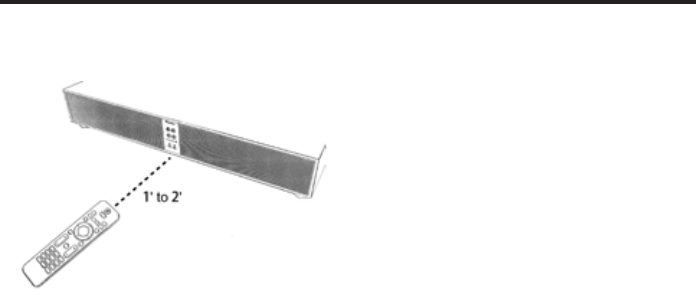
1'- 2'
BlUEtOOth wIrElESS tEChNOlOgY
To use your
wireless technology device
with the SP-SB23W Speaker Bar System, you must
first pair your device with your Speaker Bar.
Pairing creates the ability for your
device
to connect with your Speaker Bar wirelessly and
exchange information.
You only have to pair your Speaker Bar with your
device one time for this exchange of
information to take place.
PAIr AND CONNECt YOUr BlUEtOOth DEVICE
1. Make sure your
device and Speaker
Bar are powered on and the
source
is selected on the speaker bar (Blue light above
logo is solid blue).
2. Activate the
function on your
source device and check it is actively
looking for a
device.
3. Press and hold the
Pairing button until
the
light begins to flash slowly.
4. Your speaker bar will now appear on your
source device. Select “SP-SB23W” on
your
device to initiate pairing.
5. After a few seconds your Speaker Bar will now be
paired with your
device and you can
enjoy music playback wirelessly. Note: only one
device can be connected to the Speaker Bar at
one time.
6. Using the included remote for your Speaker Bar,
you can track forward and back, Pause and Play
your current track, and turn the Volume Up and
Down.
AUtOmAtIC CONNECtION
Any time you want to connect the last paired device
and play it through the speaker bar, do the following:
1. Turn your device’s
function On.
2. Enter
source by pressing the
source button from the remote.
By default, the last connected
device will automatically connect if available.
hOw tO DISCONNECt wIth A BlUEtOOth DEVICE
Turn off or disconnect the
feature on your
device.
tEAChINg YOUr SPEAkEr BAr tO rESPOND tO
ANOthEr rEmOtE CONtrOl
Your speaker bar
is currently programmed to respond to the remote
control that is included with the product. However, we
strongly recommend programming the speaker bar to
also respond to your existing remote control using the
steps illustrated below. This will enable you to operate
all of your components using a single remote control.
While programming the speaker bar, ignore anything
that may be displayed on the TV screen.
1. Power On the Speaker Bar and wait for the blue
light to become solid.
2. Using the SOURCE button select either Analog or
Digital Input.
3. Press and hold the Speaker Bar's BLUETOOTH/
PAIRING/LEARNING button until the
light flashes. Release the button. The light will now
turn solid blue.
4. Press the button on the Speaker Bar that you
would like to teach, the
light should
begin to flash slowly.
5. Point the remote control that you want to use for
your speaker bar and push the corresponding
command button that you chose in Step 4.
6. The
light should begin flashing quickly
and the mode light will flash green if the code
was accepted (if the mode light flashes red the
code was not accepted. Move the remote control
closer and push the button again). Now push your
remote's command button again and if the mode
light flashes green the command is now set.
7. Repeat this process for each button you would like
to teach your speaker bar.
8. To exit the learning mode press and hold the
BLUETOOTH/PAIRING/LEARN button until the
flashes. Then release the button. The
light is now off.
10
English
TEACHING YOUR SPEAKER BASE TO RESPOND
TO ANOTHER REMOTE CONTROL
Your Speaker Base is currently programmed to
respond to the remote control that is included with
the product. However, we strongly recommend
programming the Speaker Base to also respond
to your existing remote control using the steps
illustrated below. This will enable you to operate all
of your components using a single remote control.
While programming the Speaker Base, ignore
anything that may be displayed on the TV screen.
Not all remote controls can be used to control the
Speaker Base.
1. Power on the Speaker Base and wait for the
blue light to become solid.
2. Using the Source button, select either Analog or
Digital Input.
3. Press and hold the Speaker Base’s Bluetooth
Pairing/Learn button until the Bluetooth indicator
ashes. Release the button. The light will now
turn solid blue.
4. Press the button on the Speaker Base that you
would like to teach. The Bluetooth light should
begin to ash slowly.
5. Point the remote control that you want to use for
your Speaker Base and push the corresponding
command button that you chose in Step 4.
6. The Bluetooth light should begin ashing
quickly and the Mode indicator will ash green
if the code was accepted (if the Mode indicator
ashes red the code was not accepted. Move
the remote control closer and push the button
again). Now push your remote’s command
button again and if the Mode indicator ashes
green the command is now set.
7. Repeat this process for each button you would
like to teach your Speaker Base.
8. To exit the learning mode, press and hold the
Bluetooth Pairing/Learn button on the Sound
Base until the Bluetooth indicator ashes. Then
release the button. The Bluetooth indicator
should turn o.
HOW TO OPTIMIZE THE SOUND
Once the Speaker Base is connected and powered
up, and an active source is selected, you should
hear sound from the Speaker Base. If you don’t, turn
up the volume on the Speaker Base using its volume
control buttons.
If your Speaker Base is connected to your TV
but you’re not getting sound from it, there’s a
very good chance your TV is set to use its own
internal speakers rather than the Speaker Base. It’s
impossible to give specic instructions on how to
turn o the speakers for every TV, but here’s a way
to do it that covers many of the TVs out there.
1. On your TV remote control, nd a Menu or Setup
button.
2. Press this button. You should see an on-screen
menu.
3. Next, look for an option to control audio
functions and select it. The setting to turn o
your TV’s internal speakers should be here.
If you can’t turn o your TV internal speakers, don’t
worry. To enjoy the best performance from your
Speaker Base, you’ll want it to play louder than your
TV. Use the following steps to adjust the volume
balance between your TV and the base:
1. If necessary, program your base to respond to
the Volume Up and Down control commands of
your TV remote.
2. Turn your TV volume all the way down using the
control buttons on your TV.
3. Then, using the Volume keys on the front
panel of your Speaker Base (not the ones
on the remote control), set the volume to a
normal listening level. After you make these
adjustments, your Speaker Base should always
be louder than your TV speakers. Then use the
TV remote control to adjust the volume as you
normally do.
CUSTOMER SERVICE/TECHNICAL SUPPORT:
For assistance with basic set up, operation, or
troubleshooting, you may contact our customer
service hotline at:
1 (800) 421-1404
Hours: Monday-Friday10:30 am-7:00 pm EST