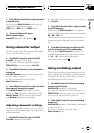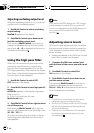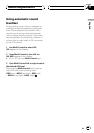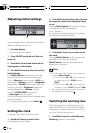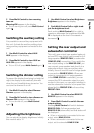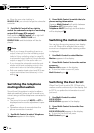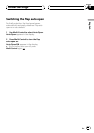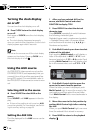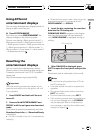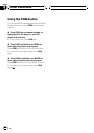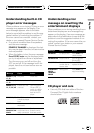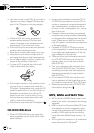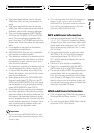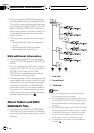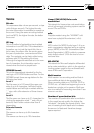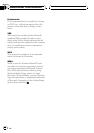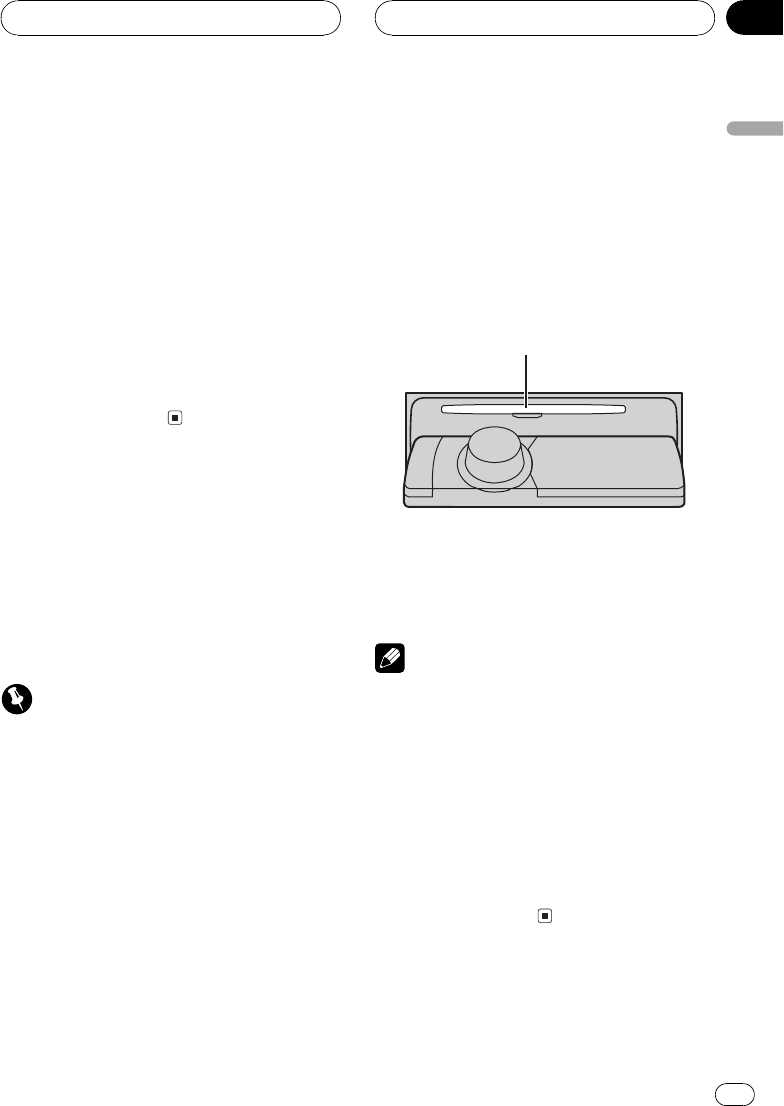
Using different
entertainment displays
You can enjoy entertainment displays while lis-
tening to each sound source.
% Press ENTERTAINMENT.
Each time you press ENTERTAINMENT the
display changes in the following order:
Source icon displayBack ground visual 1
Back ground visual 2Back ground visual 3
Back ground visual 4Back ground picture
1Back ground picture 2Movie screen 1
Movie screen 2Level meter 1Level meter 2
Entertainment clock
Rewriting the
entertainment displays
You can rewrite the entertainment display.
Please create or download the data using your
Computer, and record it on CD-R. For details,
please visit
http://www.pioneer.co.jp/car/pclink3b/.
Important
Once the rewriting process has started, do not
open the front panel or turn the ignition off, until
it is completed.
1 Press SOURCE and hold until the unit
turns off.
2 Press and hold ENTERTAINMENT and
DISPLAY until the unit goes into download
mode.
Front panel is opened automatically and then
Download Insert disc and Download Ready
is displayed.
# If a disc is loaded in the unit, it is ejected auto-
matically.
# When the front panel is open, does not go into
download mode even if you press and hold
ENTERTAINMENT and DISPLAY.
3 Insert the disc containing the rewritten
data into the CD loading slot.
DOWNLOAD READY appears in the display,
and then data rewriting will start automati-
cally. NOW LOADING is displayed during re-
writing.
CD loading slot
4 After FINHSHED is displayed, press
EJECT to open the front panel and eject the
disc.
Download mode is exited and unit turns off.
Notes
! Do not insert anything other than a CD into
the CD loading slot.
! It can take several minutes to complete this
operation.
! During download mode, buttons other than
EJECT are inactive.
! To cancel download mode, press EJECT.
! If the rewriting process does not operate prop-
erly, an error message such as CD ERROR
may be displayed. Refer to Understanding
error message on rewriting the entertainment
displays on page 61.
Other Functions
En
59
English
Section
13