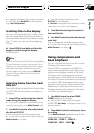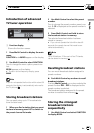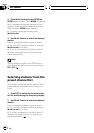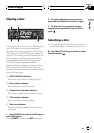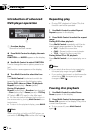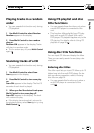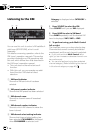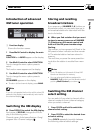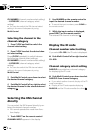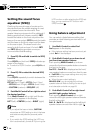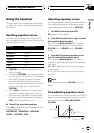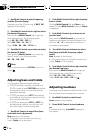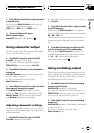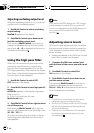Introduction of advanced
XM tuner operation
1
1 Function display
Shows the function names.
1 Press Multi-Control to display the main
menu.
FUNCTION and AUDIO appear on the display.
2 Use Multi-Control to select FUNCTION.
Turn to change the menu option; press to
select.
The function name appears on the display.
3 Use Multi-Control to select FUNCTION.
Turn to change the menu option; press to
select.
CH NUMBER appears on the display.
# To return to the channel display, press BAND.
Note
If you do not operate the function within about 30
seconds, the display is automatically returned to
the channel display.
Switching the XM display
% Press DISPLAY to switch the XM display.
Each press of DISPLAY changes the XM dis-
play in the following order:
Channel nameArtist name/featureSong/
program titleChannel category
Storing and recalling
broadcast stations
If you press any of NUMBER (16) buttons on
the remote control you can easily store up to
six broadcast stations for later recall with the
touch of a button.
% When you find a station that you want
to store in memory press one of NUMBER
(16) buttons on the remote control and
hold until the XM preset number stops
flashing.
The number you have pressed will flash in the
XM preset number indicator and then remain
lit. The selected station has been stored in
memory.
The next time you press the same preset tun-
ing button the station is recalled from mem-
ory.
Notes
! Up to 18 stations, six for each of three XM
bands can be stored in memory.
! You can also recall stations assigned to
NUMBER (16) buttons on the remote control
pushing Multi-Control up or down.
Swiching the XM channel
select setting
You can switch if you select a channel with a
channel number or from a channel category
when you select a channel.
1 Press CLOCK and hold to switch the
channel select setting.
2 Press CLOCK to select the desired chan-
nel select setting.
Press CLOCK repeatedly to switch between
the following channel select settings:
XM tuner
En
45
English
Section
10