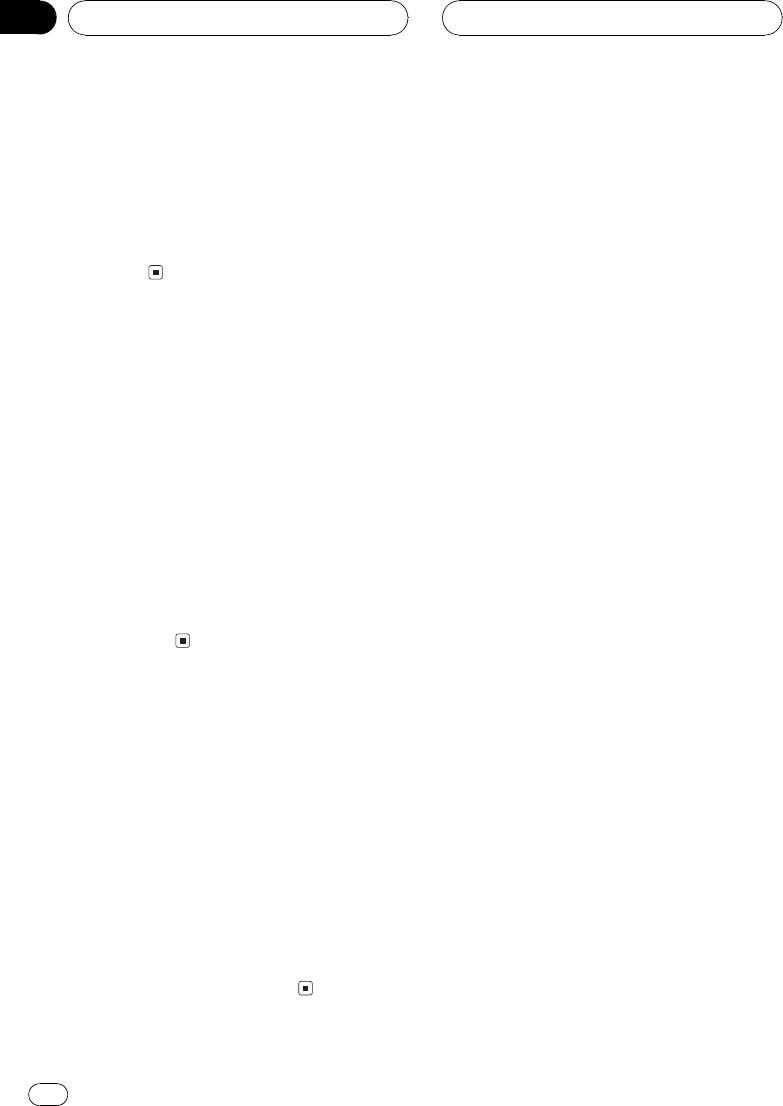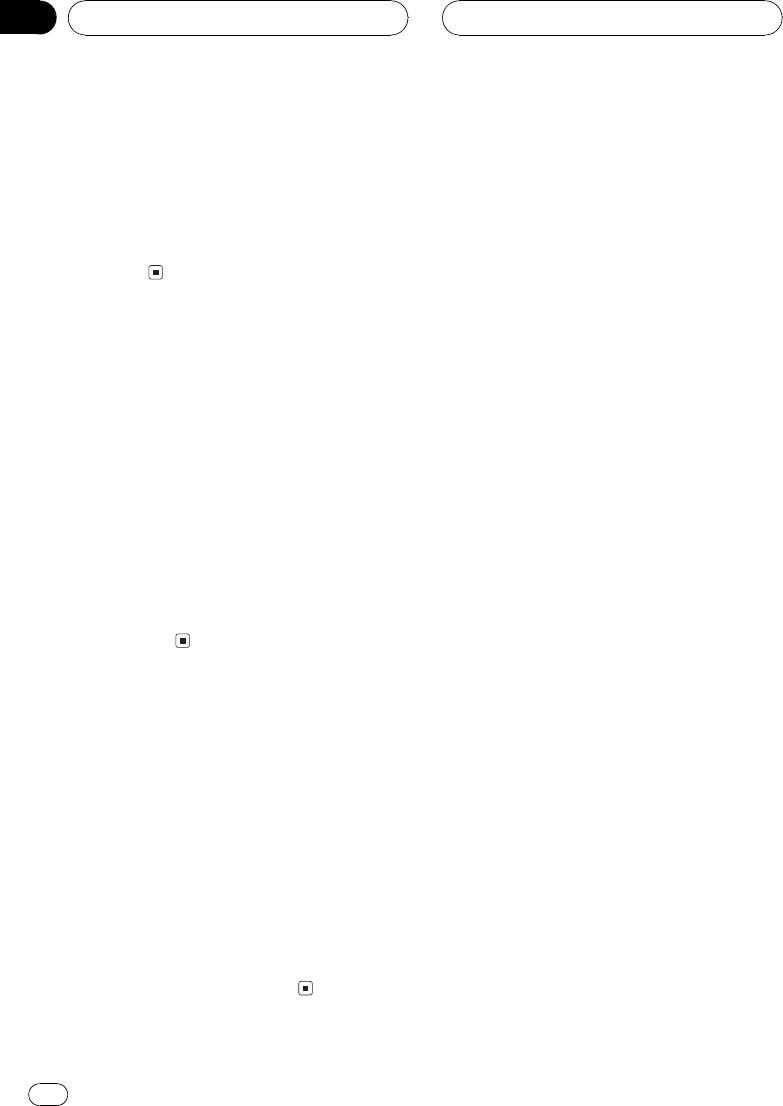
1 Press FUNCTION to select AUX.
Press FUNCTION repeatedly until AUX ap-
pears in the display.
2 Press a or b to turn AUX on or off.
Pressing a or b will turn AUX on or off and
that status will be displayed (e.g.,
AUX :ON).
Switching the dimmer setting
To prevent the display from being too bright at
night, the display is automatically dimmed
when the cars headlights are turned on. You
can turn the dimmer on or off.
1 Press FUNCTION to select Dimmer.
Press FUNCTION repeatedly until Dimmer ap-
pears in the display.
2 Press a or b to turn Dimmer on or off.
Pressing a or b will turn Dimmer on or off
and that status will be displayed (e.g.,
Dimmer :ON).
Adjusting the brightness
You can adjust the display brightness. Initially
this mode is set to 12.
1 Press FUNCTION to select Brightness.
Press FUNCTION repeatedly until Brightness
appears in the display.
2 Press c or d to adjust the brightness
level.
Each press of c or d increases or decreases
the brightness level. 0 15 is displayed as the
level is increased or decreased.
Setting the rear output and
subwoofer controller
This units rear output (rear speaker leads out-
put and RCA rear output) can be used for full-
range speaker (REAR SP :FULL) or subwoofer
(REAR SP :S/W) connection. If you switch the
rear output setting to the REAR SP :S/W, you
can connect a rear speaker lead directly to a
subwoofer without using an auxiliary amp.
Initially, the unit is set for rear full-range speak-
er connection (REAR SP :FULL). When rear
output is connected to full range speakers
(when REAR SP :FULL is selected), you can
connect the RCA subwoofer output to a sub-
woofer. In this case, you can select whether to
use the subwoofer controllers (low pass filter,
phase) built-in PREOUT:S/W or the auxiliary
PREOUT:FULL.
1 Press FUNCTION to select REAR SP.
Press FUNCTION repeatedly until REAR SP ap-
pears in the display.
2 Press a or b to switch the rear output
setting.
Pressing a or b will switch between
REAR SP :FULL (full-range speaker) and
REAR SP :S/W (subwoofer) and that status will
be displayed.
# When no subwoofer is connected to the rear
output, select REAR SP :FULL.
# When a subwoofer is connected to the rear
output, set for subwoofer REAR SP:S/W.
# When the rear output setting is
REAR SP:S/W, you cannot change the subwoofer
controller.
3 Press c or d to switch the subwoofer
output or nonfading output (full-range
RCA output).
Pressing c or d will switch between
PREOUT:S/W and PREOUT:FULL and that
status will be displayed.
Initial Settings
En
42
Section
09