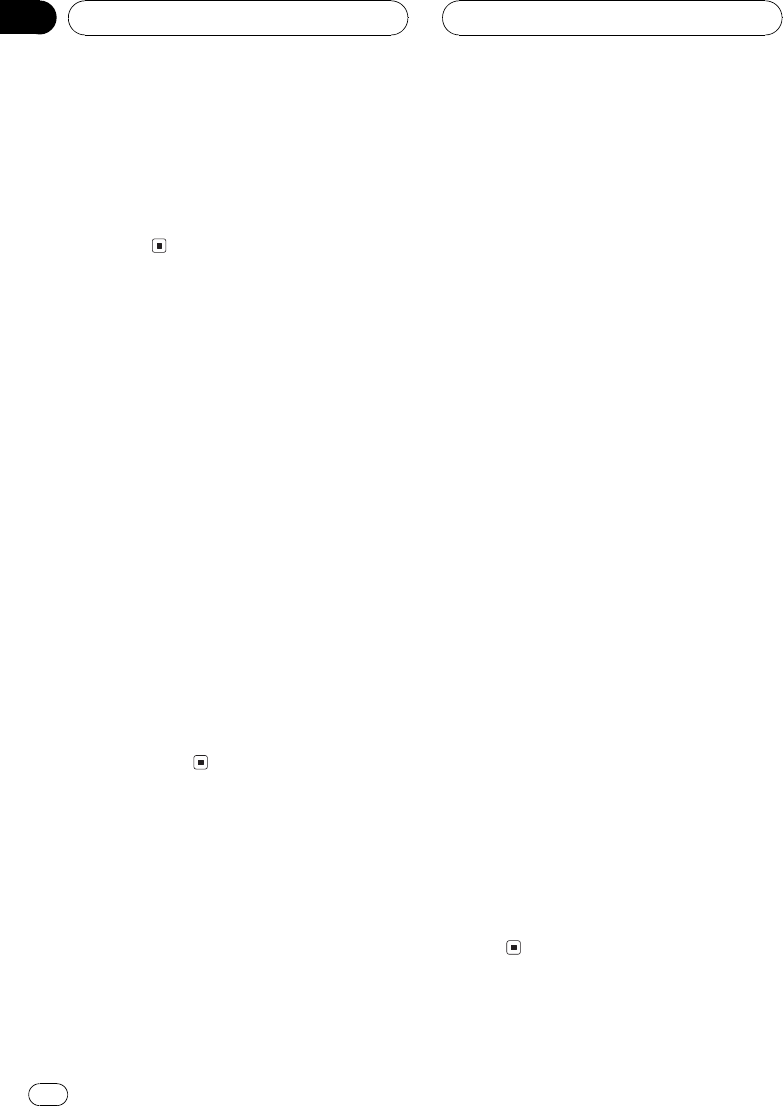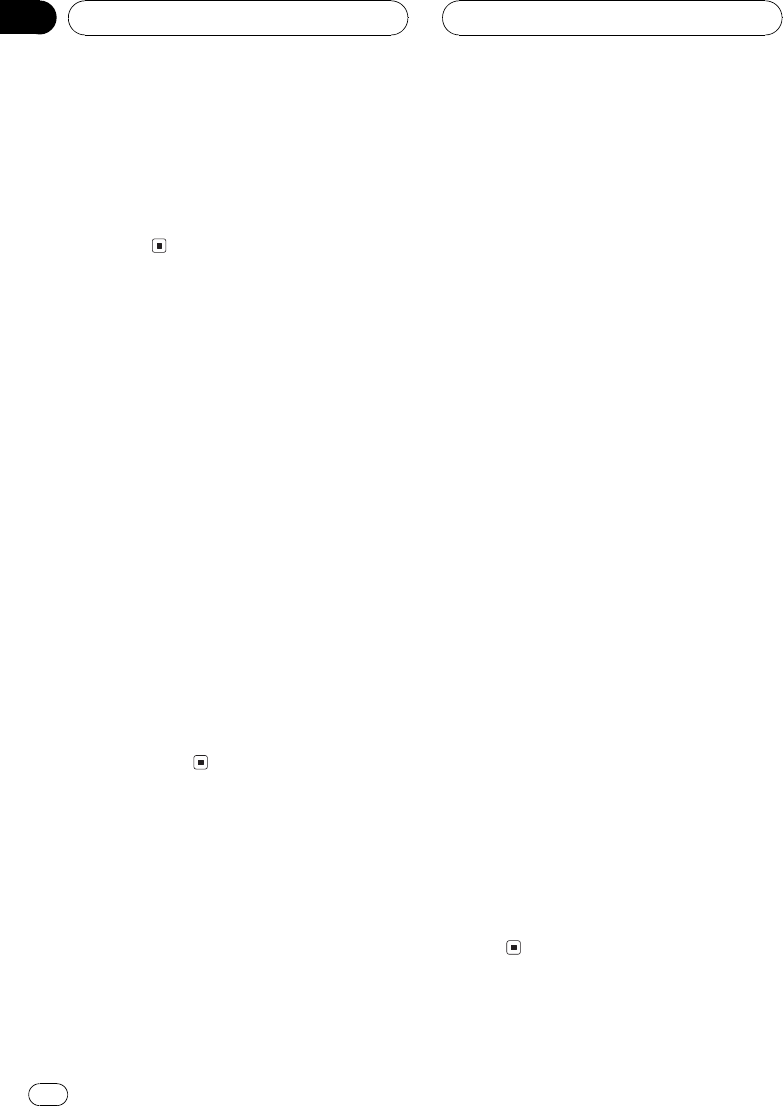
2 Press c or d to select the search meth-
od.
Press c or d until the desired search method
appears in the display.
! FF/REV Fast forward and reverse
! ROUGH SEARCH Searching every 10
tracks
Searching every 10 tracks in
the current folder
If the current folder contains over 10 tracks,
you can search every 10 tracks. When one
folder contains a lot of tracks, you can roughly
search for the track you want to play.
1 Select the search method
ROUGH SEARCH.
2 Press and hold c or d to search every
10 tracks in the current folder.
# If the current folder contains less than 10
tracks, pressing and holding d recalls the last
track of the folder. Also, if the remaining number
of tracks after searching every 10 tracks is less
than 10, pressing and holding d recalls the last
track of the folder.
# If the current folder contains less than 10
tracks, pressing and holding c recalls the first
track of the folder. Also, if the remaining number
of tracks after searching every 10 tracks is less
than 10, pressing and holding c recalls the first
track of the folder.
Displaying text information
on MP3/WMA/WAV disc
Text information recorded on an MP3/WMA/
WAV disc can be displayed.
When playing back an MP3/
WMA disc
% Press DISPLAY.
Press DISPLAY repeatedly to switch between
the following settings:
Play timeFolder Name (folder name)
File Name (file name)Track Title (track
title)Artist Name (artist name)
Album Title (album title)Comment (com-
ment)Bit rate
# When playing back MP3 files recorded as VBR
(variable bit rate) files, the bit rate value is not dis-
played even after switching to bit rate. (VBR will
be displayed.)
# When playing back WMA files recorded as
VBR (variable bit rate) files, the average bit rate
value is displayed.
# If specific information has not been recorded
on an MP3/WMA disc, No XXXX will be dis-
played (e.g., No Folder Name).
# Depending on the version of iTunes
®
used to
encode MP3 files, comment information may not
be correctly displayed.
! iTunes
®
is a trademark of Apple Computer,
Inc., registered in the U.S. and other coun-
tries.
# Depending on the version of Windows Media
Player used to encode WMA files, album names
and other text information may not be correctly
displayed.
When playing back a WAV disc
% Press DISPLAY.
Press DISPLAY repeatedly to switch between
the following settings:
Play timeFolder Name (folder name)
File Name (file name)Sampling fre-
quency
# If specific information has not been recorded
on a WAV disc, No XXXX will be displayed (e.g.,
No Folder Name).
# You can only play back WAV files in the fre-
quencies 16, 22.05, 24, 32, 44.1 and 48 kHz
(LPCM), or 22.05 and 44.1 kHz (MS ADPCM). The
sampling frequency shown in the display may be
rounded.
MP3/WMA/WAV Player
En
26
Section
06