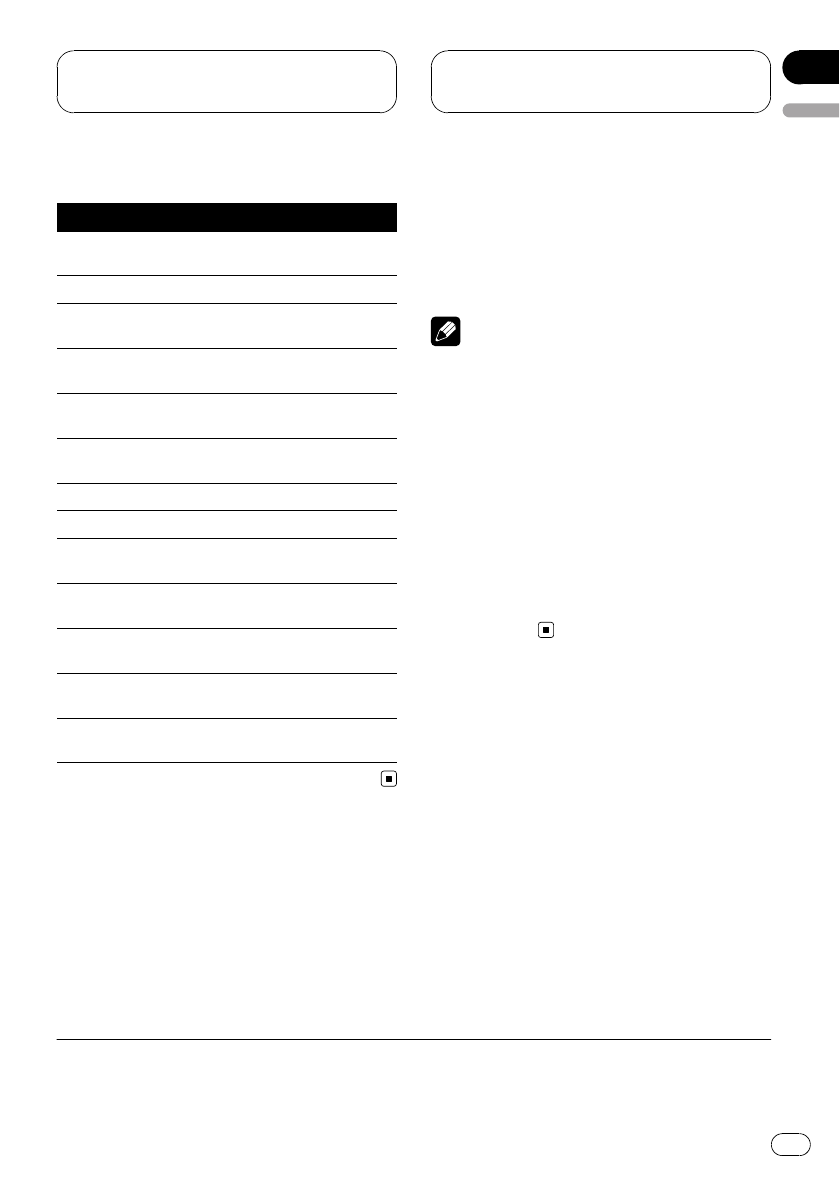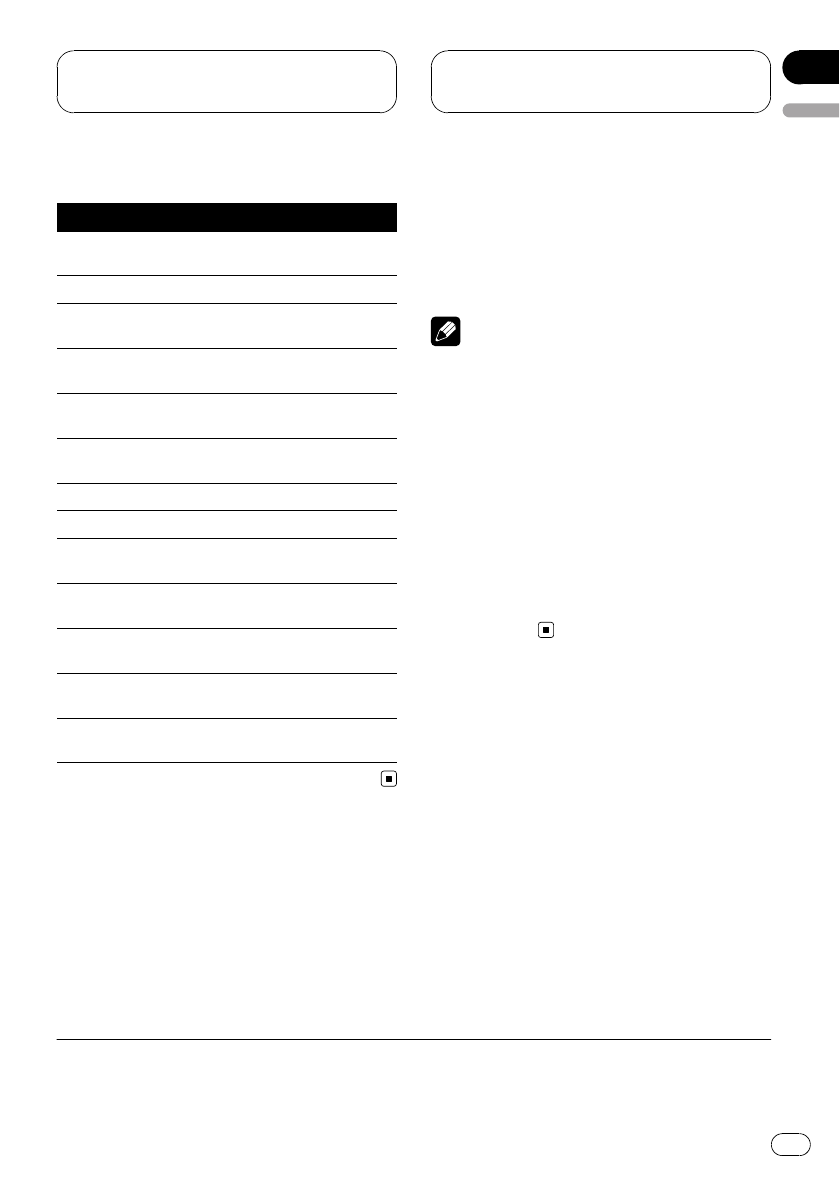
Head unit group 4
Controls
Select USB as a
source
Press SOURCE.
Select a folder Touch a or b.
Skip back or forward
to another song
*1
Touch c or d.
Fast forward/re-
verse
*2
Keep touching c or d.
Return to folder 01
(ROOT)
*3
.
Keep touching BAND.
Select a function
Touch A.MENU and then
touch FUNCTION.
Pause a song Touch SEND in FUNCTION1.
Switch the display Touch SEND inFUNCTION2.
Scroll the title
Keep touching SEND in
FUNCTION2.
Turn scan play onor
off
Touch SEND in FUNCTION3.
Select a repeat play
range
Touch SEND in FUNCTION4.
Turn random play on
or off
Keep touching SEND in
FUNCTION4.
Switch between
AUTO and MANUAL
Touch AUTO/MANUAL.
Displaying text information
Text information recorded on the audio file can
be displayed.
% Select the desired information.
Refer to Function compatibility charts on page
11.
Folder number—track number—play time—
folder name—file name—album title—track
title—artist name
# If the characters recorded on the audio file are
not compatible with a head unit, those characters
will not bedisplayed.
Notes
! When using this unit as an external unit, head
units can displaythe first 8 letters of the folder
name, the filename, the album title, the song
title, the artist name.
! If the characters recorded on the audio file are
not compatible with a head unit, those char-
acters will notbe displayed.
! If specific information has not been recorded
on an audio file, title or name is not displayed.
! The text information of some audio files may
not be correctlydisplayed.
! You can scroll to the left the folder name, the
file name, the album title, the song title, the
artist name.
Selecting a repeat play range
There are three repeat play ranges: TRK (one-
file repeat), FLD (folder repeat), and ALL (re-
peat all files).
% Select the repeat range.
Refer to Function compatibility charts on page
11.
! TRK – Repeat just the currentfile
! FLD – Repeat the current folder
! ALL – Repeat all files
*
1
You can use this function when you select AUTO in AUTO/MANUAL (A/M).
*
2
You can use this function when you select MANUAL in AUTO/MANUAL (A/M).
*
3
If folder 01 (ROOT) contains no files, playback commences with folder 02.
Operating with different
head units
En
13
English
Section
03