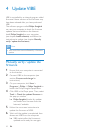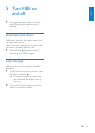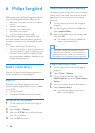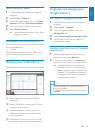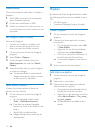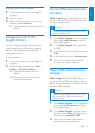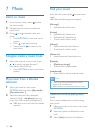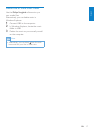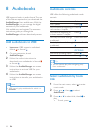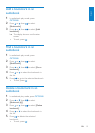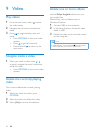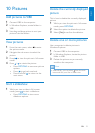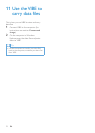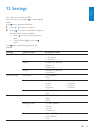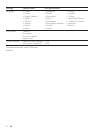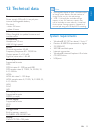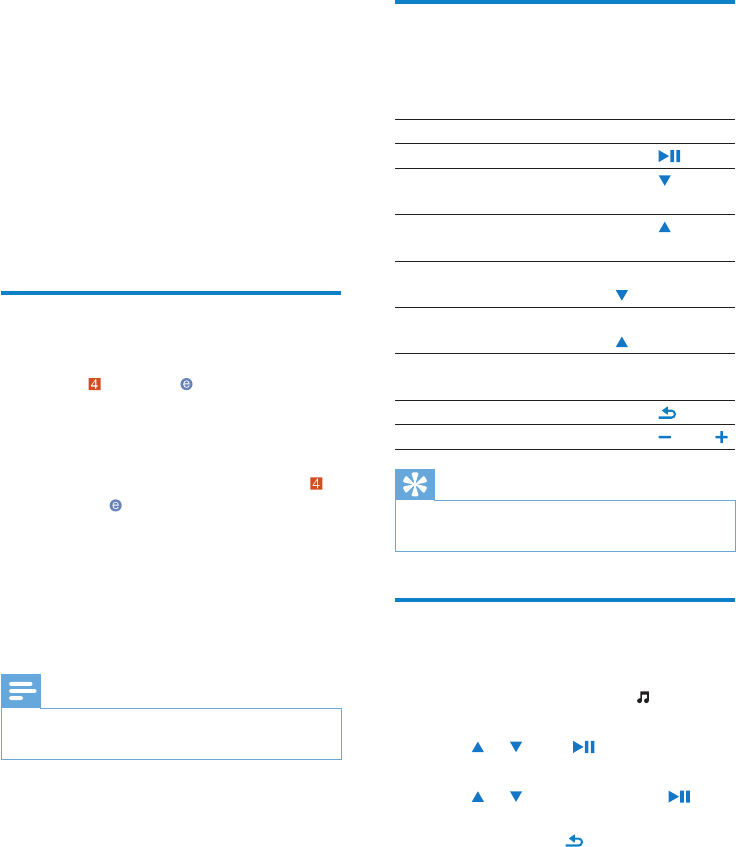
18 EN
8 Audiobooks
VIBE supports books in audio format. The use
of this feature requires that you download the
AudibleManager from audible.com. With the
AudibleManager you can manage the digital
contents of your audiobooks.
Visit audible.com and register. The onscreen
instructions guide you through the
AudibleManager software download process.
Add audiobooks to VIBE
• Important: VIBE supports audiobook
format or format .
1 On your computer, launch
AudibleManager.
2 Follow the online instructions to
download your audiobooks in format
or format .
3 Follow the AudibleManager on-screen
instructions to activate VIBE for your
audiobooks.
4 Follow the AudibleManager on-screen
instructions to transfer your audiobooks
to VIBE.
Note
VIBE can only play audiobooks for which it is •
activated.
Audiobook controls
VIBE offers the following audiobook mode
controls:
Goal Action
Play / pause Press
Skip forward to beginning of
new section / chapter
Press
Skip back to beginning of
current section / chapter
Press
Fast skip forwards through
audiobook
Press and hold
Fast skip backwards through
audiobook
Press and hold
Access options menu Press
OPTIONS
Return to browsing menu Press
Increase / decrease volume Press VOL
Tip
You can resume play after navigating away •
from audiobooks.
Select audiobook by book
title
1 From the main menu, select to enter
music mode.
2 Press or , then to select
Audiobooks.
3 Press or to select title, then to
play.
To exit, press • .