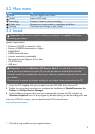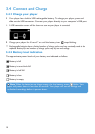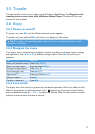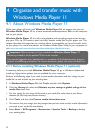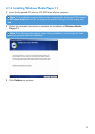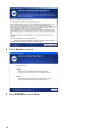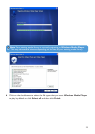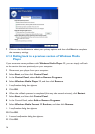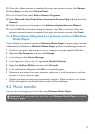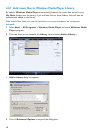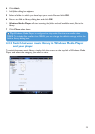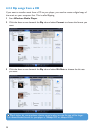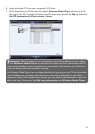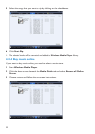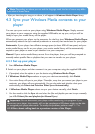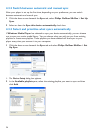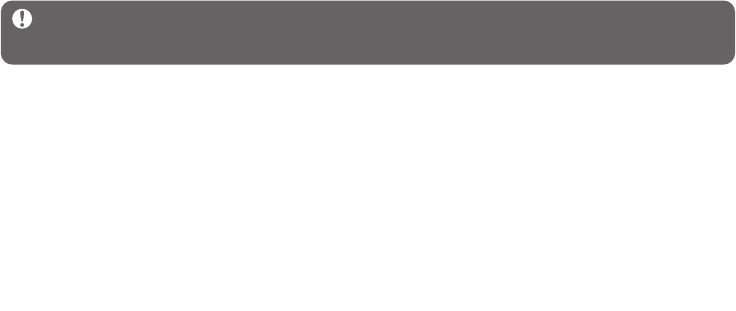
17
12 When the rollback process is completed (this may take several minutes), click Restart.
13 Select Start, and then click Control Panel.
14 In the Control Panel, select Add or Remove Programs.
15 Select Microsoft User-Mode Driver Framework Feature Pack 1.0, and then click
Remove.
16 Follow the instructions that appear in the Software Update Removal Wizard.
17 If the Wudf01000 confirmation dialog box appears, click Yes to continue. When the
software removal process is completed (this might take several minutes), click Finish.
4.1.4 More about rolling back to a previous version of Windows
Media Player
If you roll back to a previous version of Windows Media Player, and your player becomes
undetectable by Windows or Windows Media Player, perform the following procedures:
1 Switch on your player and connect it to your computer using the supplied USB cable.
2 Right-click My Computer, and then click Manage.
3 In the left pane, click Device Manager.
4 In the right pane, click on the "+" sign beside Portable Devices.
5 Right-click GoGear SA43xx, and then click Uninstall.
6 In the confirmation dialog box, click OK to uninstall the player.
7 Disconnect your player from your computer, make sure it is still switched on, and then
connect it to your computer again.
> Windows will detect your device and automatically re-install it. Within a minute or two, GoGear
SA43xx will reappear in the Portable Devices section of Device Manager.
4.2 Music transfer
You can view and manage your music files using Windows Media Player.
Important We recommend that you always use Windows Media Player to transfer
music to your player.