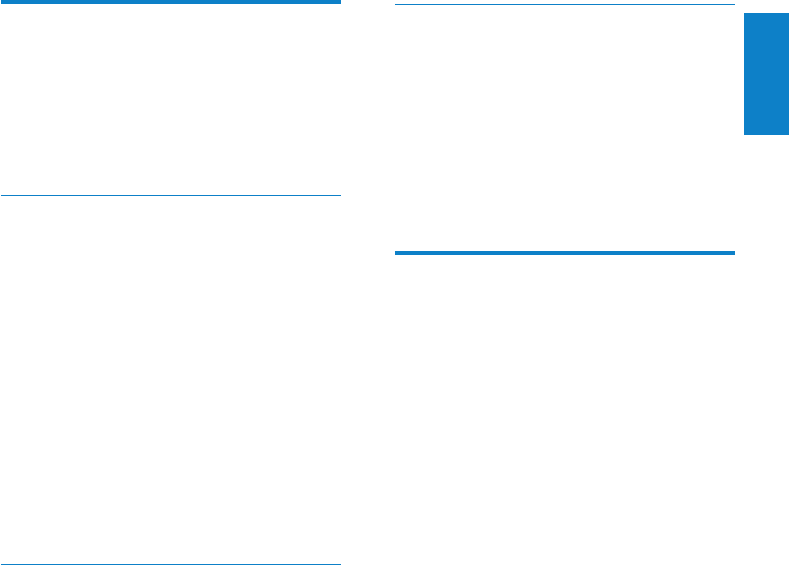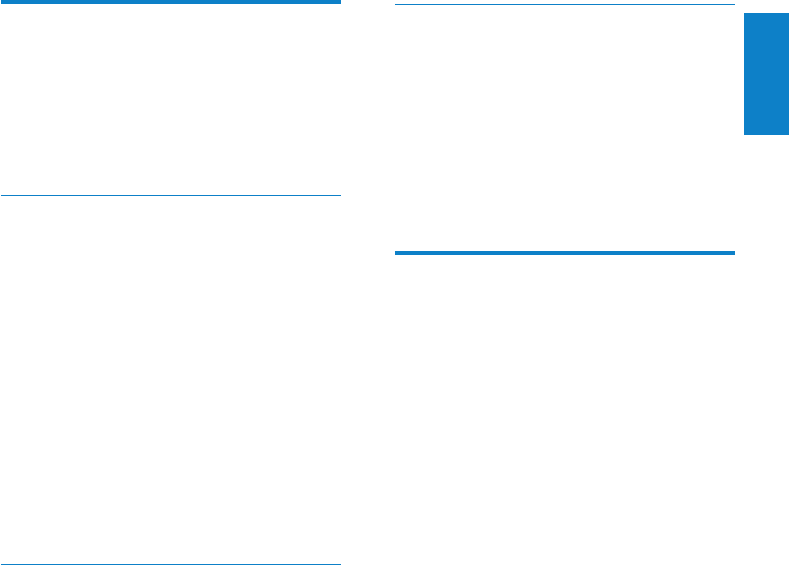
15
Remove titles from a playlist
1 On the computer, launch the Songbird
program.
2 Select a playlist.
3 Right-click on the title that you want to
remove, and then Remove.
The selected title is removed from the »
playlist.
Change the look of the
Songbird library
You can change the design and color scheme
of the Songbird library. We call this “changing
feathers”. New feathers are installed and
managed like add-ons.
Find new feathers
1 On the computer, launch the Songbird
program.
2 On the Songbird toolbar, select View >
Feathers > Get More Feathers….
The software searches for new »
feathers.
3 Follow the on-line instructions to install
the new feathers.
Playlists
By default, the Philips Songbird software installs
the following add-ons that are needed to rip a
CD:
CD Rip Support•
Gracenote Metadata Lookup Provider•
Create a playlist
1 On the computer, launch the Songbird
program.
2 Choose from these options to create a
new playlist:
On the Songbird toolbar, select • File
> New Playlist.
Right-click on the left hand sidebar, •
and then choose New Playlist.
Click the • + symbol at the bottom of
the left hand side Service Pane.
A new playlist appears in the Service »
Pane.
3 Enter a name for the new playlist.
Add titles to a playlist
1 On the computer, launch the Songbird
program.
2 Select one or more titles.
3 Choose from these options to add the
selected titles to a playlist:
Drag and drop the selected titles to •
the playlist in the Service Pane.
Right-click on the selection, and then •
select Add to Playlist > The_name_
of_your_playlist.
All selected titles are added to the »
playlist.
English
EN