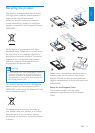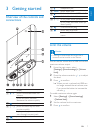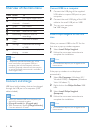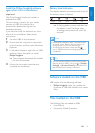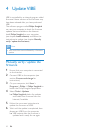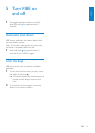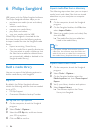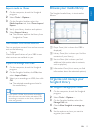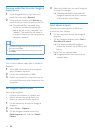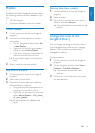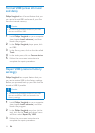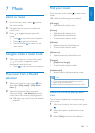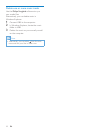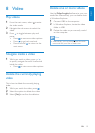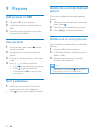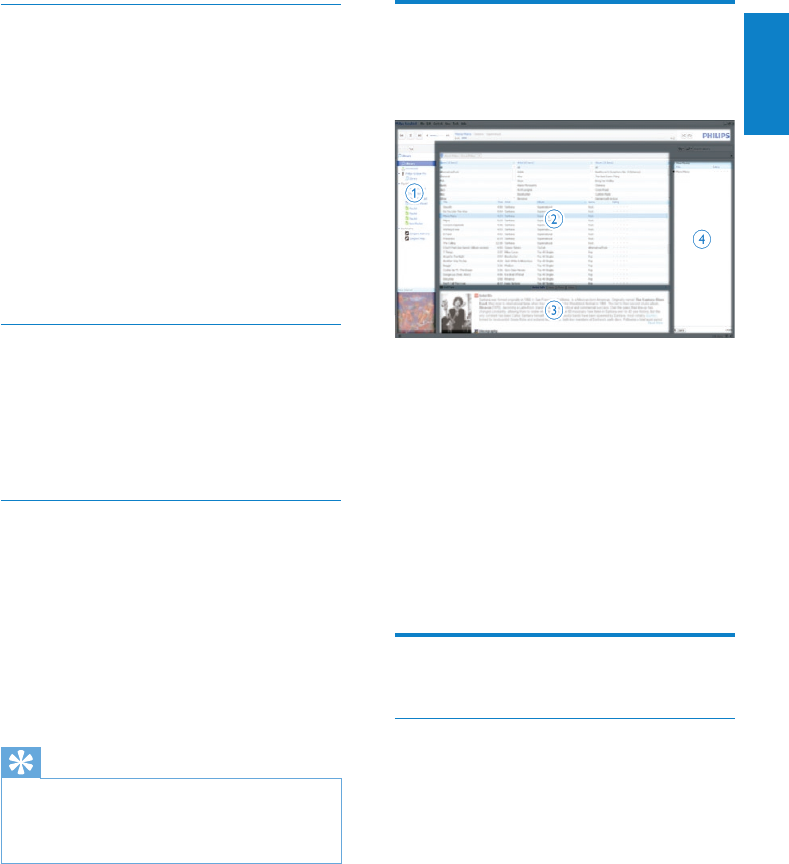
13
Browse your media library
The Songbird media library is structured as
follows:
a Player Pane (this is where the VIBE is
displayed)
b Library Pane (this is where you nd the
contents of your library)
c Service Pane (this is where you nd
additional information about contents,
such as playlists)
d Information Pane (this is were you nd
information about the selected options)
Organize and manage your
Songbird library
Let Songbird manage your media
1 On the computer, launch the Songbird
program.
2 Select Tools > Options….
3 On the Songbird toolbar, select the
Manage Files tab.
4 Check Allow Songbird to manage my
les.
5 Set the options on how you want to
organize your media.
Export media to iTunes
1 On the computer, launch the Songbird
program.
2 Select Tools > Options....
3 On the Songbird toolbar, select the
Media Importer tab, then iTunes Import/
Export.
4 Verify your library location and options.
5 Select Export Library.
The software exports the library from »
Songbird to iTunes.
Get content from online sources
You can purchase content from online sources
such as the following:
7-digital•
Check the specications of your VIBE to see
what services are available to you.
Import recordings from VIBE
1 On the computer, launch the Songbird
program.
2 On the Songbird toolbar, click File, then
select Import Media....
3 Select your recordings on VIBE, then click
OK.
The selected recordings are listed in »
the media library.
Tip
If you select a folder that contains recordings, •
the software scans the folder and adds all the
recordings it contains to the library (duplicate
titles are ignored).
English
EN