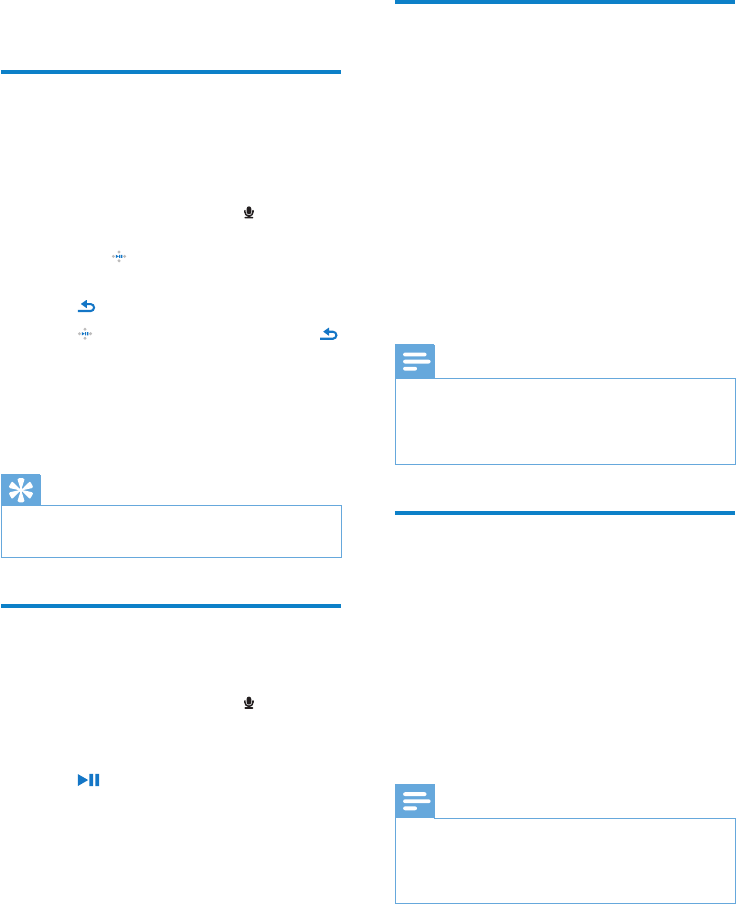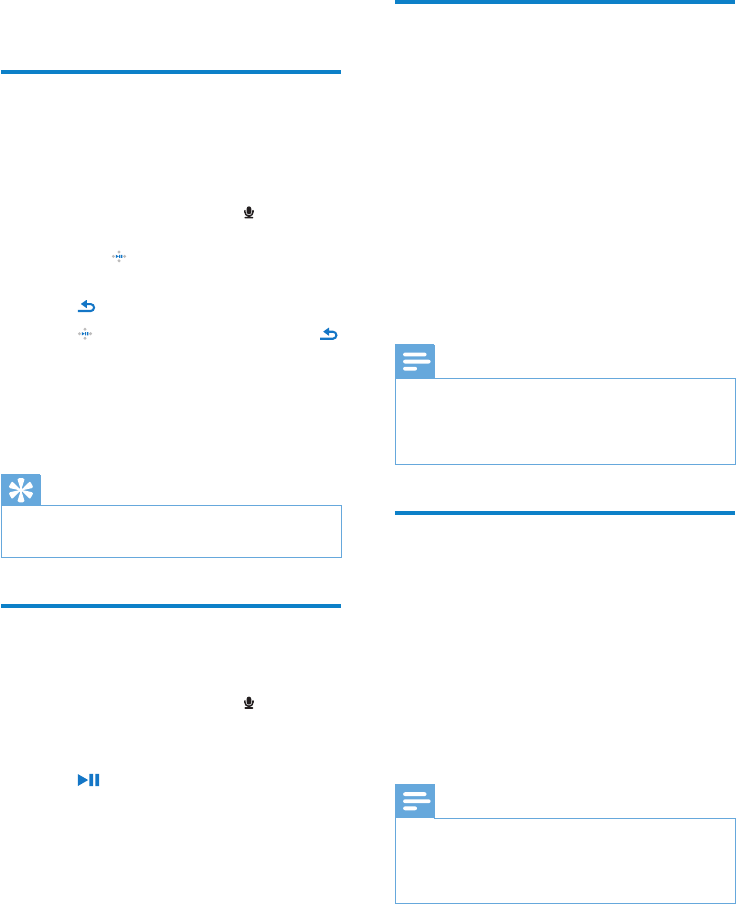
18 EN
9 Recordings
Record audio/voices
This is how you can record audio/voices with
the built-in microphone (see section Overview
for location of built-in microphone):
1 From the main menu, select > [Start
voice recording].
Press •
to toggle between pause
and record.
2 Press to stop.
3 Press to save the recording or press
to cancel.
Recordings are saved on the player. »
(Filename format: VOICEXXX.MP3,
where XXX is the recording number
that is generated automatically.)
Tip
You can nd your recordings under •
[Recordings Library] > [Voice].
Listen to recordings
Listen to voice/audio recordings:
1 From the main menu, select >
[Recordings Library] > [Voice].
2 Select a recording.
3 Press to play your recording.
Upload your recordings to a
computer
Use the Philips Songbird software to sync your
media les.
Alternatively, you can transfer recordings in
Windows Explorer:
1 Connect RAGA to the computer.
2 In Windows Explorer, open RAGA.
3 Select the folder Recordings > Voice or
FM radio*.
4 Copy and paste the recordings to any
location on the computer.
Note
* FM radio recording feature is available with •
some versions only. Refer to the on-screen
menu of RAGA to nd out which features are
available to you.
Delete one or more
recordings
This is how to delete recordings in Windows
Explorer:
1 Connect RAGA to the computer.
2 In Windows Explorer, locate the folder
Recordings > Voice or FM radio*.
3 Delete the recordings as you normally
would on the computer.
Note
* FM radio recording feature is available with •
some versions only. Refer to the on-screen
menu of RAGA to nd out which features are
available to you.