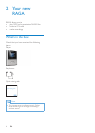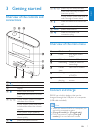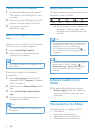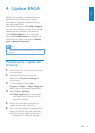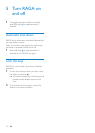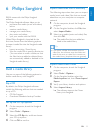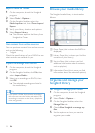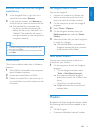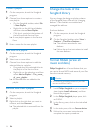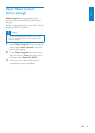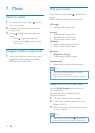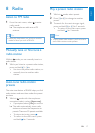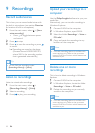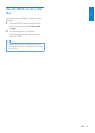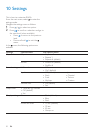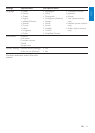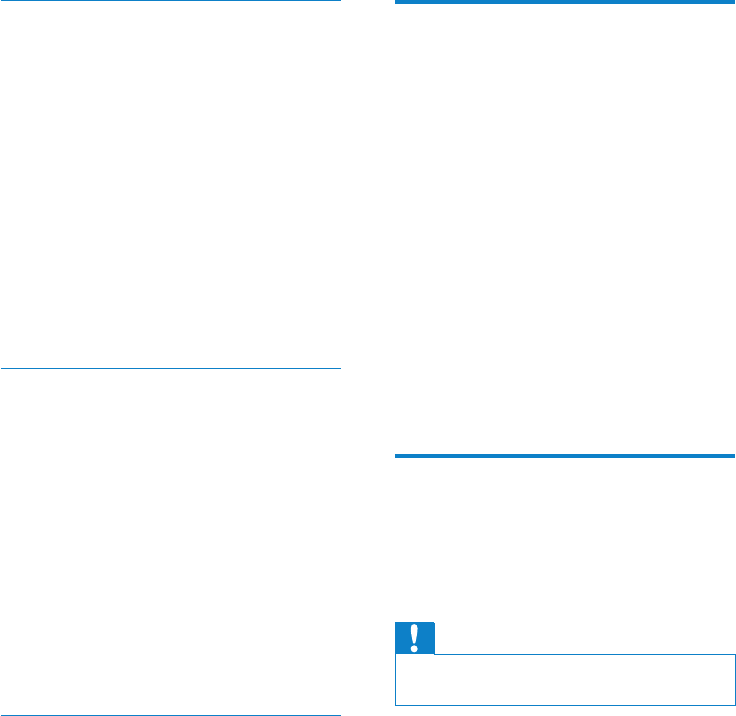
14 EN
Create a playlist
1 On the computer, launch the Songbird
program.
2 Choose from these options to create a
new playlist:
On the Songbird toolbar, select • File
> New Playlist.
Right-click on the left hand sidebar, •
and then choose New Playlist.
Click the • + symbol at the bottom of
the left hand side Service Pane.
A new playlist appears in the Service »
Pane.
3 Enter a name for the new playlist.
Add titles to a playlist
1 On the computer, launch the Songbird
program.
2 Select one or more titles.
3 Choose from these options to add the
selected titles to a playlist:
Drag and drop the selected titles to •
the playlist in the Service Pane.
Right-click on the selection, and then •
select Add to Playlist > The_name_
of_your_playlist.
All selected titles are added to the »
playlist.
Remove titles from a playlist
1 On the computer, launch the Songbird
program.
2 Select a playlist.
3 Right-click on the title that you want to
remove, and then Remove.
The selected title is removed from the »
playlist.
Change the look of the
Songbird library
You can change the design and color scheme
of the Songbird library. We call this “changing
feathers”. New feathers are installed and
managed like add-ons.
Find new feathers
1 On the computer, launch the Songbird
program.
2 On the Songbird toolbar, select View >
Feathers > Get More Feathers….
The software searches for new »
feathers.
Follow the on-line instructions to install »
the new feathers.
Format RAGA (erase all
music and data)
Philips Songbird has a Format feature that you
can use to format RAGA and erase all your les
from the internal memory.
Caution
The following procedure erases all your les •
that are stored on RAGA.
1 Install Philips Songbird on your computer
(see chapter Install software), and then
launch the program.
2 In the Philips Songbird player pane, click
on RAGA.
3 In the library pane, click on the tab called
Tools.
4 In the tools pane, click on Format device.
5 Follow the on-screen instructions to
complete the repair procedure.