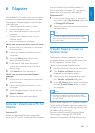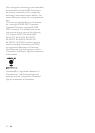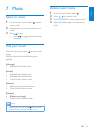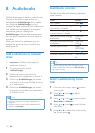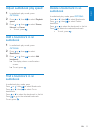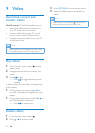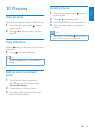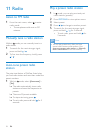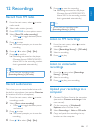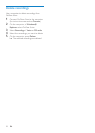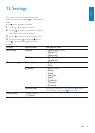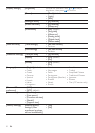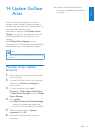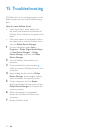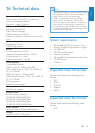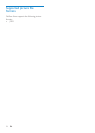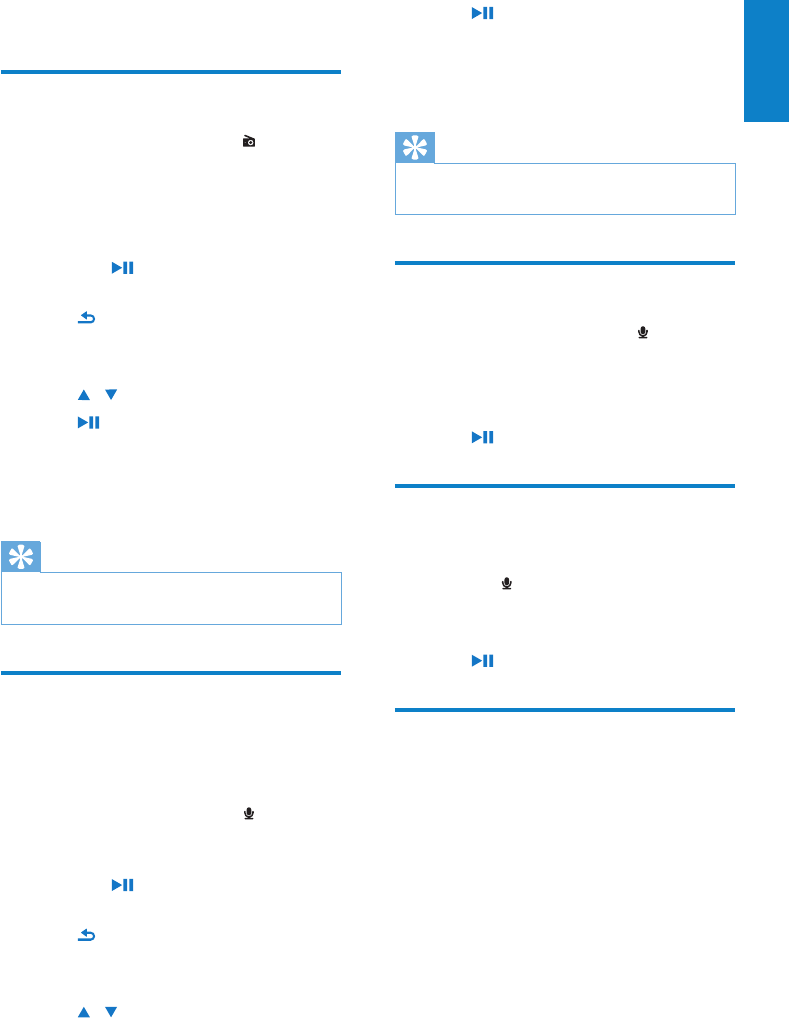
27
5 Press to save the recording.
Recordings are saved on the player. »
(Filename format: VOICEXXX.MP3,
where XXX is the recording number
that is generated automatically.)
Tip
You can nd your recordings under •
[Recordings library] > [Voice].
Listen to FM recordings
1
From the main menu, select to enter
recordings mode.
2 Select [Recordings library] > [FM radio].
3 Select a recording.
4 Press to play.
Listen to voice/audio
recordings
1
From the menu select [Recordings
library] > [Voice].
2 Select a recording.
3 Press to play your recording.
Upload your recordings to a
computer
1
Connect GoGear Ariaz to the computer
(see section Connect and charge in this
user manual).
2 On the computer, in Windows®
Explorer select GoGear Ariaz.
3 Select Recordings > Voice or FM radio.
4 Copy and paste the recordings to any
location on the computer.
12 Recordings
Record from FM radio
1
From the main menu, select to enter
radio mode.
2 Select radio station (preset).
3 Press OPTIONS to view options menu.
4 Select [Start FM radio recording].
Press •
to toggle between pause
and record.
5 Press to stop.
The screen prompts you to save the »
recording.
6 Press / to select [Yes] / [No].
7 Press to conrm.
Recordings are saved on the player. »
(Filename format: FMRECXXX.MP3,
where XXX is the recording number
that is generated automatically.)
Tip
You can nd your recordings under •
[Recordings library] > [FM radio].
Record audio/voices
This is how you can record audio/voices with
the built-in microphone (see section Overview
for location of built-in microphone):
1 From the main menu, select to enter
recordings mode.
2 Select [Start voice recording].
Press •
to toggle between pause
and record.
3 Press to stop.
The screen prompts you to save the »
recording.
4 Press / to select [Yes] / [No].
English
EN