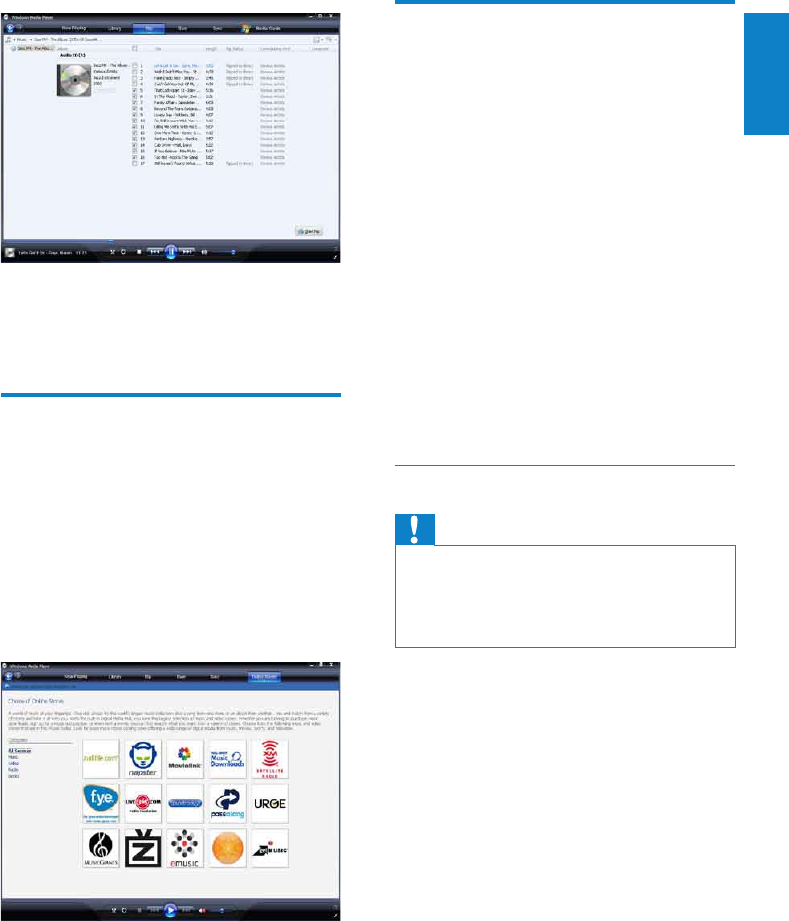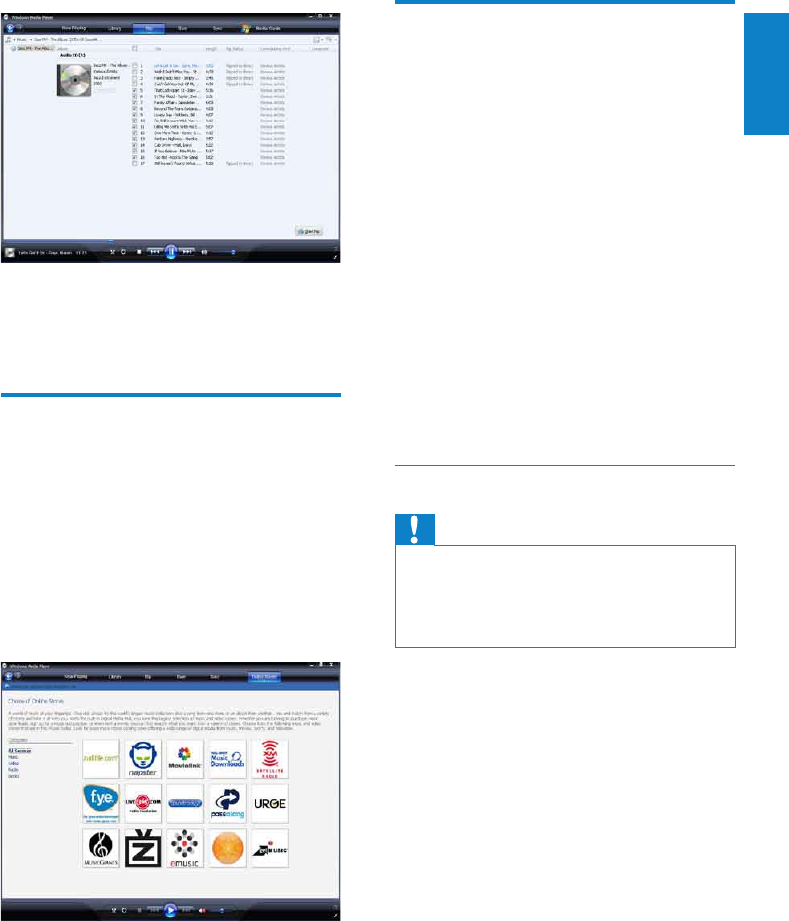
13
Sync your Windows Media
content to GoGear Ariaz
You can sync your music and pictures to
GoGear Ariaz using WMP11. When you
connect GoGear Ariaz to the computer for
the rst time, WMP11 automatically selects the
sync method (automatic or manual) that works
best for GoGear Ariaz.
Automatic: If GoGear Ariaz has sufcient
storage space (at least 4GB of free space) and
your entire media library can t on GoGear
Ariaz, your entire media library is automatically
copied to GoGear Ariaz when connected to
the computer.
Manual: If your entire media library cannot
t on GoGear Ariaz, you are prompted to
manually select les or playlists for transfer to
GoGear Ariaz.
Set up GoGear Ariaz for WMP11
Caution
Do not disconnect GoGear Ariaz while •
transfer is in progress. If you disconnect
GoGear Ariaz, the transfer is incomplete
and Windows may not be able to recognize
GoGear Ariaz afterwards.
1 Start WMP11.
2 Turn on GoGear Ariaz.
3 Connect GoGear Ariaz to the computer.
4 Set up sync:
If you are prompted: select the •
option to sync GoGear Ariaz using
WMP11.
If • WMP11 selects to sync GoGear
Ariaz automatically: click Finish.
Your entire library syncs to GoGear •
Ariaz. Thereafter, GoGear Ariaz
syncs automatically when connected
to the computer.
You can also choose what syncs •
automatically (see section Select and
prioritize what syncs automatically).
7 Click Start Rip.
The selected tracks are converted and »
added to the WMP11 library.
Buy music online
You can select a music store and buy music
online.
1 Start WMP11.
2 Click the down arrow beneath the Media
Guide tab and select Browse all Online
Stores.
3 Choose a store and follow the on-screen
instructions.
You can nd the albums or songs you »
purchase in the WMP11 library.
English
EN