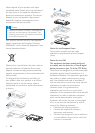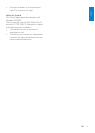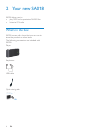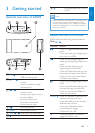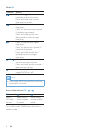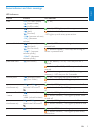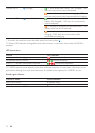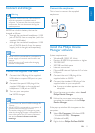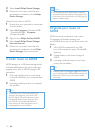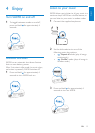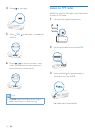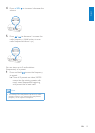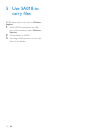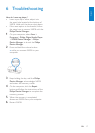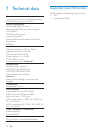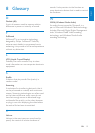12
Note
SA018 requires some free memory capacity •
to process software updates. The removal of a
music track from the memory of SA018 can x
capacity related issues.
Organize your music on
SA018
SA018 can store hundreds of music tracks.
To organize and facilitate locating your
music,SA018 allows you to sort your music into
folders.
1 With SA018 connected to the USB
port of the computer, open Windows®
Explorer.
2 Create folders in the mass storage of
SA018.
3 Use drag and drop actions to sort your
music into the folders.
Tip
A double press on the • or button allows
you to skip forwards or backwards through the
folders on SA018, so you can quickly locate
your music.
3 Select Install Philips Device Manager.
4 Follow the on-screen instructions to
complete the installation of the Philips
Device Manager.
Cannot nd the le on SA018?
1 Ensure that your computer is connected
to the Internet.
2 Select My Computer (WindowsXP®
/ Windows2000®) / Computer
(WindowsVista®).
3 Right click on Philips GoGear SA018.
4 Select Install Philips Device Manager
from the Internet.
5 Follow the on-screen instructions to
complete the installation of the Philips
Device Manager from the Internet.
Transfer music to SA018
SA018 appears as a USB mass storage device
in Windows® Explorer. You can transfer and
organize music les to SA018 through USB
connection.
1 Click and highlight one or more songs
to transfer between your computer and
SA018.
2 Use drag and drop actions to complete
the transfer.
Tip
To transfer music CDs to the player: Rip •
(convert) the songs on your music CDs
to MP3/WMA les with software such as
Windows® Media Player. Copy the les
into SA018 with Windows® Explorer.
Free versions of these programs can be
downloaded from the Internet.
EN