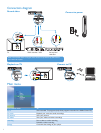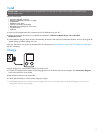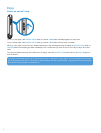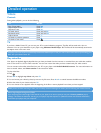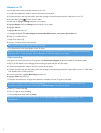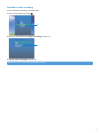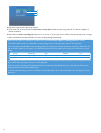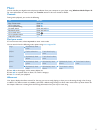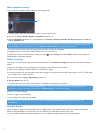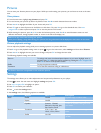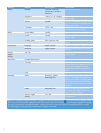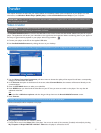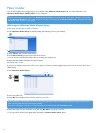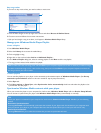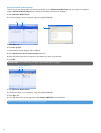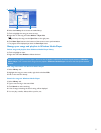12
1 During playback, press 1/2 several times until you see the above screen.
2 Use 3/4 to highlight Shuffle, Repeat or Equalizer and press OK.
3 Highlight Equalizer and press OK to set equalizer from acoustic, classical, electronic, hip hop, jazz, pop and rock, and
back to equalizer (off).
You can also set the rating of the song being played with stars . Use 3/4 to highlight
and press OK to set the number of stars from 1 to 5 or back to 1.
An alternative way to set Audio Playback setting is to press , select settings, then select Music, where you can define the
Shuffle, Repeat and Equaliser settings.
Audio recording
Your player can record audio using the audio recording function. See Connection diagram in this user manual for connection
details.
1 Plug in the AC adaptor to the charging socket and plug the other end into AC wall outlet.
2 Connect the supplied A/V cable to the A/V in socket of your player.
3 Connect the other end, with the yellow, white and red plugs to the matching colored A/V output jacks on your TV, VCR, cable
box, satellite tuner or DVD recorder.
4 From the main menu, highlight Recording and press OK.
5 Highlight Audio and press OK.
> The player will search for the signal. Once detected, it will display the same signal on your player.
6 Press OK to start recording.
7 Press OK again to stop recording.
> The recording will be saved under my music.
Music playback settings
You can adjust the playback settings while you are playing a song.
If you wish to purchase a song that you are listening to (because you obtained it as part of a music subscription service), then
select Purchase. The next time you connect to Windows Media Player, the song will be purchased.
If no signal is detected, check the Connection diagram in this user manual. Make sure all the cable connections are
connected to the input and output correctly. See Troubleshooting in this manual for details.
Video files you have recorded on the player are named - Rec June 28,2006 10.24pm.mp3 (Rec Month Day, Year
HH:MMam/pm)
3
Portable Playlist
When an album or song has been selected with the navigation keys, it is possible to either play it or to add it to a Portable
Playlist. A Portable Playlist is a playlist where you can add songs or whole albums without using a PC.
It is not possible to upload the portable playlist to a PC or to delete indivdual songs from the portable playlist.