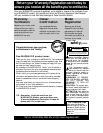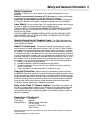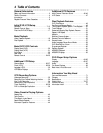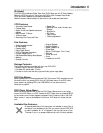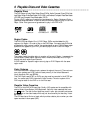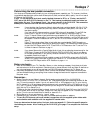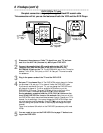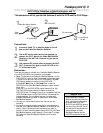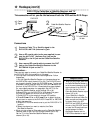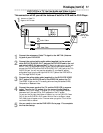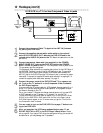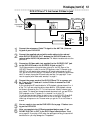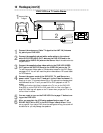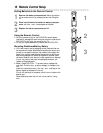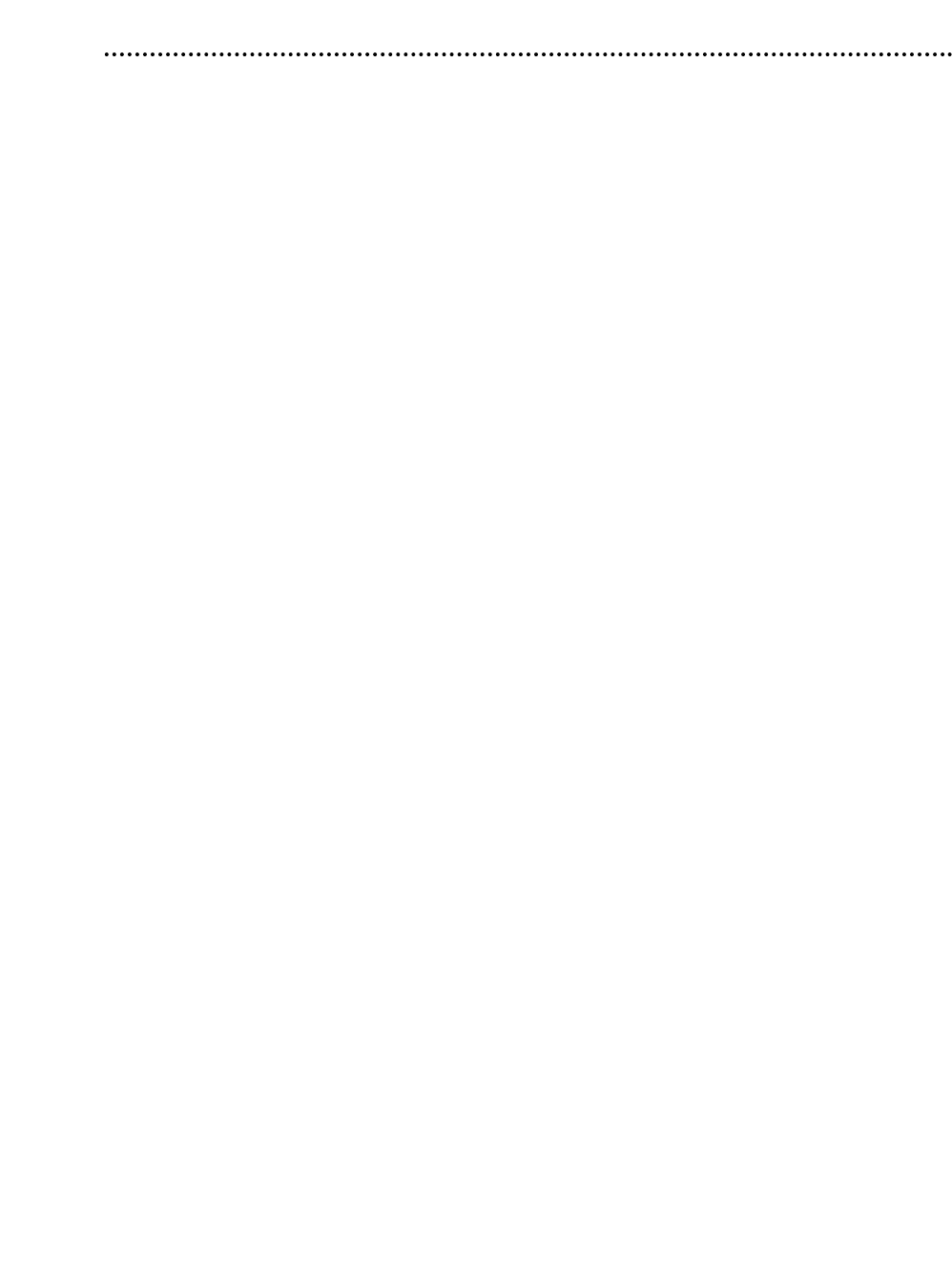
Hookups 7
Determining the best possible connection...
Your hookup will be determined primarily by your existing equipment, especially your TV. However, the follow-
ing guidelines describe which options have the best picture (video) and sound (audio) quality. You will not use all
the jacks on the DVD/VCR.
If your TV only has an RF-style jack, usually labelled Antenna In, RF In, or 75 ohm, use the ANT-
OUT jack of the DVD/VCR to connect to the TV. This hookup provides both audio and video in a
single cable. Set your TV to channel 3 or 4 - the output channel of the DVD/VCR. This connection
allows you to use both the DVD and VCR features. Details are on page eight.
★★★★ If your television has Component Video In jacks (which also could be labelled Y Cr Cb, Y Pr Pb,
or YUV and may be green, blue, and red), use the Component Video jacks (Y CR CB) for the
best picture quality.
If you use only this video connection, only the DVD picture will be available. To see DVD fea-
tures on the TV, set the TV to its Component Video In channel. Details are on page 12.
★★★ If your TV has an S-Video In jack (which also may be labelled Y/C or S-VHS), use the S-Video
jack for excellent picture quality. If you use only this video connection, only the DVD picture will
be available. To see DVD features on the TV, set the TV to its S-Video In channel. Details are on
page 13.
★★ If your TV has a single yellow Video In jack (which also may be labelled CVBS, Composite, or
baseband), use the yellow Video jack for good picture quality. This connection provides a picture
for both the DVD Player and the VCR. To see DVD or VCR features on the TV, set the TV to
its Video In channel. Details are on page 11.
★★★ If you have a Stereo with a Coaxial Digital Audio In jack, this provides the clearest sound for the
DVD Player. Connect the DVD/VCR’s COAXIAL DIGITAL AUDIO OUT jack to your Stereo
for the best sound quality. If you use only this audio connection, only Disc sound (no VCR) will
be available. Details are on page 15.
★★★★ If digital audio connections are not possible, connect the DVD/VCR’s red and white DVD/VCR
AUDIO OUT jacks to the Audio In jacks of your Stereo or TV. This connection provides sound
for both the DVD Player and the VCR. Details are on pages 11-14.
Before you begin...
● Refer to the manuals of your TV, Cable Box, Stereo, or other devices as necessary. Note the style of jacks
and connectors on the other equipment. Determine how to choose different Audio and Video In channels on
your other equipment so you can see and hear the DVD/VCR material playing on the TV, Stereo, etc.
● Disconnect all equipment from the power outlets. Connect the equipment to the power outlets only after
you have finished hooking up everything. Never make or change connections with equipment connected to
the power outlet.
Remember...
● Set the TV to the correct Video In channel. Such channels may be called AUX or AUXILIARY IN,
AUDIO/VIDEO or A/V IN, EXT1 or External In, etc. These channels often are located near channel 00. See
your TV owner’s manual for details. If you do not see the DVD or VCR playback on the TV, go to the low-
est TV channel (01 or 02) and change channels downward until you see the DVD or VCR picture on the TV.
Or, if your TV has only a single Antenna In jack and you are using the RF coaxial cable (as described on page
eight), set the TV to channel 3 or 4.
To help you find the right Audio/Video In channel, turn on the DVD/VCR. Press DVD to put the DVD/VCR
in DVD mode. With no Disc in the Player, a large DVD Video logo will appear on the TV screen when you
get the TV on the correct Audio/Video In channel or channel 3 or 4.
● Set the Stereo to the correct channel or “source” mode.
● Depending on your connection, you may need to purchase additional cables or adaptors.
● To use the VCR features, you must include a connection with the supplied yellow video cable
and red/white audio cables or with the supplied RF coaxial cable.
Once you determine the best option, find your choice on pages 8-15. Follow the specific steps for
the hookup you choose. After hooking up the DVD/VCR, go to page 17 to complete the first-time
setup.