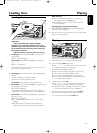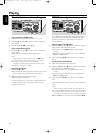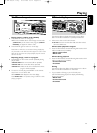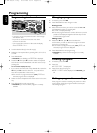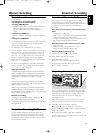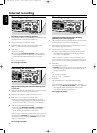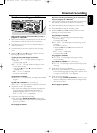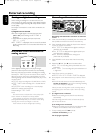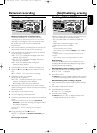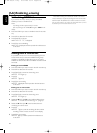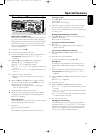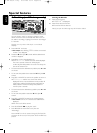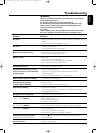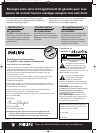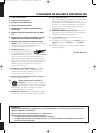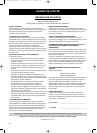Manual recording
Manual recording from an external source
This feature enables you to manually start and stop a
recording from any external source.You can use manual
recording for recording live music, or for particular music
like classical music which cannot be recorded with
automatic start.
1 Make sure the CDR(W) is absolutely free of scratches and
dust particles and insert it into the CD recorder tray.
2 Press repeatedly AUX to select the input for the external
source you want to record from.
➜
AUX DIGITAL is displayed if the digital coaxial input
(DIGITAL IN) is selected.
➜
AUX OPTICAL is displayed if the digital optical input
(OPTICAL IN) is selected.
➜
AUX ANALOG is displayed if the analog input
(ANALOG IN) is selected.
3 Press RECORD on the set to enter the recording menu.
4 Rotate the ¡ EASY JOG ™ control to select the record
type.
➜
AUX MANUAL ?: for manual start of recording.
5 Press YES to confirm your selection.
➜
PREPARING is displayed.
➜
RECORD ? is displayed, followed by AUX and the
remaining recording time of the CDR(W).
Both messages will be swapped continuously.
6 Start playback on the external source in order to set the
optimal recording level on the CD recorder (see “Adjusting
the Record Level”).
7 Stop playback on the external source.
8 Go to the beginning of the desired track.
9 Press YES and simultaneously start playback on the external
source.
➜
The CD recorder starts to record and RECORD IN
PROGRESS is shown.The remaining recording time left of
the CDR(W) is displayed.
Note: If CHECK INPUT is flashing, check the digital
connection.
10 To stop recording, press STOP
9
on the set.
➜
UPDATE is displayed and RECORD IN PROGRESS goes
off.
Do not forget to finalize!
Finalizing CDR & CDRW discs
Finalizing a CDR(W) disc is a simple procedure, necessary to:
– play a recorded CDR on a standard CD player;
– play a recorded CDRW on a CDRW compatible CD
player;
– avoid further unwanted recordings on a disc;
– avoid erasure of tracks on a CDRW.
Notes:
Finalizing will take about 2 minutes.
After finalization of the CDR(W), CDR(W) changes to CD on
the display.
During finalization no other operating commands can be
executed.
After finalizing no more recording is possible on a CDR.
Auto finalizing
When you use either COPY CD or COMPILE CD, your
recordings will be finalized automatically (see.“High speed
recording and automatic finalizing”).
Manual finalizing when recording is in progress
1 Press FINALIZE CD on the set during recording.
➜ AUTO FINAL ? is displayed.
2 Press YES to confirm.
➜ FINALIZE is shown.The finalization will start after recording
and the actual finalizing time left will start to count down.
Manual finalizing when recording is stopped
1 Insert the CDR(W) you want to finalize in the CD recorder
tray.
2 Press CDR to select the CD recorder.
3 Press FINALIZE CD on the set.
➜ FINALIZE CD ? is displayed.
4 Press YES to start finalizing.
➜ FINALIZE is shown, FINAL is displayed and the actual
finalizing time left starts to count down.
External recording (Un)finalizing, erasing
23
English
xp CDR 800/17.1 eng. 25-07-2001 15:12 Pagina 23