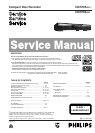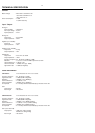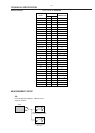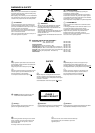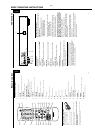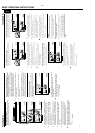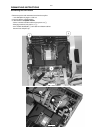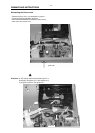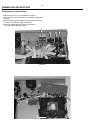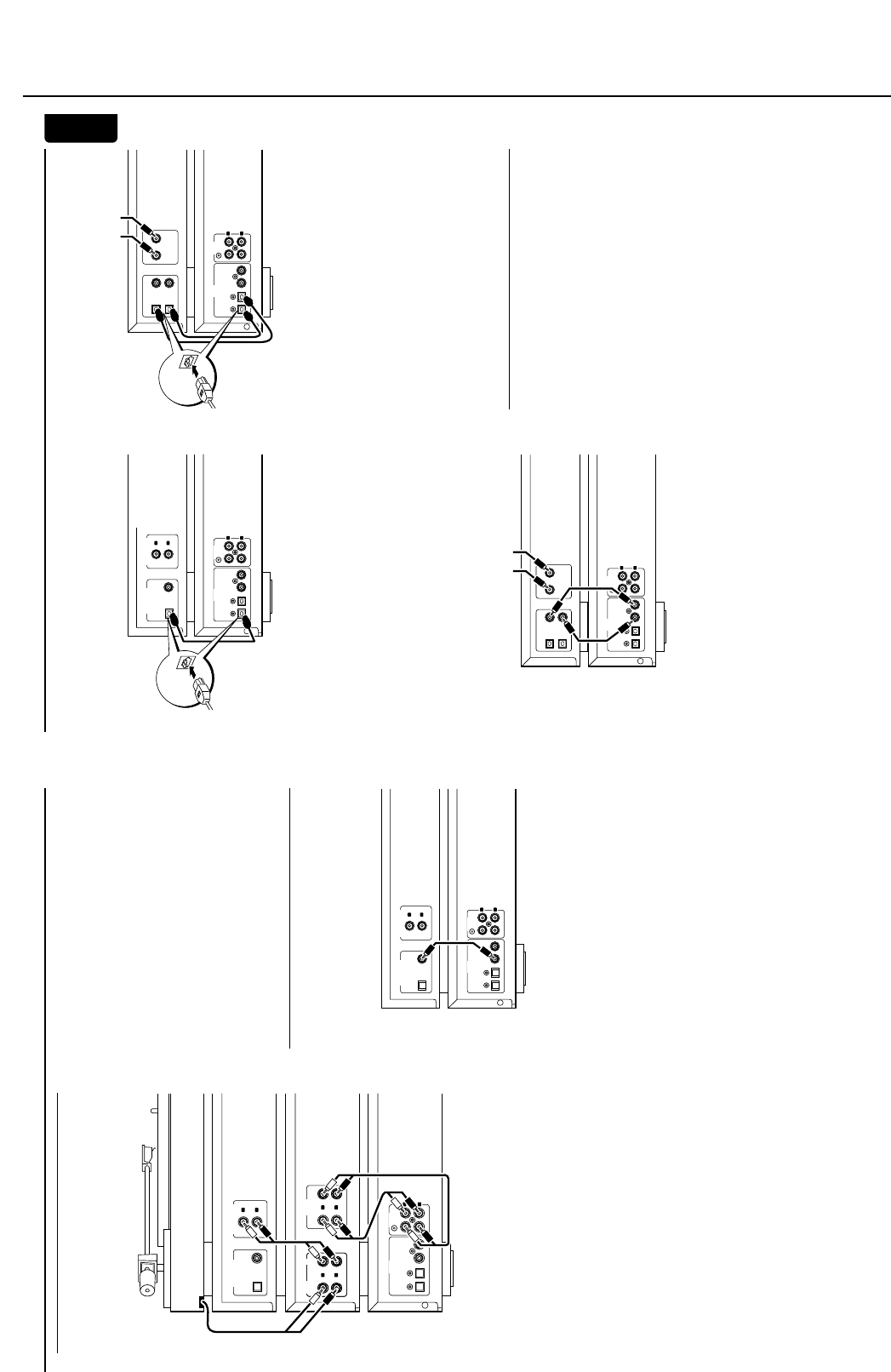
3-3
BRIEF OPERATING INSTRUCTIONS
Direct digital optical connection
This connection is required for direct recording from any
digital audio equipment with a digital optical output (e.g.
CD player or DVD player).
1 Remove the dust caps from the digital optical input of the
CD player/recorder and from the digital optical output of
the external appliance.Keep the caps in a safe place.
2 Use a digital optical cable to connect the optical output of
the external appliance with OPTICALIN on the
CD player/recorder.Make sure you insert both plugs fully,
until a click is heard.
0
Recording can be done now via the digital optical input.
Press INPUT repeatedly on the CD player/recorder to
select the digital optical input.
OPTICAL IN is displayed.
Digital coaxial connections via a digital receiver
If you have a receiver with digital coaxial in- and outputs,
these connections allow you to make digital recordings
from various sources connected to the receiver.
Use a coaxial cable to connect the digital coaxial input of
the receiver with DIGITALOUT on the CD player/recorder.
Use another coaxial cable to connect the digital coaxial
output of the receiver with DIGITALIN on the
CD player/recorder.
0
Recording can be done now with any digital appliance
connected to a digital input of the digital receiver (e.g.
CD player or DVD player).Press INPUT on the
CD player/recorder repeatedly to select the digital coaxial
input.
DIGITAL IN is displayed.
Digital optical connections via a digital receiver
If you have a receiver with digital optical in- and outputs,
these connections allow you to make digital recordings
from various sources connected to the receiver.
1 Remove the dust caps from the digital optical in- and
outputs of the CD player/recorder and from the digital
optical output of the receiver.Keep the caps in a safe place.
2 Use a digital optical cable to connect the optical input of
the receiver with OPTICALOUT on the
CD player/recorder.Use another digital optical cable to
connect the optical output of the receiver with
OPTICAL IN on the CD player/recorder.Make sure you
insert the plugs fully,until a click is heard.
0
Recording can be done now with any digital appliance
connected to a digital input of the digital receiver (e.g.
CD player or DVD player).Press INPUT on the
CD player/recorder repeatedly to select the digital optical
input.
OPTICAL IN is displayed.
Power
The type plate is located on the rear of the unit.
1 Check whether the power voltage as shown on the type
plate corresponds to your local power voltage.If it does
not,consult your dealer or service organization.
2 Make sure all connections have been made before
switching on the power supply.
3 Connect the power cable supplied to AC MAINS ~ and to
the power outlet.This switches on the power supply.
When the unit is switched to standby,it is still consuming
some power.To disconnect the unit from the power
completely,remove the power plug from the power
outlet.
Installations
11
English
CD PLAYER/
RECORDER
CD PLAYER
OUTIN
OPTICAL
DIGITAL ANALOG
L
R
IN OUTOUTIN
OPTICAL
DIGITAL OUTPUT ANALOG OU
TPU
T
L
R
COAX
“
CLICK!
”
CD PLAYER/
RECORDER
DIGITAL
RECEIVER
OUTIN
OPTICAL
DIGI TAL ANALOG
L
R
IN OUTOUTIN
OPTICAL
OUT
IN
AUX
CD IN DVD IN
CD PLAYER/
RECORDER
DIGITAL
RECEIVER
OUTIN
OPTICAL
DIGI TAL ANALOG
L
R
IN OUTOUTIN
OPTICAL
OUT
IN
AUX
CD IN DVD IN
“
CLICK!
”
Analog connections
These connections are required for playback and recording
via an amplifier/receiver, equipped with analog in- and
outputs.
1 Connect the red plug of the supplied audio cable (cinch) to
the red jack ANALOG IN R and the white plug to the
white jack ANALOG IN L on the CD player/recorde.r:
2 Connect the other end of the audio cable to the analog
outputs of the amplifier/receiver (CDR OUT, TAPE OUT,
AUX OUT,REC OUT,etc.).
3 Connect the red plug of the supplied audio cable (cinch) to
the red jack ANALOG OUT R and the white plug to the
white jack ANALOG OUT L on the CD player/recorder:
4 Connect the other end of the audio cable to the analog
inputs of the amplifier/receiver (CD-R,TAPE IN,AUX,
PLAYIN,etc.).
5 Connect all other components of your system (tape deck,
CD player,tuner,turntable,etc.) via their analog outputs to
the appropriate analog inputs of the amplifier/receiver
(CD IN,TUNER IN,AUX IN,PHONO IN,etc.).
0
Recording can be done now with any appliance connected
to an analog input of the amplifier/receiver:Press INPUT on
the CD player/recorder repeatedly to select the analog
input.
ANALOG IN is displayed.
How to connect if the analog output on the
amplifier/receiver is already being used (occupied)
Most amplifiers/receivers have multiple analog output
connections (TAPE,VCR,…),but some amplifiers/receivers
have only 1 analog output.In case you have already hooked
up a tape deck (DAT recorder or MD recorder) to this
output you will have to change the existing connections.
1 Disconnect the analog connections from the tape deck to
the amplifier/receiver.
2 Connect the CD player/recorder (see steps 1–4 in the
previous chapter).
3 Connect the analog outputs of the tape deck to any free
analog inputs (AUX,CD) on the amplifier/receiver: You can
now playback your tape or record from your tape deck on
CD.However,it is no longer possible to record on tape.
Digital connections
Direct digital coaxial connection
This connection is required for direct recording from any
digital audio equipment with a digital coaxial output (e.g.
CD player or DVD player).
Use a digital coaxial cable to connect the coaxial output of
the external appliance with DIGITAL IN on the
CDplayer/recorder:
0
Recording can be done now via the digital coaxial input.
Press INPUT on the CD player/recorder repeatedly to
select the digital coaxial input.
DIGITAL IN is displayed.
Installations
10
OUTIN
OPTICAL
DIGITAL ANALOG
L
R
IN OUTOUTIN
OPTICAL
DIGITAL OUTPUT ANALOG OUTPUT
L
R
PHONO
L
R
CD
IN IN
CD PLAYER/
RECORDER
AMPLIFIER/
RECEIVER
PHONO
R
CD
IN IN
CDR/TAPE
L
R
IN OUT
CD PLAYER
COAX
TURNTABLE
L
CD PLAYER/
RECORDER
CD PLAYER
OUTIN
OPTICAL
DIGITAL ANALOG
L
R
IN OUTOUTIN
OPTICAL
DIGITAL OUTPUT ANALOG OUTPUT
R
COAX
L
CDR82x only