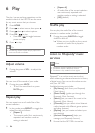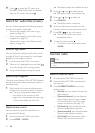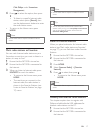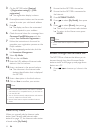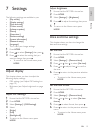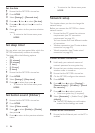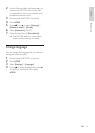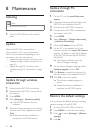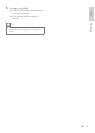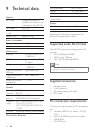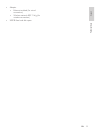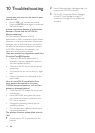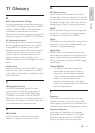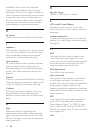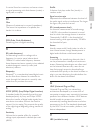22
Update through PC
connection
1 On the PC, visit the www.Philips.com/
support.
2 Download the latest software le for the
NP1100 to the harddisk of the PC.
3 Ensure that the NP1100 is turned on.
4 Ensure that the NP1100 is connected to
the network of the PC.
5 Press HOME.
6 Select [Settings] > [System information]
>
[Network connection].
7 Note the IP address of the NP1100.
8 On the PC in the address bar of your
Internet browser, enter
http://<IP address>
(replace <IP address> with the IP address
of the NP1100, format: http://XXX.XXX.
XXX.XXX).
The Internet browser opens the
Device Manager webpage.
9 On the Device Manager webpage, select
Software upgrade and click OK.
10 Click Browse to locate the software le
that you saved on the harddisk of the PC.
11 Click OK to start the update.
The software update progress is
shown.
When the software installation is
complete, the NP1100 restarts.
Restore the default settings
You can restore the default settings (including
network settings) of the NP1100.
1 Ensure that the NP1100 is turned on.
2 Press MENU to enter the menu display.
3 Press to select [Settings] > [Restore
settings].
4 Press .
»
»
»
8 Maintenance
Cleaning
Note
Avoid moisture and abrasion.•
1 Clean the NP1100 only with a soft dry
cloth.
Update
When the NP1100 is connected to a
home network or PC, you can download
new rmware updates. Depending on your
connection you have two options:
Update through wireless connectio
n (see
‘Update through wireless connection’ on
page
22)
Update through PC connectio
n (see
‘Update through PC connection’ on page
22)
Update through wireless
connection
1 Ensure that the NP1100 is turned on.
2 Ensure that the NP1100 is connected to
the Internet.
3 Press HOME.
4 Select [Settings] > [Software update].
The NP1100 searches for new
software.
5 When the display prompts you to accept
the End User Licence Agreement, select
[Yes].
When the software installation is
complete, the NP1100 restarts.
•
•
»
»
EN