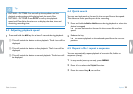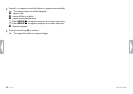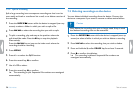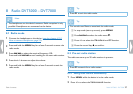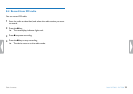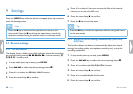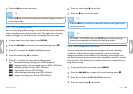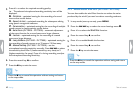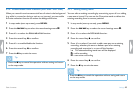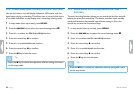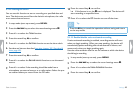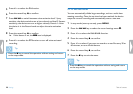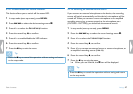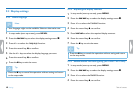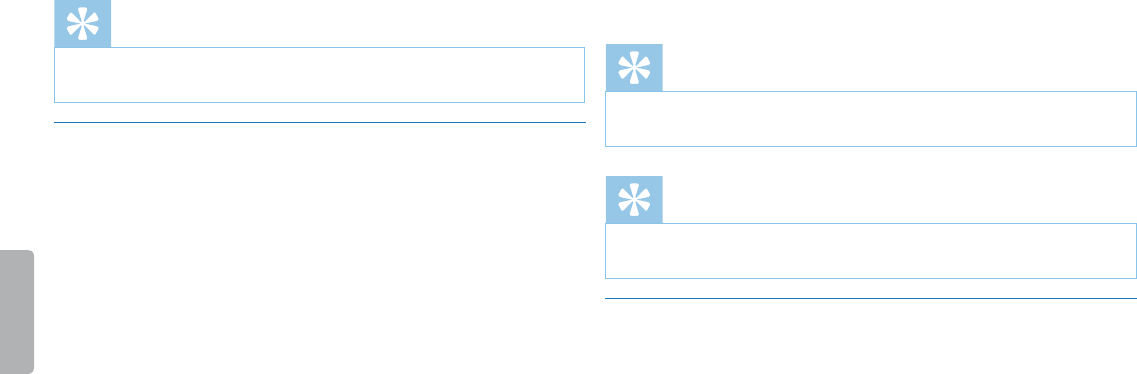
41
Settings
Table of contents
7
Press the j key to exit the menu.
Tip
• Press the j key to cancel the operation without saving and return
to the stop mode.
9.1.3 Set recording quality
Use the recording quality settings to set the file format and the quality
of the recording as the data rate (bit rate). The higher the recording
quality the bigger the file and the less recordings you can create.
1
In stop mode (start-up screen), press MENU.
2
Press the h / b key to select the record settings menu Ó.
3
Press + / – to select the Quality settings function.
4
Press the record key, g, to confirm.
5
Press + / – to select the required recording quality.
X The selected quality setting icon will be displayed.
‡–highest quality, uncompressed, format: WAV, 1,411 kbit/s
…–excellent quality, format: MP3, 192 kbit/s
ƒ–high quality, format: MP3, 96 kbit/s
ˆ–above-average recording time: MP3, 64 kbit/s
†– longer recording time, format: MP3, 8 kbit/s
6
Press the record key, g, to confirm.
7
Press the j key to exit the menu.
Tip
• Press the j key to cancel the operation without saving and return
to the stop mode.
Tip
• DVT5000 – DVT7000: Press the F1/F2 keys to call up settings
menu for microphone sensitivity and recording quality.
9.1.4 Set microphone sensitivity
You can customize the microphone settings to suit the recording
conditions. Adjust the recording sensitivity to avoid recording
background noises and to adapt to the recording environment. Use
the zoom function to focus on the front microphone and filter sounds
from the side. This allows you to record a lecture or a speech from a
long distance away.
1
In stop mode (start-up screen), press MENU.
2
Press the h / b key to select the record settings menu Ó.
3
Press + / – to select the Mic sensitivity function.
4
Press the record key, g, to confirm.