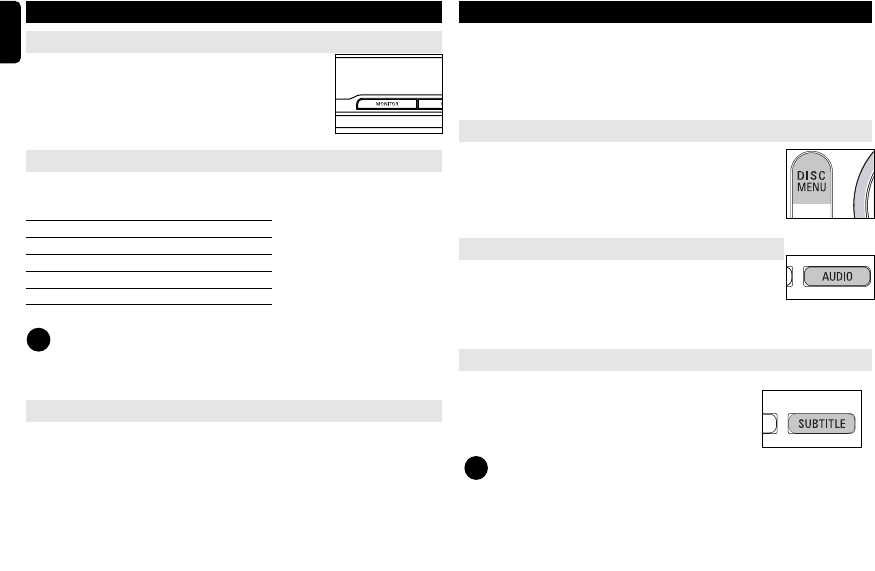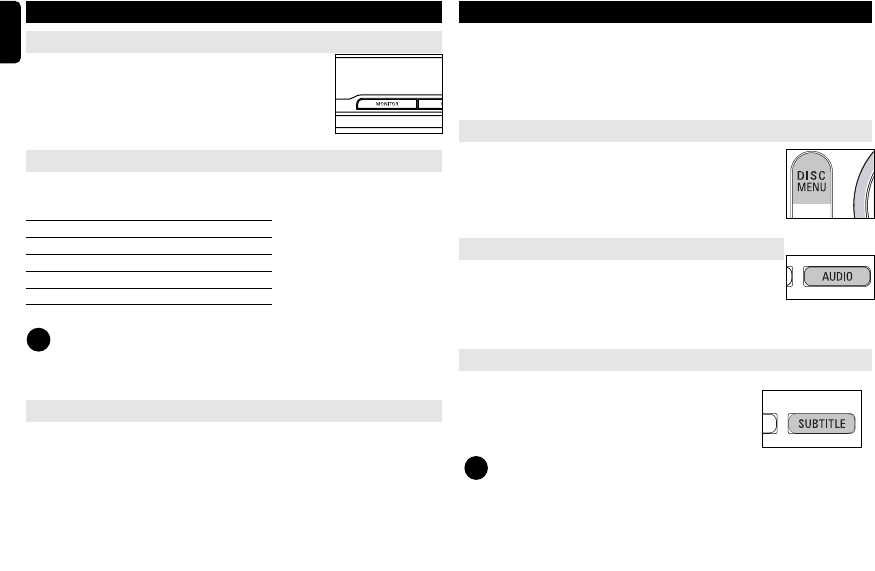
18
English
SPECIAL DVD FEATURES
Checking the contents of DVD-Video discs: DISC MENU.
For titles and chapters, selection menus may be included on the disc.
The DVD’s menu feature allows you to make selections from these menus. Press
the appropriate numerical key; or use the 3, 4, 1, 2 keys to highlight your
selection, and press OK.
Disc menu
Press DISC MENU. The menu may list, for example, camera
angles, spoken language and subtitle options, and chapters for
the title.
Changing the language
Press AUDIO. If the current disc has different langauge
options, this now appears on the screen.
Press AUDIO repeatedly until you have reached
your desired language option.
Subtitle
Press SUBTITLE. If the current disc has different subtitles
options, this now appears on the screen.
Press SUBTITLE repeatedly until you have reached
your desired subtitles option.
TIP
The above two features depend on whether your disc contains any lan-
guage or subtitle options.
✔
GENERAL FEATURES
MONITOR (on the main unit)
Press MONITOR repeatedly to adjust
the display mode (normal or full screen).
DISPLAY
Press DISPLAY on the remote repeatedly for the following display options:
DVD
x 1 Title elapsed
x 2 Title remained
x 3 Chapter elapsed
x 4 Chapter remained
X5 Disc information
X6 Display off
TIP
During JPEG operation, pressing this button enables you to select 17
slideshow modes.
PROGRAM
1 During playback, press PROG on the remote to enter a program menu.
2 Use the numerical keys 0-9 to directly input the tracks or chapters (single
track number with digit "0" in front, for example "05").
3 Move the cursor by pressing to select START and then press OK to start
program playback.
✔
P001-022_DCP851_37_Eng 2008.2.15 11:27 Page 18