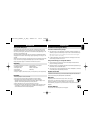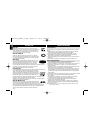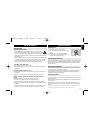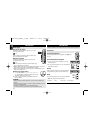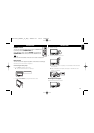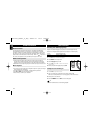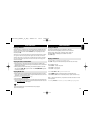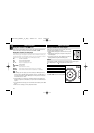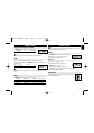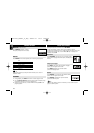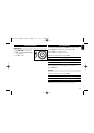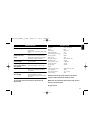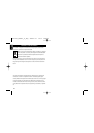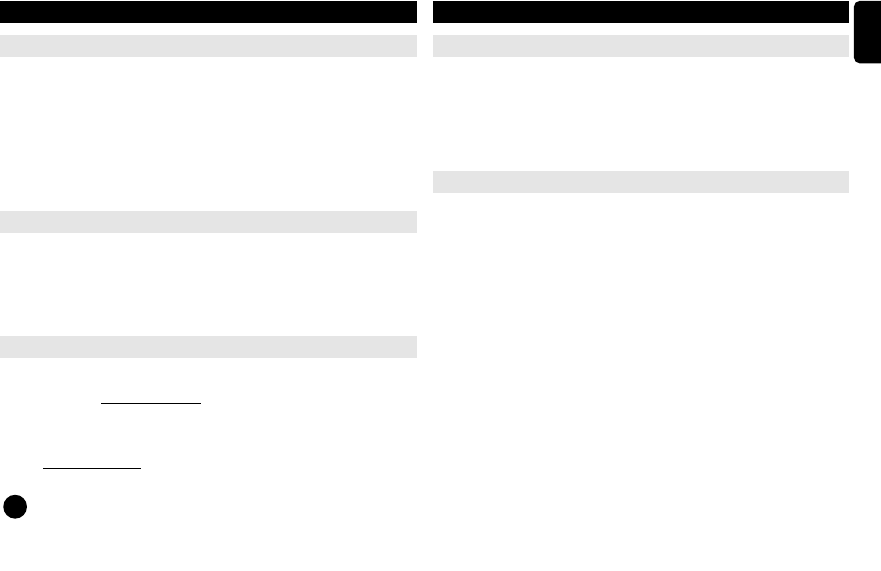
15
English
BASIC FUNCTIONS
Playing a DVD disc
After switching on, inserting the disc and closing the door, playback starts auto-
matically. The screen shows the type of disc loaded. The disc may invite you to
select an item from a menu. Use the 3, 4, 1, 2 keys to highlight your selec-
tion,and press OK.
Note: Since it is usual for DVD movies to be released at different times in differ-
ent regions of the world, all players have region codes and discs can have an
optional region code. If you load a disc of a different region code to your player,
you will see the region code notice on the screen. The disc will not play, and
should be unloaded.
Playing an audio or video CD disc
• After switching on, inserting the disc and closing the door, playback starts
automatically. The screen shows the type of disc loaded as well as information
about the disc’s contents.
• While playing VCD with MTV/Karaoke, press number keys(0-9) to select the
track and press 2
;
or OK to play the track. Press TITLE/RETURN to go back
to menu of the selection.
Playing DivX
®
disc
• Philips provide you the DivX
®
VOD (Video on Demand) registration code that
allows you to rent and purchase videos using the DivX
®
VOD service. For more
information, visit www.divx.com/vod.
• Select the DivX
®
VOD on the Custom Page.
• The registration code will appear.
• Use the registration code to purchase or rent the videos from DivX
®
VOD serv-
ice at www
.divx.com/vod. Follow the instructions and download the video onto
a CD-R for playback on this DVD player.
TIP
All the downloaded videos from DivX
®
VOD can only be played
back on this DVD player.
✔
BASIC FUNCTIONS
Playing an MP3 CD
The following playback features are available for MP3 CDs.
Please refer to the corresponding sections for more information.
Volume control, skipping tracks, searching, repeat, shuffle, etc.
Use the 3, 4 keys to highlight your selected music folder.
Press OK to play.
Playing a JPEG discs
Use the 3, 4 keys to highlight your selected picture.
Press OK. The player will then automatically enter the slide show mode.
During playback, you can:
• Use the 1, 2 to rotate the picture.
• Use the 3 to filp left/right.
• Use the 4 to flip up/down.
• Press DISC MENU or 9 to go back to folder screen.
• Press ZOOM repeatedly to display the picture with different scales.
• Use the 3, 4, 1, 2 to view the zoomed picture (for picture zoomed in only).
Note: 1. Unless stated otherwise, all operations described are based on remote
control operation.
2. If setting BROWSE to Thumbnail, you can press 9 to go to group preview.
P001-022_DCP851_37_Eng 2008.2.15 11:27 Page 15