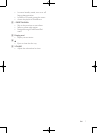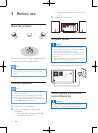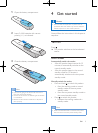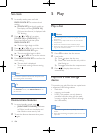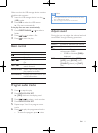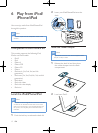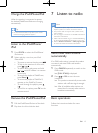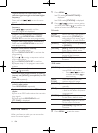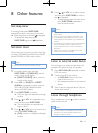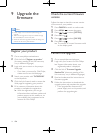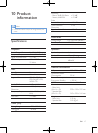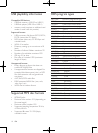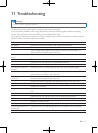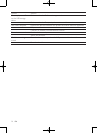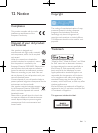16 EN
9 Upgrade the
firmware
Note
• Power supply must not be interrupted during the
upgrade.
• The rmware upgrade can only be available through
the mini-USB port on the back plate.
• When the rmware upgrade succeeds, all settings are
restored to the factory default status.
Register your product
1 Go to www.philips.com/welcome.
2 Click the link of "Register my product"
(the exact wording of this link name may
vary in different languages).
3 Login with your account on the prompt
Web page.
• If you have no account for Club Philips,
create one rst on this Web page.
4 Search your product with "DCB2020/05"
as the keywords.
5 Click the link of search result to access the
Web page for registering your product.
6 Fill in necessary information about this
product to complete the registration.
» With the registration, you can get
information about software update and
product support at this website or via
your mailbox that is registered as the
account for Club Philips.
Checkthecurrentrmware
version
Follow the steps to check the current version
of rmware on your product.
1 Press DAB/FM to switch to radio mode.
2 Press MENU/ to access the menu.
3 Press / to select [SYSTEM].
4 Press OK or .
5 Press / to select [SW VER].
6 Press OK or .
» The version of current rmware scrolls
on the display panel
Perform the upgrade
1 Go to www.philips.com/welcome.
2 Login with your account for Club Philips.
» Support information about your
registered product is displayed.
3 Click the link of "FirmwareUpgrade
Readme File" (the exact wording of this
link name may vary in different languages).
4 Read and understand the instructions on
rmware upgrade.
5 Follow the instructions to download the
upgrade packet and complete the upgrade.
• If the upgrade fails, reconnect the
power supply, turn on this product, and
perform the upgrade again.