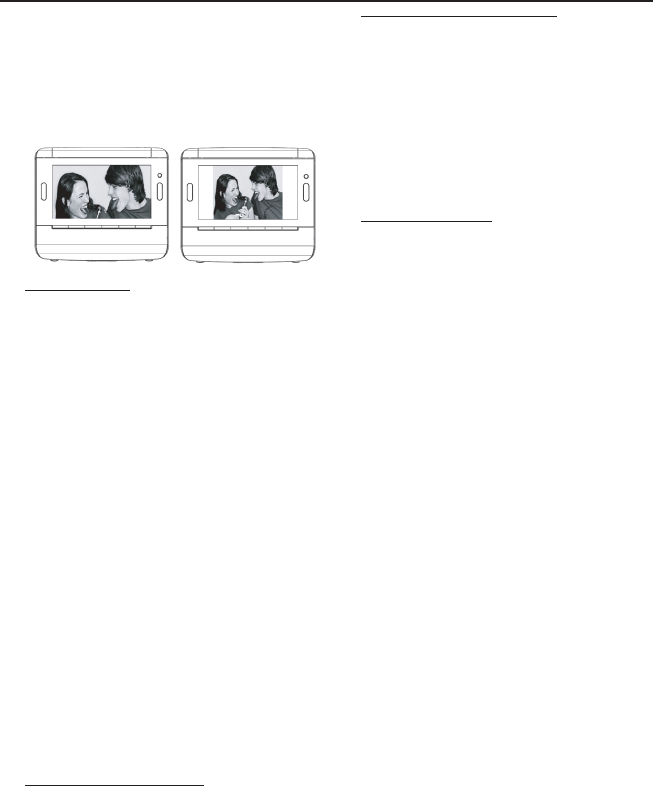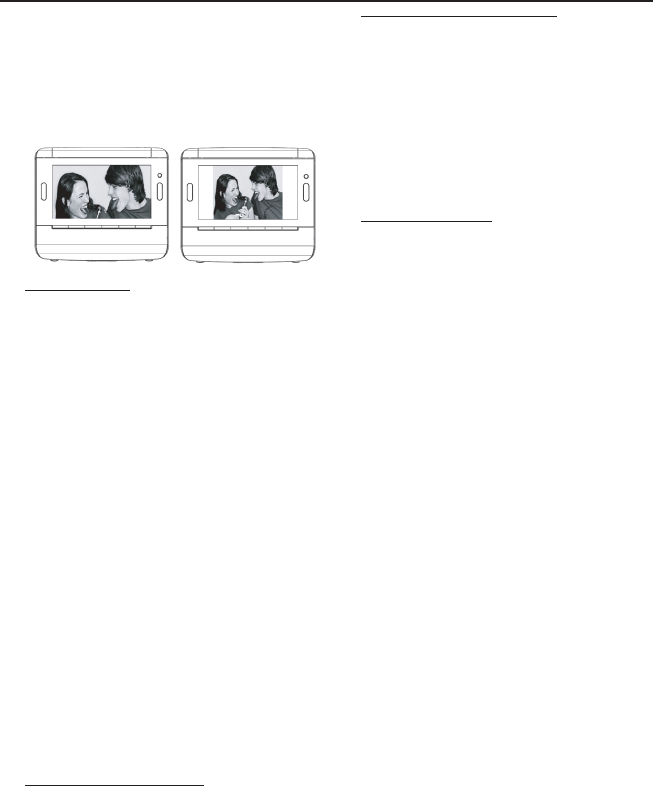
USB/Memory card(SD/MMC)
To select display picture format
•You may change still picture display format on
the screen by selecting “Widescreen” or
“Normal” under “Display Format” in the
General Menu.
Viewing video
1 Repeat steps 1 to 3 in “Listening to music”.
2 Press PHOTO/VIDEO to switch to
VIDEO mode.
3 Press 34 to select a video file.
4 Press OK to play.
•To pause, press OK.To resume, press OK
again.
•To display next/previous video file, press
once or more 12.
•To fast forward/reverse, press and hold 2
or 1 until
6
or
5
appears on the lower-
left corner of the screen, then press briefly
and repeatedly to select 5 different playback
speeds.To return to normal playback, press 2
or 1 until displayed
6
or
5
is change to 2.
•To repeat One/All, press once or more 4.
To cancel play mode, press 4 until “Off “is
displayed.
•To switch between 16:9 and 4:3 screen
ratio, press once or more 3.
•To select audio language, press and hold
3 (The feature is dependent on video file.)
•To select subtitle language, press and
hold 4 (The feature is dependent on video
file.)
Compatible USB device
– USB flash memory (USB 2.0 or USB 1.1)
– USB flash player (USB 2.0 or USB 1.1)
• USB device which requires driver installation
under Windows XP is not supported.
Compatible memory card
– SD card
– MMC card
Note:
In some USB flash players (or memory
devices), the stored contents are recorded
using copyright protection technology. Such
protected contents will be unplayable on any
other devices (such as AJL308 device).
File compatibility
Music
• This device only supports unprotected music
with the following file extension:
.mp3
.wma
• Music bought from on-line music stores are
not supported because they are secured by
Digital Rights Management protection (DRM).
Picture
• This device only supports picture file with the
following file extension:
.jpg
Video
• This device only supports video file with the
following file:
MPEG4
DivX
Wide screen
Normal
AJL308_55_CCR 2008.3.25 14:20 Page 9