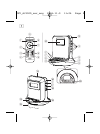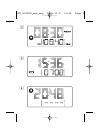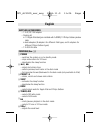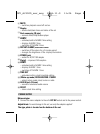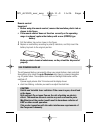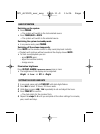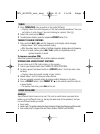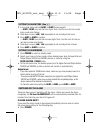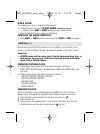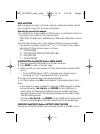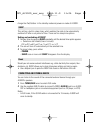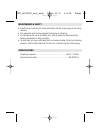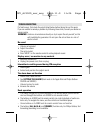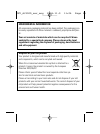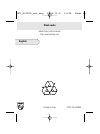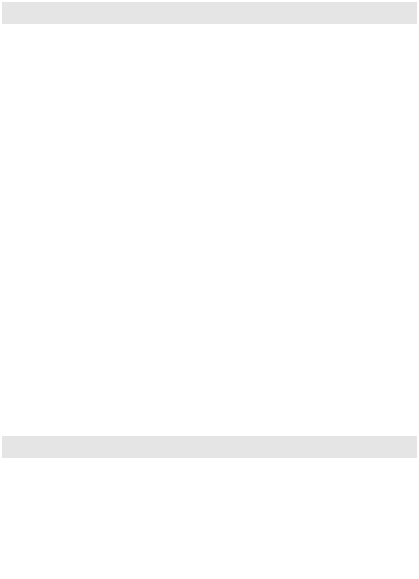
TUNER
1
Press
TUNER/AUX
once to switch on the radio (FM only).
™
Display shows the radio frequency of the last selected waveband. Your pre-
set station is also shown if you are listening to a preset.
(
See 2
)
2
Adjust the sound using VOL+/-
.
3 To select preset stations, press the respective PRESET button (1-5).
TUNING TO RADIO STATIONS
1 Press and hold
¡1 / 2™
until the frequency in the display starts changing.
™Display shows “Scrh” during automatic tuning.
™After the system tunes to a station of sufficient reception, display shows its frequency.
•To tune to a weak station, press
¡1 / 2™
briefly and repeatedly until an
optimal reception is found.
To improve reception (FM):
Extend and position the pigtail fully to obtain optimum reception.
STORING AND USING PRESET STATIONS
You can store up to 5 FM radio stations in the memory.
1 Tune to your desired station (see TUNING TO RADIO STATIONS).
2 To store a preset, hold down briefly on a PRESET button 1-5 until you hear a dou-
ble beep.
™
Display shows the preset number of your station.
3 Repeat steps 1 and 2 to store your other stations.
•You can overwrite a preset station by storing another frequency in its place.
4
Press a
PRESET button 1-5 (or PRESET 4/ 3on the remote control) to listen to
a preset station.
™
To display clock time, press
2;
on the set.
USING THE ALARM
GENERAL
Two different alarm times can be set. This can be useful when you need to be
woken up at a different time e.g. during the week and at the weekend, and you
can set different wake-up modes:
•tuner mode.
• buzzer mode. The gentle wake buzzer alarm increases its beep tone frequency within seconds.
• dock mode (only for Apple iPod and Philips GoGear SA9100 and SA9200)
IFU_AJ300D_eur_eng 2006.11.9 11:04 Page 8