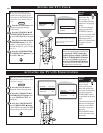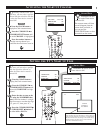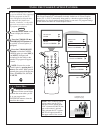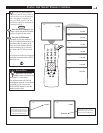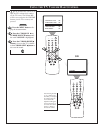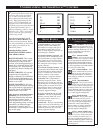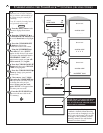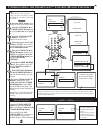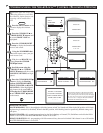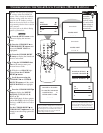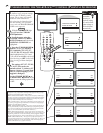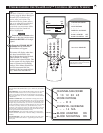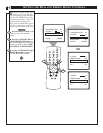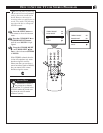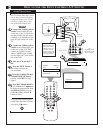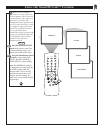UNDERSTANDING THE SMARTLOCK™CONTROL (BLOCKING OPTIONS)
POWER
SLEEPCLOCKCC
1
2
3
65
4
7
8
9
0
A/CH
SURF
STATUS
EXIT
MENU
MUTE
SMART SMART
SOUND PICTURE
CH
VOL
1
4
6
2
INPUT ᮣ
SLEEPTIMER OFF
SmartLock ᮣ
CLOCK ᮣ
CC OFF
SmartLock
ACCESS CODE
_ _ _ _
SmartLock
ACCESS CODE
X X X X
BLOCK ᮣ
CHANGE CODE ᮣ
BLOCKING OPTIONS ᮣ
CHANNELS BLOCKED ᮣ
MOVIE RATINGS ᮣ
MASTER DISABLE ON
BLOCK UNRATED ON
BLOCK NO RATING ON
MASTER DISABLE OFF
BLOCK UNRATED OFF
BLOCK NO RATING OFF
OR
3
5
7
S
martLock offers the viewer other
blocking features as well. With
these Blocking Option features, the
censoring can be turned ON or
OFF.
Press the MENU button on the
remote to display the onscreen
menu.
Press the CURSOR UP ▲ or
CURSOR DOWN ▼ buttons until
the words SMART LOCK are
highlighted.
Press the CURSOR RIGHT
ᮣ button to display the SmartLock
Access Code screen.
Using the NUMBERED but-
tons on the remote, enter your per-
sonal Access Code.
With the word BLOCK high-
lighted, Press the CURSOR
RIGHT ᮣ button.
Scroll the menu using the
CURSOR UP ▲ or CURSOR
DOWN ▼ buttons until the words
BLOCKING OPTIONS are high-
lighted.
Press the CURSOR RIGHT ᮣ
button to display the Blocking
Options (MASTER DISABLE,
BLOCK UNRATED, or BLOCK
NO RATING). When highlighted,
each feature can be turned ON or
OFF using the CURSOR RIGHT
ᮣ or CURSOR LEFT ᮤ buttons
on the remote.
BEGIN
BLOCKING OPTIONS:
MASTER DISABLE: This is what might be called the “master switch” for SmartLock. When in the ON position, ALL block-
ing/censoring is turned off (or disabled). When in the OFF position, ALL blocking based on specifically blocked settings will
take place.
BLOCK UNRATED: ALL unrated programs based on the Movie Ratings or Parental (TV) Guidelines can be blocked if this
feature is set to ON and the MASTER DISABLE feature is set to OFF.
BLOCK NO RATINGS: ALL programming with NO content advisory data can be blocked if this feature is set to ON and the
MASTER DISABLE feature is set to OFF.
CHANNEL 20 BLOCKED
BY CONTENT ADVISORY
CANNOT DECODE RATING
ENTER CODE TO VIEW
– – – –
If the BLOCK UNRATED or BLOCK NO RATINGS
controls are turned ON, all unrated programs and pro-
grams containing NO content advisory data will display
the screen shown to the left. To watch the channel enter
your access code, or change the BLOCK UNRATED
and BLOCK NO RATINGSback to off.