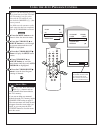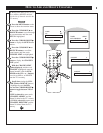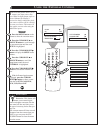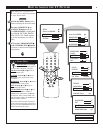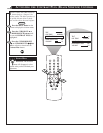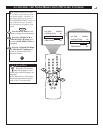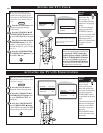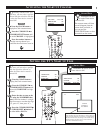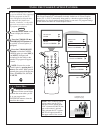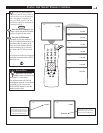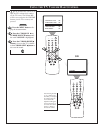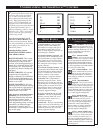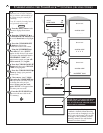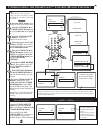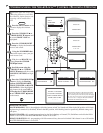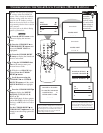CLOCK ᮣ
CC MUTE
SETUP ᮣ
SmartLock REVIEW ᮣ
CLOCK ᮣ
CC 2
SETUP ᮣ
SmartLock REVIEW ᮣ
SmartLock ᮣ
CLOCK ᮣ
CC OFF
SETUP ᮣ
SmartLock REVIEW ᮣ
CC - 1
SmartLock ᮣ
CLOCK ᮣ
CC 1
SETUP ᮣ
SmartLock REVIEW ᮣ
4
POWER
SLEEPCLOCKCC
1
2
3
65
4
7
8
9
0
A/CH
SURF
STATUS
EXIT
MENU
MUTE
SMART SMART
SOUND PICTURE
CH
VOL
2
1
3
4
C
losed Captioning (CC) allows
you to read the voice content of
television programs on the TV
screen. Designed to help the hear-
ing impaired, this feature uses
onscreen “text boxes” to show dia-
logue and conversations while the
TV program is in progress.
Press the MENU button on the
remote to display the onscreen
menu.
Press the CURSOR UP ▲ or
CURSOR DOWN ▼ button until
the word CC (Closed Caption) is
highlighted.
Press the CURSOR RIGHT
ᮣ button
to select the CLOSED
CAPTION option you want (OFF, 1,
2, or MUTE). Dialogue (and
descriptions) for the action on the
captioned TV program will appear
onscreen.
NOTE: You can also set the
Closed Caption by pressing the CC
button on the remote. When pressed
repeatedly the screen will display the
options: CC-OFF, CC-1, CC-2, or
CC-MUTE.
USING THE CLOSED CAPTION CONTROL
BEGIN
JOHN: Why did they move the
meeting up to this week?
MARSHA: I don't know, but they
are pushing to close the deal.
NOTE: Not all TV programs and product commercials are made for broadcast
with Closed Caption (CC) information included. Neither are all Closed Caption
modes (CC-1, or CC-2) necessarily being used by a broadcast station during the
transmission of a closed caption program. Refer to your area's TV program listings
for the stations and times of Closed Caption shows.
CAPTION mode
Example Display
Remember: The onscreen
menu will time out and disap-
pear from the screen when you fin-
ish, or you can press the
STATUS/EXIT button to clear the
menu from the screen.
SMART HELP
NOTE: The CC-MUTE option
can be used to set the TV to
turn the Closed Caption mode
“ON” whenever the MUTE but-
ton on the remote is pressed.
This activates the CC-1 option.
MUTE will appear smaller in
the upper center of the screen.