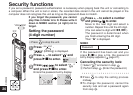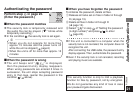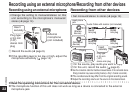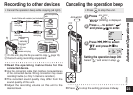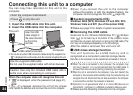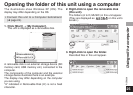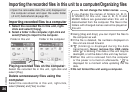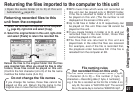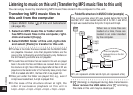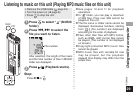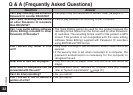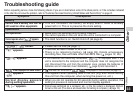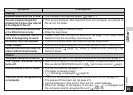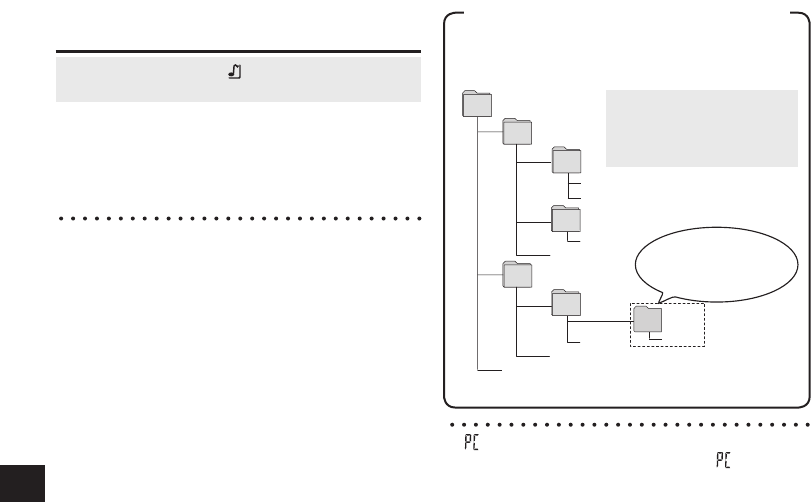
RQT9359
28
• Open MUSIC folder
( )
of this unit beforehand
(
➜
page 25).
Listening to music on this unit (Transferring MP3 music files to this unit)
Folder/file structure in MUSIC folder (example)
Transferring MP3 music files to
this unit from the computer
*
“ ” (blinking) is displayed during data transmission.
Never remove the USB cable while “ ” is blinking.
File data or this unit may be destroyed.
1. Select an MP3 music file or folder which
has MP3 music files in the computer, right-
click and select [Copy].
2. Select MUSIC folder of this unit, right-click
and select [Paste] to transfer to this unit.
*
The files in the folder that was created into the MUSIC folder
are playable. However, note that playable folders are the
ones on the 1st hierarchy and 2nd hierarchy only. Folders on
the 3rd hierarchy and after are not playable.
*
The audio files and folders that are loaded to this unit are played
back in the order the files and folders are received. But in case of
the structure at right, files in M2 are played after all files in M1 are
played since the loaded order of 1st hierarchy takes priority. Even
if M1-2 is loaded after M2-1, the files in M1-2 are played first.
*
Files just under the folder are played first; e.g., even if
A.mp3 was loaded last, A.mp3 is played first.
*
In the case of the structure shown at right, the
order of successive playback on this unit is
A.mp3 → B.mp3 → C.mp3 → D.mp3 → E.mp3 → F.mp3 → G.mp3.
A
A
MUSIC
M1
C.mp3
A
M1-1
D.mp3
E.mp3
A
M1-2
A
M2
A
M2-1
G.mp3
B.mp3
M2-1A
H.mp3
A.mp3
F.mp 3
This is not playable
because this is on the 3rd
hierarchy.
You can enjoy music by transferring MP3 music files stored in the computer to this unit.
This is an example when M1 was loaded before M2 for M1
and M2, M1-1 was loaded before M1-2 for M1-1 and M1-2,
C.mp3 was loaded before D.mp3 for C.mp3 and D.mp3.
(M1, etc. represent a folder and A.mp3, etc. represent a file.)
When two or more files are
loaded at a time, those are
loaded in an order decided
by the computer.