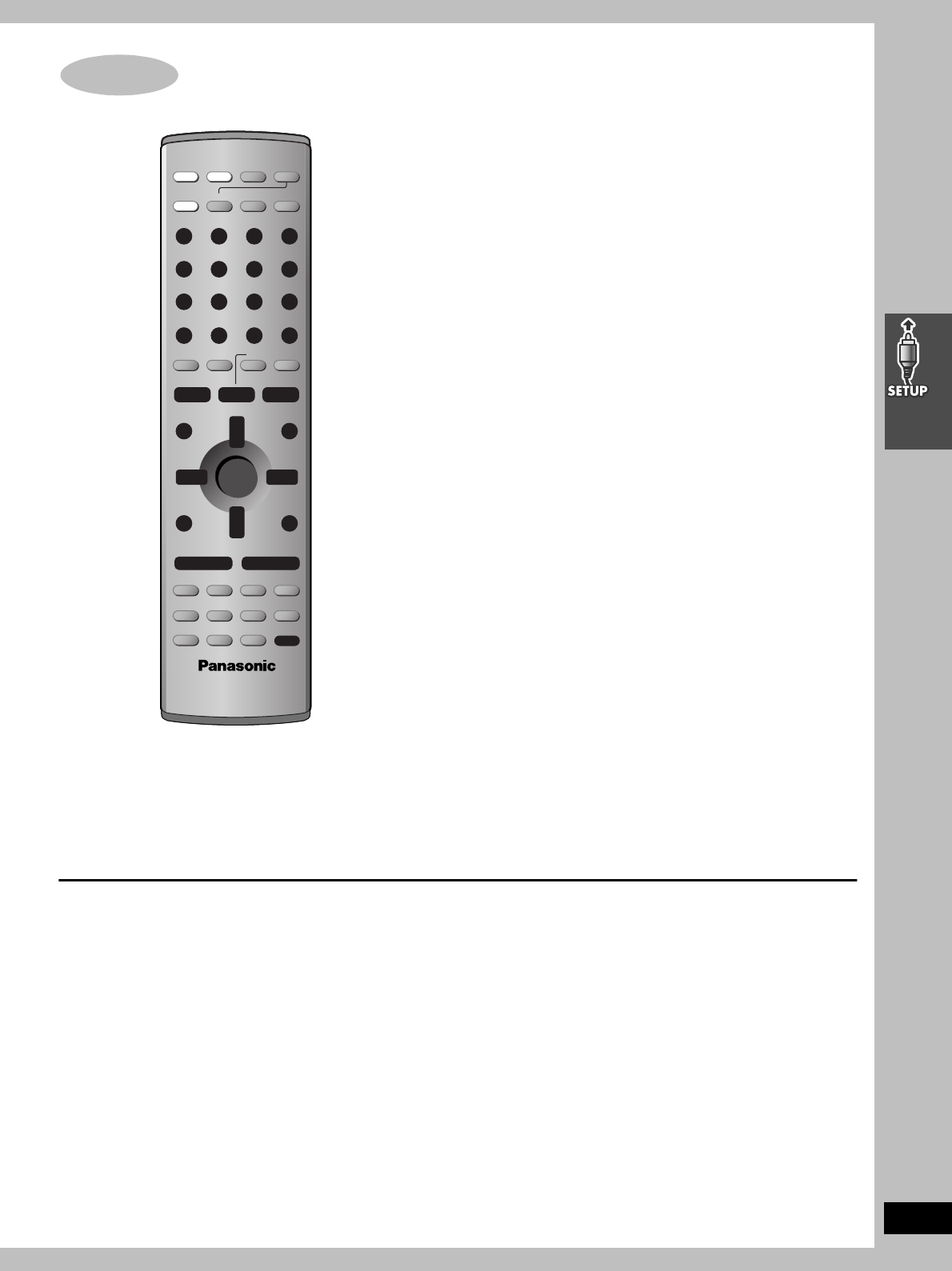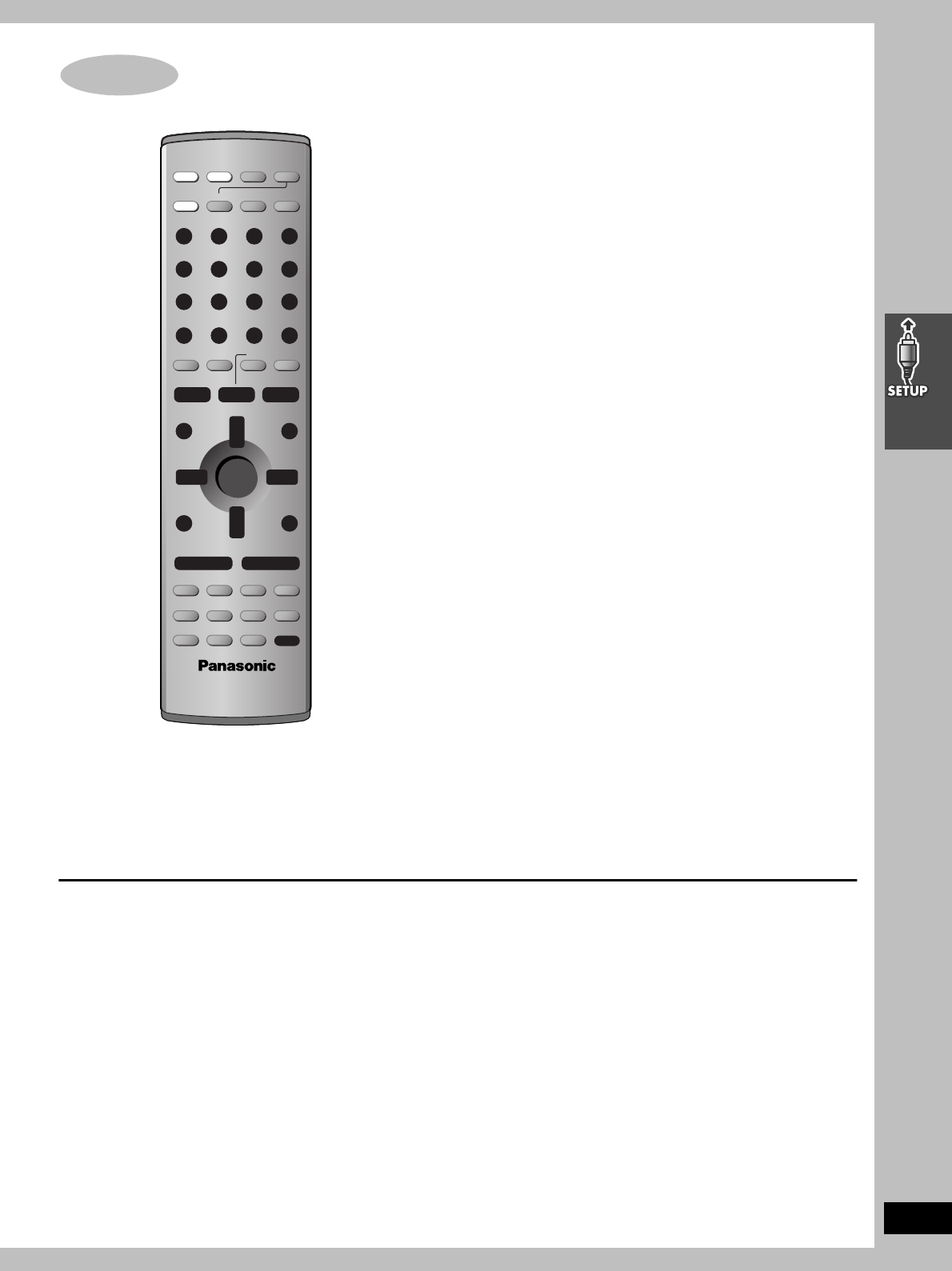
17
RQT6951
Answer questions in the QUICK SETUP screen to make some
simple DVD settings.
Preparation
Turn on the television and select the video input for the DVD.
1 Press [DVD] to put the remote control
in DVD mode.
2 Press [Í] to turn on the unit.
3 Press [DVD/VCR] to select “DVD” as
the source.
4 Press [SETUP] to show the menus.
5 Press [2, 1] to select “Others” tab.
6 Press [3, 4] to select “QUICK
SETUP” and press [ENTER].
7 Press [3, 4] to select “Yes” and
press [ENTER].
8 Press [3, 4] to select the item and
press [ENTER].
≥Menu Language (➡ page 31)
≥Audio Language (➡ page 31)
≥Subtitle Language (➡ page 31)
≥TV Type (➡ below)
≥TV Aspect (➡ below)
9 Press [ENTER] and then [SETUP] to
end the settings.
To return to the previous screen
Press [RETURN].
∫ TV Type
Select to suit the type of television.
≥Standard (Direct View TV) (factory preset)
≥CRT Projector
≥LCD TV/Projector
≥Projection TV
≥Plasma TV
∫ TV Aspect
Select “4:3” (regular) or “16:9” (widescreen) to suit your
television.
If you have a regular 4:3 television, you can also select how video
on some discs is shown (➡ page 31, Video—TV Aspect).
≥4:3 Pan&Scan (factory preset)
Widescreen software is expanded to fill the
screen of a 4:3 aspect television (unless
prohibited by the producer of the disc).
≥4:3 Letterbox
Widescreen software is shown in the
letterbox style on a 4:3 aspect television.