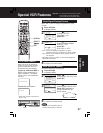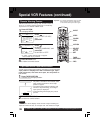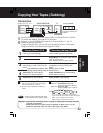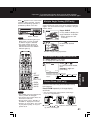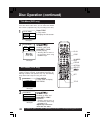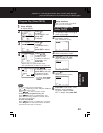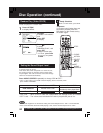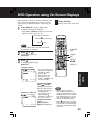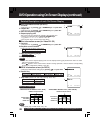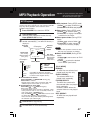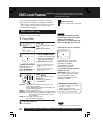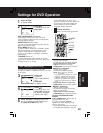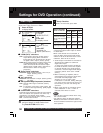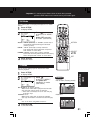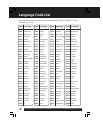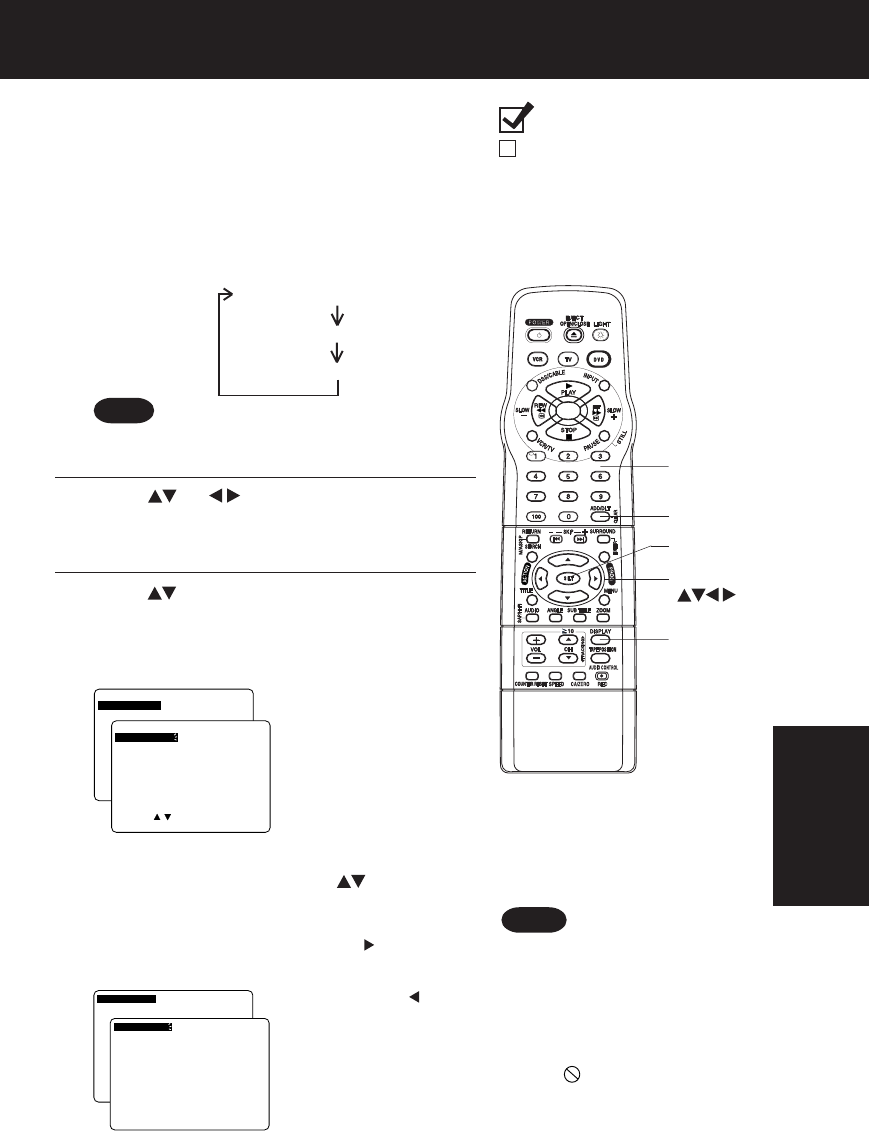
45
SET : SET NEXT:DISPLAY
TRACK : 12 VIDEO CD
PBC : OFF 0:12 :34
SELECT:
SET : SET NEXT:DISPLAY
TITLE : 12 DVD
CHAPTER: 11 0:12:34
1
Press
DISPLAY
in Play or Stop mode
to display “On-Screen Displays.”
When
DISPLAY
is pressed, On-Screen Displays show
disc information (title/chapter/track number, elapsed
playing time) and DECK information (repeat play, play
mode).
• Each press of
DISPLAY
changes the on-screen
display as follows. (refer to p. 46.)
DISPLAY
button does not function while DVD
TITLE MENU is displayed.
Note
3
Press
to select the setting, and
press
SET
.
To make corrections,
press
and
SET
repeatedly to move to
the error, then correct.
• Pressing is effective
for elapsing time
instead of the above
buttons. Press
repeatedly to delete the
error, then correct.
• For some functions the
setting will be registered
immediately without
pressing
SET
.
• When numbers are
displayed (e.g. title
number),
NUMBER keys
are also available.
To return to normal
screen,
press
CLEAR
or
DISPLAY
repeatedly.
<Example of DVD>
2
Press (or )
to select
an item, and
press
SET
.
<Example of Video CD>
Notes
• When
DISPLAY
button is
pressed during playback of a
Video CD with Playback control,
NUMBER keys
are not available
on the displayed screen. In this
case, press
DISPLAY
again to
remove the displayed screen.
• When appears on the screen
while a button is being operated,
it means that the corresponding
operation is prohibited by DECK
or the disc.
SET
NUMBER
keys
DISPLAY
SELECT
DVD Operation using On-Screen Displays
Selected disc information
Selected DECK information
Normal Screen
CLEAR
SELECT:
SET : SET NEXT:DISPLAY
TITLE : 12 DVD
CHAPTER
CHAPTER
: 2424 0:12:34
SET : SET NEXT:DISPLAY
TRACK : 17 VIDEO CD
PBC : OFF 0:12 :34
Ready Checklist
DECK is in DVD mode, press DVD.
DVD
Operation