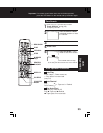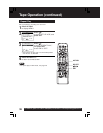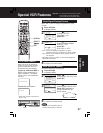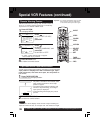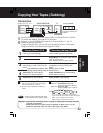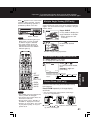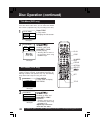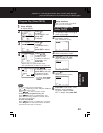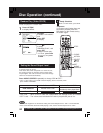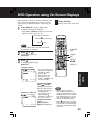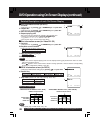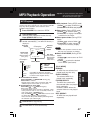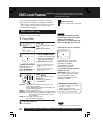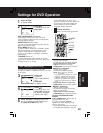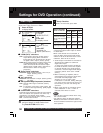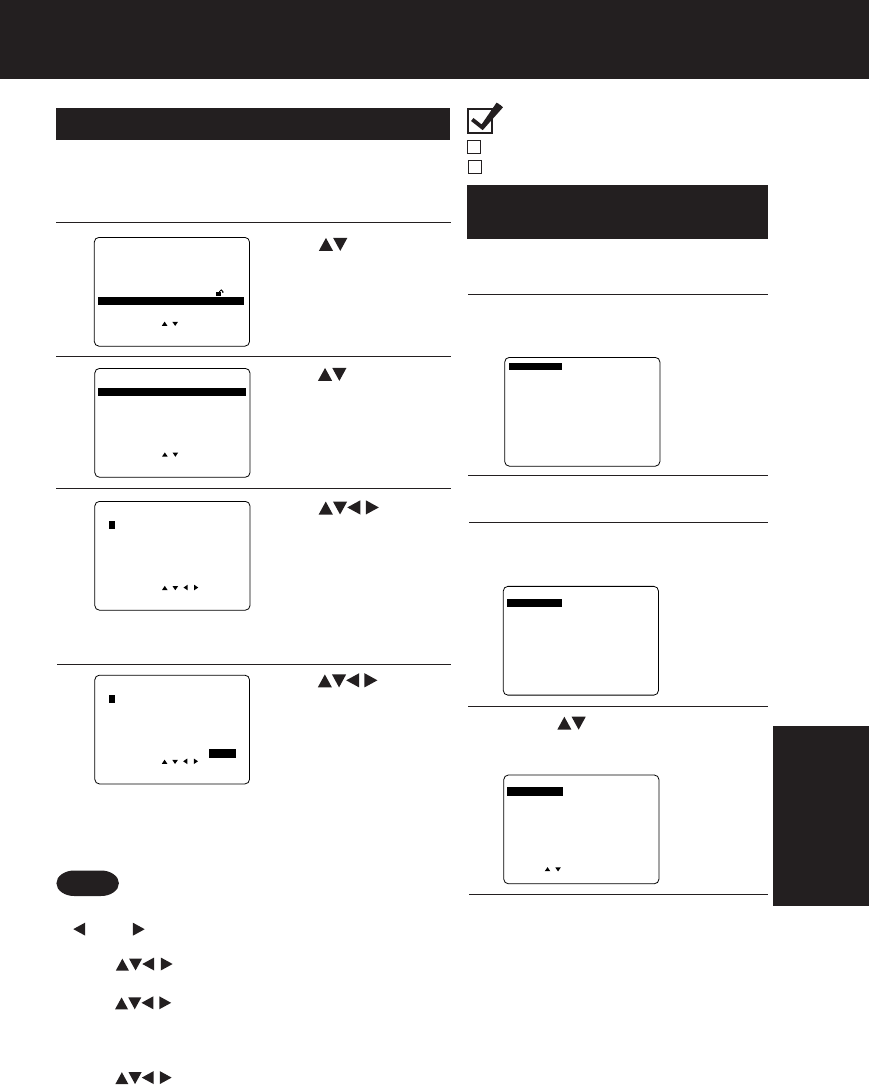
43
You can program specific tracks and order of play.
Program Play (Video CD/CD)
Ready Checklist
DECK is in DVD mode, press DVD.
Video CD or CD is inserted.
1
Press
ACTION
to display MENU.
2
Press
to select
“PLAY MODE,” and
press
SET
to display.
3
Press
to select
“PROGRAM PLAY,”
and
press
SET
to display.
5
Press
to select “START,” and
press
SET
to start play
of programs in the
sequence selected.
• To cancel, press
STOP
during play, then press
CLEAR
.
4
Press
to select a track
number (Track
numbers on disc are
displayed.), and
press
SET
.
• Repeat step 4 to select another track.
• The selected track is added on the right side.
DVD MAIN MENU
SELECT :
SET : SET
END : ACTION
DISC LANGUAGES
AUDIO OUTPUT
STILL MODE : FIELD
TV MODE : Letterbox 4:3
PARENTAL
LOCK
:
LEVEL 8
PLAY MODE
PLAY MODE
SELECT :
SET : SET
END : ACTION
PROGRAM PLAY
RANDOM PLAY
SELECT :
SET : SET
END : ACTION
DISC PROGRAM
1 61116 5 8
2 7 12 17 15 6
3 8 13 18 1 13
4 91419 32
5101520 2
CLEAR LAST
CLEAR ALL START
PROGRAM PLAY
PROGRAM PLAY
SELECT :
SET : SET
END : ACTION
DISC PROGRAM
1 61116 5 8
2 7 12 17 15 6
3 8 13 18 1 13
4 9 14 19 3 2
5101520 2
CLEAR LAST
CLEAR ALL START
Notes
Program Repeat Play
(Video CD/CD)
4
Press
SET
to enter Select mode.
“REPEAT OFF” will flash.
5
Press to select “DISC
REPEAT.”
(DECK Information Screen)
(DECK Information Screen)
1
Do operation steps 1 through 5
at left on this page.
2
Press
DISPLAY
to display Disc
Information screen.
(Disc Information Screen)
3
Press
DISPLAY
to display
DECK Information screen.
6
Press
SET
to set mode. (“DISC
REPEAT” will stop flashing.)
To cancel, select “REPEAT
OFF” in step 5, then press
SET
.
SELECT:
SET : SET END : DISPLAY
PLAY
DISC REPEAT
DISC REPEAT
PROGRAM PLAY
SET : SET END :DISPLAY
PLAY
REPEAT OFF
REPEAT OFF
PROGRAM PLAY
SET : SET NEXT:DISPLAY
TRACK
TRACK
: 1 VIDEO CD
PBC : OFF 1:35:12
*
Important: if a remote control button does not work when pressed,
press the DVD button on the remote and try the button again.
• Up to 15 tracks can be programmed.
•“ ” or “ ” (depending on disc) indicates additional
PROGRAM PLAY screen.
Press for next or previous screen.
• To clear the last program one by one
Press to move to “CLEAR LAST” and
press
SET
. (Pressing
CLEAR
on remote control
also clears last program.)
• To clear all programs
Press to move to “CLEAR ALL” and press
SET.
(Programs are also cleared when the power
is turned off or the disc is removed.)
DVD
Operation