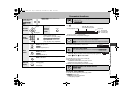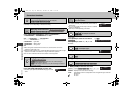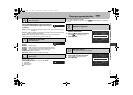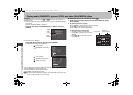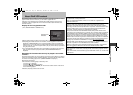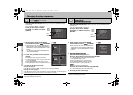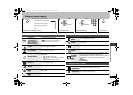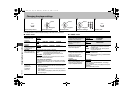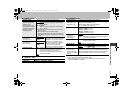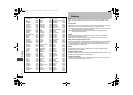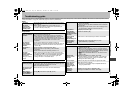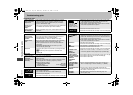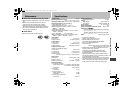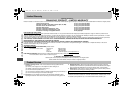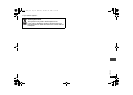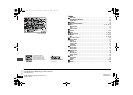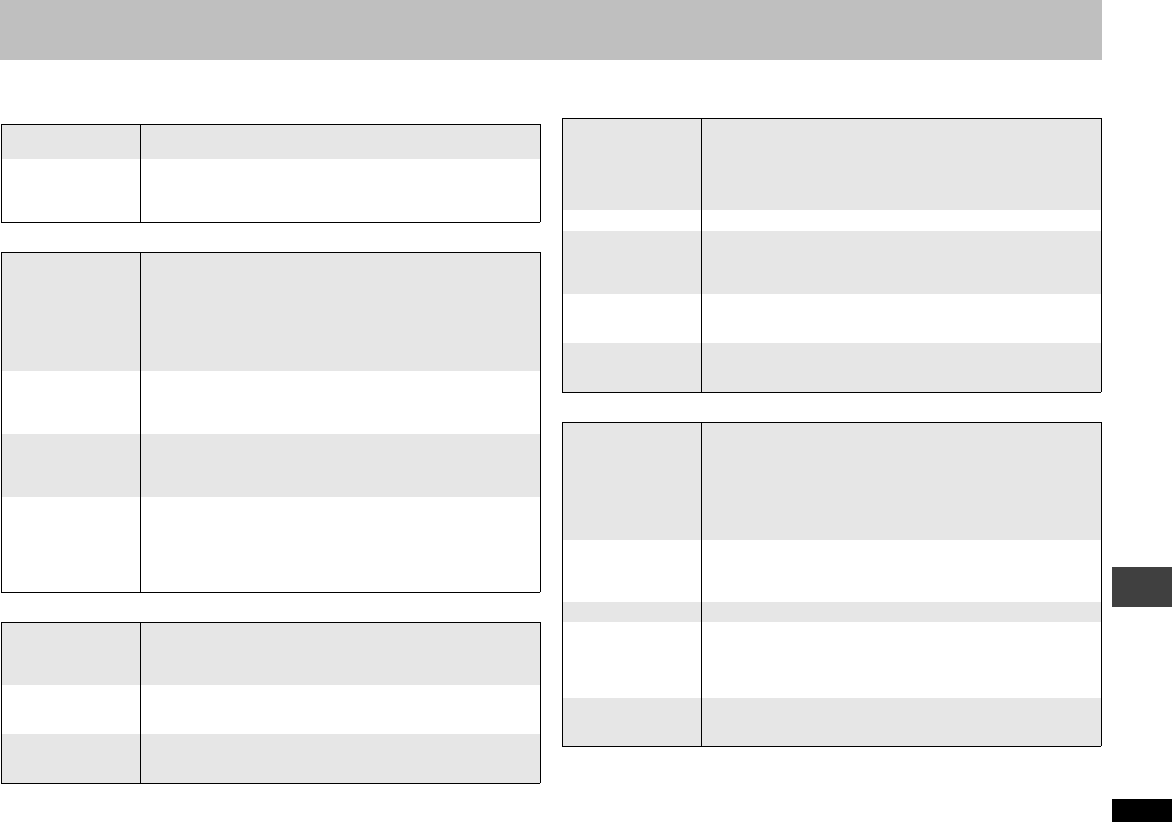
19
RQTC0115
Troubleshooting guide
Before requesting service, make the following checks. If you are in doubt about some of the check points, or if the solutions indicated in the chart do not solve the problem, refer to
“Product information” on page 22. (Reference pages are shown in parentheses.)
Power
No operation
Specific operation impossible or incorrect
Picture incorrect
No power. ≥Insert the AC power supply cord securely into the household
AC outlet. (7)
The unit is
automatically
switched to the
standby mode.
≥When “AUTO POWER OFF” is set to “ON”, the unit
automatically switches to standby after approximately 30
minutes in the stop mode. (17)
No response
when any buttons
pressed.
≥This unit cannot play discs other than the ones listed in
these operating instructions. (4)
≥The unit may not be operating properly due to lightning,
static electricity or some other external factor. Turn the unit
off and then back to ON. Alternatively, turn the unit off,
disconnect the AC power supply cord, and then reconnect it.
≥Condensation has formed: Wait 1 to 2 hours for it to
evaporate.
No response
when remote
control buttons
pressed.
≥Check that the batteries are installed correctly. (7)
≥The batteries are depleted: Replace them with new ones. (7)
≥Point the remote control at the remote control sensor and
operate. (8)
No picture or
sound.
≥Check the video or audio connection. (6, 7)
≥Check the power or input setting of the connected
equipment.
≥Check that the disc has something recorded on it.
You have
forgotten your
ratings password.
Reset all the
settings to Factory
Preset.
≥While stopped, remove the disc, and then press and hold
[1] (PLAY) and [∫] on the unit and then also press and hold
[POWER Í/I] on the unit until “INITIALIZED” disappears
from the television. Turn the unit off and on again. All
settings will return to the default values.
It takes time
before play starts.
≥Play may take time to begin when an MP3 track has still
picture data. Even after the track starts, the correct play time
will not be displayed, however this is normal.
≥This is normal on DivX video.
The program play
function do not
work.
≥These functions do not work with some DVD-Videos.
Menu doesn’t
appear. [VCD] with
playback control
≥Press [∫] twice and then press [1](PLAY).
Play doesn’t start. ≥If a disc contains CD-DA and other formats, proper playback
may not be possible.
≥This unit may not play WMA and MPEG4 that contains still
picture data.
≥If playing DivX VOD content, refer to the homepage where
you purchased it. (Example: www.divx.com/vod)
No subtitles. ≥Display the subtitles. (10)
The subtitles
overlap closed
captions recorded
on discs.
≥Clear the subtitles. (10)
In A-B repeat,
point B is
automatically set.
≥The end of an item becomes point B when it is reached.
Repeat play is
automatically
canceled.
≥Repeat play may be canceled when you press
[QUICK REPLAY] or [CM SKIP].
Picture distorted. ≥Ensure that the unit is not connected through a video
cassette recorder. (6)
≥Make sure that progressive output has not been selected
when the connected television is not progressive compatible.
Press and hold [RETURN] until the picture displays correctly.
The settings will return to “INTERLACE”.
≥[DivX] Change “SOURCE SELECT” in “On-screen menu 2
(Video)”. (15)
Picture size
doesn’t fit the
screen.
≥Change “TV ASPECT” in “VIDEO” menu. (16)
≥Use the television to change the aspect. If your television
does not have that function, change “TV ASPECT”. (16)
≥Change the Zoom setting. (10)
Picture stops. ≥Picture may stop if the DivX files are greater than 2GB.
The television
may display
incorrectly or
colours appear
faded.
≥PAL discs cannot be played.
≥Connect to a progressive output compatible television to
enjoy progressive video.
Menu not
displayed
correctly.
≥Restore the zoom ratio to “NORMAL”. (10)
≥Change “TV ASPECT” in “VIDEO” menu. (16)
Troubleshooting guide
RQTC_0115_Y.fm Page 19 Wednesday, December 27, 2006 11:46 AM