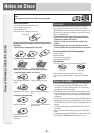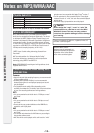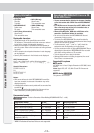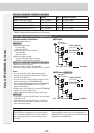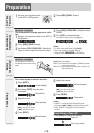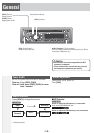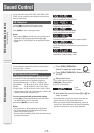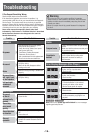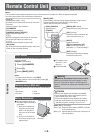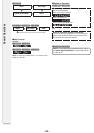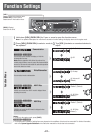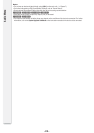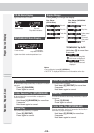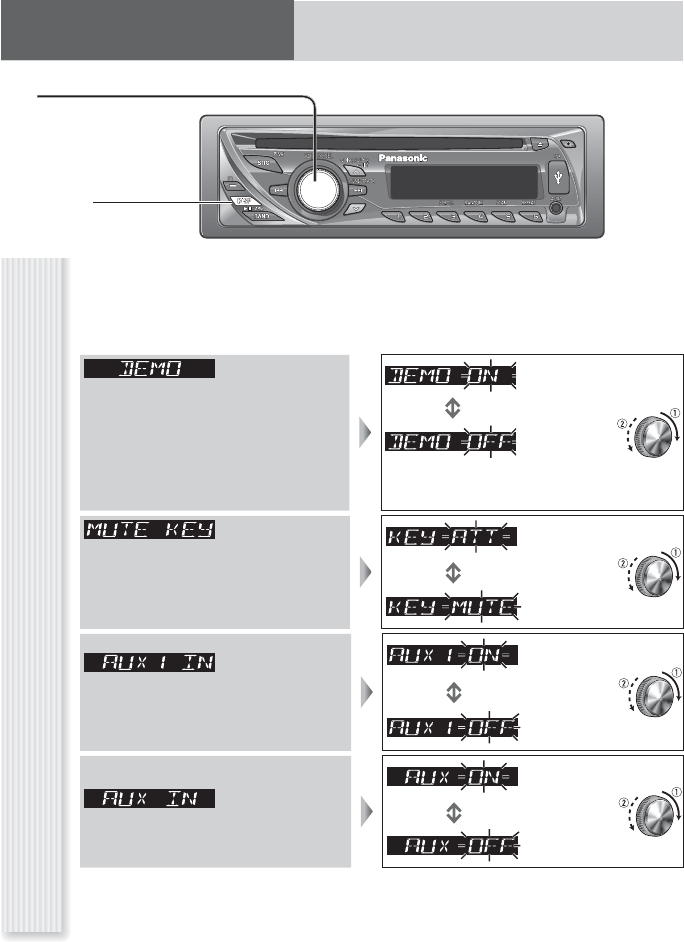
- 21 -
Function Settings
Function Menu
Demonstration
: On (Default)
\CQ-RX300W\ \CQ-RX200W\
You can set up the monitor to display or hide the
demonstration screen.
Note: Button operation with either the main unit or
remote control allows users to cancel the demonstration
screen for 20 seconds and enable the selected operation
even in the demo-on mode.
: Off
Mute/Attenuation
: Volume down
by 10 steps
You can select mute or attenuation.
: Volume off
(Default)
\CQ-RX300W\ \CQ-RX200W\
AUX1 Skip
: On (Skip
disabled.) (Default)
If AUX1 is not used, the AUX1 mode is skipped when
selecting the source.
: Off (Skip
enabled.)
\CQ-RX105W\ \CQ-RX102W\
\CQ-RX101W\
AUX Skip
: On (Skip
disabled.) (Default)
If AUX is not used, the AUX mode is skipped when
selecting the source.
: Off (Skip
enabled.)
Notes:
• To return to the regular mode, press [DISP].
\CQ-RX300W\ \CQ-RX200W\
• The sequence and contents of setting items may depend on the conditions of devices to be connected. For further information,
refer to the System Upgrade Guidebook or the instruction manuals for the devices to be connected.
1
Hold down [VOL] (PUSH SEL) for 2 sec. or more to open the function menu.
Note: If no operation takes place for more than 5 seconds in function setting, the display returns to the regular mode.
2
Press [VOL] (PUSH SEL) to select a mode to
be adjusted.
3
Tur n [VOL] clockwise or counterclockwise to
adjust.
[VOL]
selects a value in the function menu.
(PUSH SEL) (Push to select)
selects items in the function menu.
[DISP] (Display)
exits from the function menu.