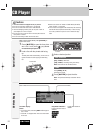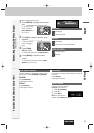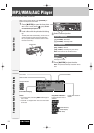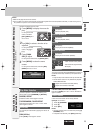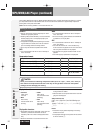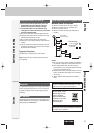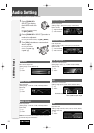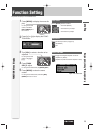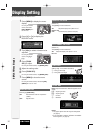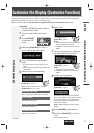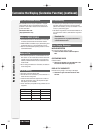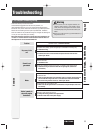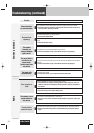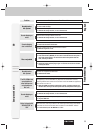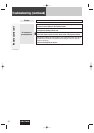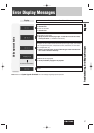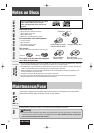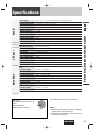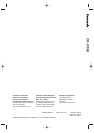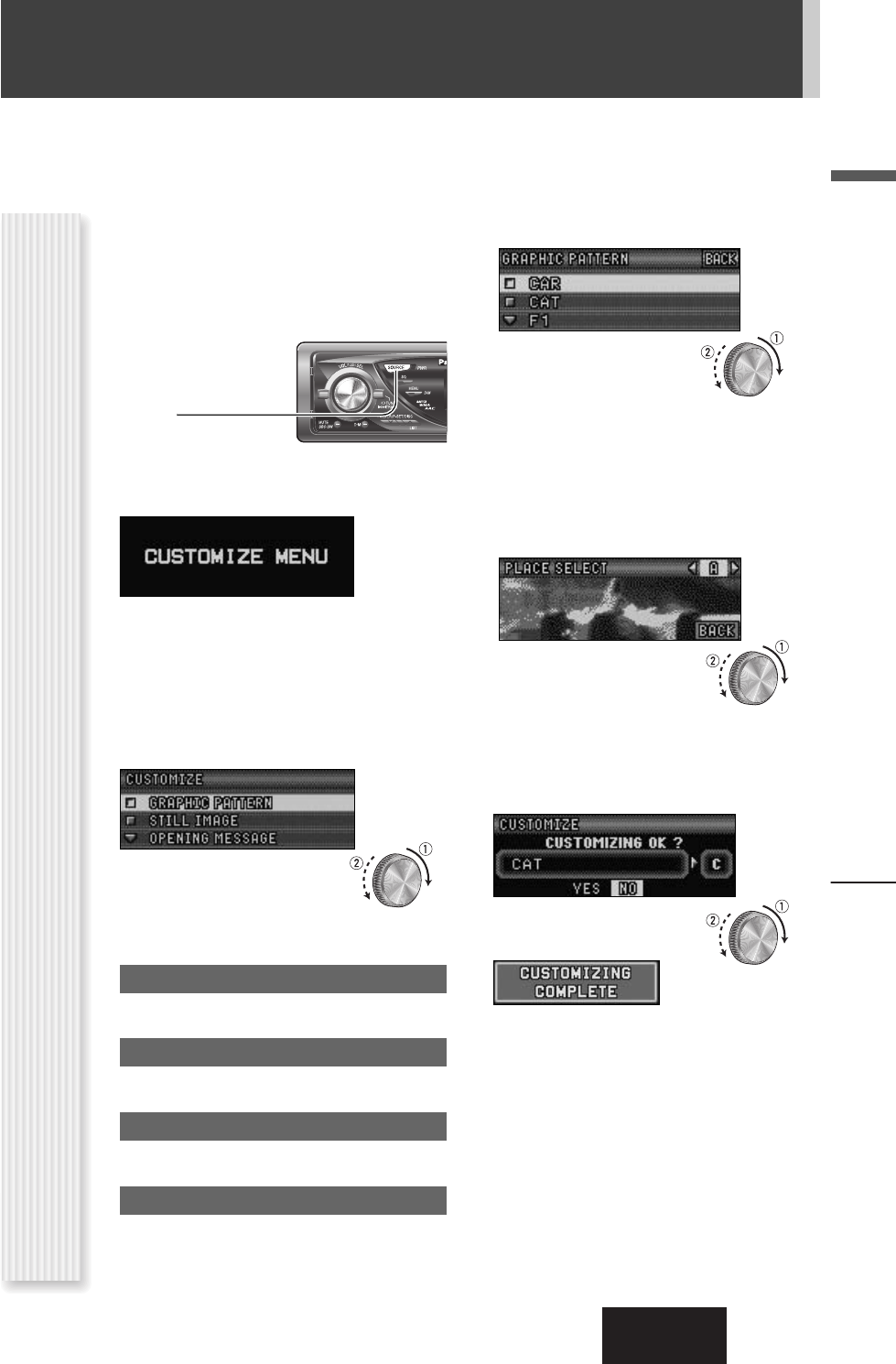
CQ-C700U
31
English
Display Setting, Customize the Display (Customize Function)
Customize the Display (Customize Function)
You can edit the moving images and still images that are initially stored in the unit. You also can use the data that is downloaded from
the Panasonic Web site and the data that is stored with a digital camera or other devices and processed with exclusive software,
IMAGE STUDIO. See “Notes on Customize Function” (
a page 32) as well.
Note: Visit Panasonic Web site (http://panasonic.co.jp/pas/en/software/customize/index.html) for details.
CUSTOMIZE Menu Display
Preparation:
Put the CD-R/RW that contains data to
be customized in hand.
1
If there is a disc inside, take out the
disc.
2
Press [SOURCE]
to select the CD
mode.
3
Hold down [PUSH SEL] for 4 sec. or
more to display the menu screen.
4
Load a CD-R/RW that contains data.
Notes:
¡It may take time for the unit to identify the CD-
R/RW.
¡Discs recorded by the packet writing software are
not supported.
5
Select an item to be customized.
qw: Select
[PUSH SEL]: Confirm
Note: To exit the customize menu, hold down
[PUSH SEL] for 4 sec. or more.
GRAPHIC PATTERN
Moving image (graphic pattern) data (a page 30)
STILL IMAGE
Still image data (a page 30)
OPENING MESSAGE
Moving image at power on
CLOSING MESSAGE
Moving image at power off
6
Select a file.
qw[]][[]: Select
[PUSH SEL]: Confirm
Notes:
¡ Files are automatically identified by their exten-
sions, and target files are displayed.
¡ If “BACK” is selected, the screen of step 5
appears.
7
For a moving image file or still image
file, select where to save the file.
qw[}][{]:Select
[PUSH SEL]: Confirm
Notes:
¡ New data overwrites existing data.
¡ If “BACK” is selected, the screen of step 6
appears.
8
Confirm the changed item.
qw: Select
[PUSH SEL]: Confirm
Customization is performed. Do not turn off the
power in mid-operation. (It takes approx. 1 minutes
to complete this operation for a 168 kB moving
image.) After completion of this operation, the
screen of step 5 appears.
Note: If “NO” is selected, the screen of step 5
appears.
9
Press [uOPEN] to eject the disc.
10
Hold down [PUSH SEL] for 4 sec. or
more.
The CD mode comes back.