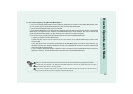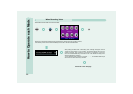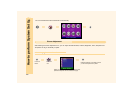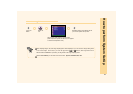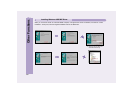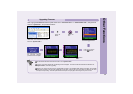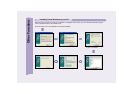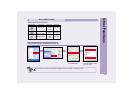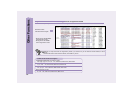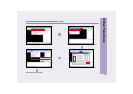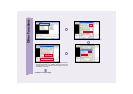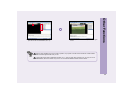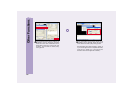51
Other Functions
After copying the firmware file into the System Folder from " www.aviah.com " or " www.ovideon.com ", change the file
name to " system.rom ", and proceed as follows.
Connect the PC and this unit with the
USB cable, then download the firmware
file to the " System Folder ".
Select the
Firmware Upgrade Mode.
Press the jog button
to the
direction.
Press the jog button to the direction.
After rebooting the system
the firmware updating
procedure will be complete.
Press the
Button.
Select the
Icon.
Upgrading Firmware
The downloaded firmware file should be saved in the " System Folder ".
If there is no firmware upgrade file, the following screen will appear. Connect the USB and download the filename into
" System Folder ", then start upgrading.
Please do not change the name of the "SystemFolder" located on the Portable Media Player’s Hard Disk. The Portable
Media Player expects to find all system related files in this folder. Changing the name of his folder or deleting it will cause
the Player to stop working. Treat the SystemFolder with respect and your player will work great for years to come.