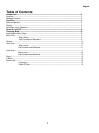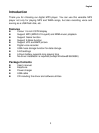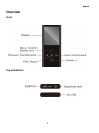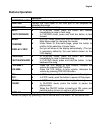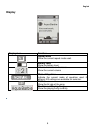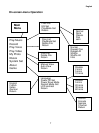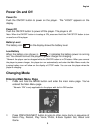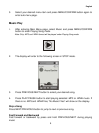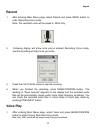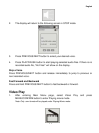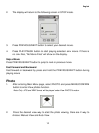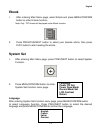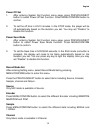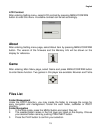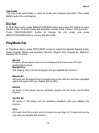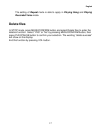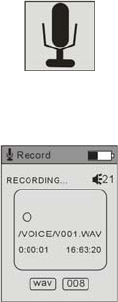
English
10
Record
1. After entering Main Menu page, select Record and press MENU button to
enter Recording Voice mode.
Note: The recorded voice will be saved in .WAV only.
2. Following display will show once you’ve entered Recording Voice mode,
and the recording will start once you enter.
3. Press the PLAY/PAUSE button to stop the recording.
4. When you finished the recording, press MENU/CONFRIM button. The
wording of “Save success” appears on the display and the recorded audio
files will be automatically saved under Voice folder Directory as default. You
can check the recorded audio files in Voice folder of Voice play mode by
pressing PREV/NEXT button.
Voice Play
1. After entering Main Menu page, select Voice and press MENU/CONFIRM
button to enter Playing Recorded Voice mode.
Note: Only. WAV format will be played under Playing Voice Mode