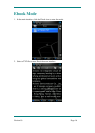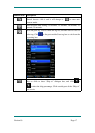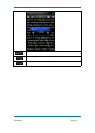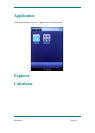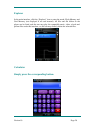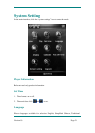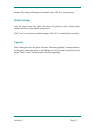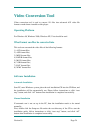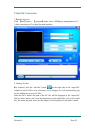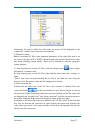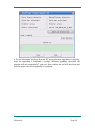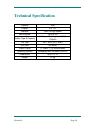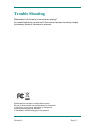Version1.0 Page 27
Afterwards, the path in which the video files are stored will be displayed in the
“output file” column of the conversion tool interface.
3) Properties setting
Before converting AV files, some important parameters of the video files need to be
set, such as the type (AVI or WMV), the intercepted part and the length of the video
file, image exchange, image quality. There are two methods to enter the properties
setting interface:
A. After selecting one or more AV files, click the settings button in the “output
information” column to enter;
B. After selecting one or more AV files, right click the mouse and select “settings” to
enter;
“Select” here does not mean checking the AV file in the check box, but using the
mouse to click file name to make the file background color blue.
4) Start converting file
Confirm that the check box of the AV file to be converted is checked. Press the
conversion button in the tool interface to start, the tool begins to convert
all selected AV files of which the check box has been checked, and the file status will
be changed from “not processed” into “being converted”, and the conversion progress
bar will be displayed in the conversion progress column at the same time.
In addition to the above file conversion methods, the AV files stored in the hard disk
may also be selected and converted by right clicking the mouse and selecting the
“start video conversion” in the pop-out menu, and the tool will automatically run and
directly start file conversion.