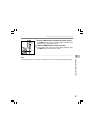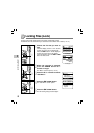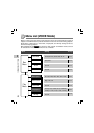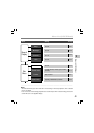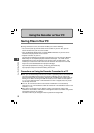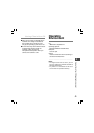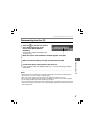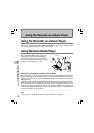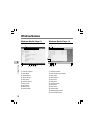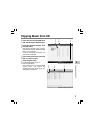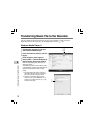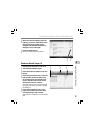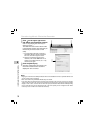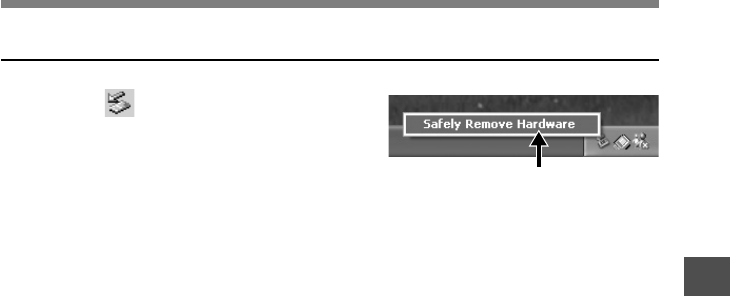
47
3
1
Click the on the task bar located
at the lower-right corner of the
screen. Click [Safely Remove
Hardware].
The drive letter will differ depending on the
PC being used.
2
When the safe to remove hardware window appears, click [OK].
3
Make sure that the display is turned off, disconnect the USB.
4
Connect the battery compartment to the main unit.
Leave the HOLD switch in its disabled position (☞ P. 75) when connecting the battery
compartment.
Connecting to Your PC
Disconnecting from Your PC
..................................................................................................................................................
Notes
• NEVER disconnect the USB while the record/play indicator light and USB access indicator light are
flashing in red. If you do so, the data may be destroyed.
• Refer to the user's manual for your PC regarding the USB port or USB hub on your PC.
• Be sure to push the USB connector all the way in. Otherwise, the recorder may not operate properly.
• Use the supplied USB extension cable depending on situations.
• Do not use USB extension cables other than the supplied cable. Using cables from other manufacturers
could result in damage to the recorder. Do not use the supplied USB extension cable with devices from
other manufacturers.
1
Connecting to Your PC