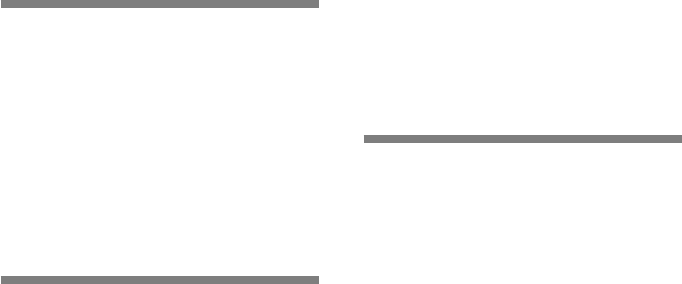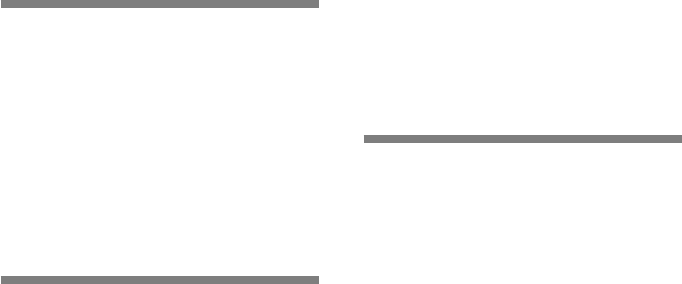
2
Safe and Proper Usage
Before using your new recorder, read this
manual carefully to ensure that you know
how to operate it safely and correctly.
Keep this manual in an easily accessible
location for future reference.
•
The warning symbols indicate important
safety related information. To protect yourself
and others from personal injury or damage
to property, it is essential that you always
read the warnings and information provided
.
General Precautions
● Do not leave the recorder in hot, humid
locations such as inside a closed
automobile under direct sunlight or on
the beach in the summer.
● Do not store the recorder in places
exposed to excessive moisture or dust.
● Do not use organic solvents such as
alcohol and lacquer thinner to clean the
unit.
● Do not place the recorder on top of or
near electric appliances such as TVs or
refrigerators.
● Avoid recording or playing back near
cellular phones or other wireless equipment,
as they may cause interference and noise.
If you experience noise, move to another
place, or move the recorder further away
from such equipment.
● Avoid sand or dirt. These can cause
irreparable damage.
● Avoid strong vibrations or shocks.
● Do not disassemble, repair or modify
the unit yourself.
● Do not operate the unit while operating
a vehicle (such as a bicycle, motorcycle,
or go-cart).
● Keep the unit out of the reach of
children.
When you install the DSS Player Pro on your
PC from the CD-ROM, you can use an online
expanded version of this instruction manual,
allowing you to learn more about the digital
voice recorder.
If the DSS Player is installed, click the [Start]
button, select [All Programs], then [ OLYMPUS
DSS Player Pro], then click [DS-660
Instructions]. You can read more about the items
listed below.
Using the Online Manual
Continuous Playback (ALL PLAY) ..............22
LCD Contrast Adjustment (CONTRAST) ......32
Backlight (BACKLIGHT) ............................33
Moving Files Across Folders ......................38
System Sounds (BEEP).............................40
Uninstalling Software .................................49
Upload Voice Files to the Recorder............60
Direct Recording on PC and Editing on PC ...
62
Changing User ID (Author ID) ....................65
Changing a Folder Name...........................66
Editing File Comments...............................66
Editing a Template .....................................67
Using Voice Recognition Software (optional) ...
68
USB Microphone/
USB Speaker (USB AUDIO)................72
Send Voice Files with E-mail......................74
How to Install and Activate Mail Function ...75