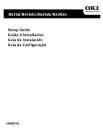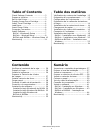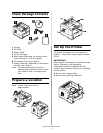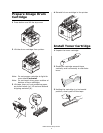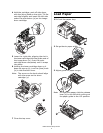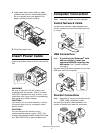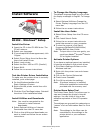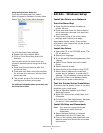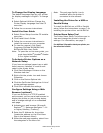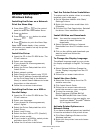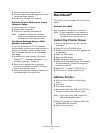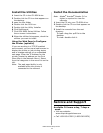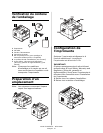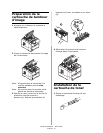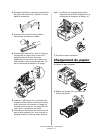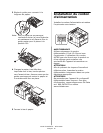B400 Series Setup Guide
9
To Change the Display Language
The default language used by your printer
for display messages is English. To change
it:
1 Select Optional Utilities>Change the
Printer Display Language from the CD
menu bar.
2 Follow the on-screen instructions.
Install the User Guide
1 Select Driver Setup from the CD installer
menu bar.
2 Click Install User’s Guide.
3 Follow the on-screen instructions to
install the manual on your computer.
4 To view the manual, click Start>
Programs>OkiData B410d/B410dn/
B420dn/B430dn User Guide.
Note: To open the on-line user guide, you
must have Adobe
®
Acrobat
®
Reader
5.0 or higher installed.
To Activate Printer Options on a
Network Setup
If you have an optional paper tray or addi-
tional memory installed, it must be acti-
vated in the printer driver.
1 Click Start>Settings>Printers on the
Windows task bar.
2 Right-click the printer icon and choose
Properties.
3 Click on the Device Options tab.
4 Click the Get Printer Settings bar. A list of
printer settings appears.
5 Click OK to activate the settings.
Configure Settings Using a Web
Browser (optional)
If you are working in a TCP/IP-enabled
environment, you can use a web browser to
display the printer or job printing status,
and to change settings on an embedded
web page.
1 Activate your web browser (Microsoft
Explorer
®/
™, Netscape Navigator™ 4.4
or higher, Mozilla
®
, Firefox
®
).
2 Enter the IP Address for the printer
(locate the address on the Print Menu
Map in the Network Menu).
3 When the web page appears, select from
the categories in the menu list.
Note: The web page facility is only
available when the printer is
connected to the network.
Installing the Driver for a USB or
Parallel Setup
To install the B410dn on a USB or Parallel
setup, follow the instructions on page 7 for
installing the printer driver on the B410d.
Printer Menu Setup Tool
The Printer Menu Setup Tool allows you to
view and change the printer’s internal
settings. For information, see page 7.
For additional information about your printer, see
the online User’s Guide.