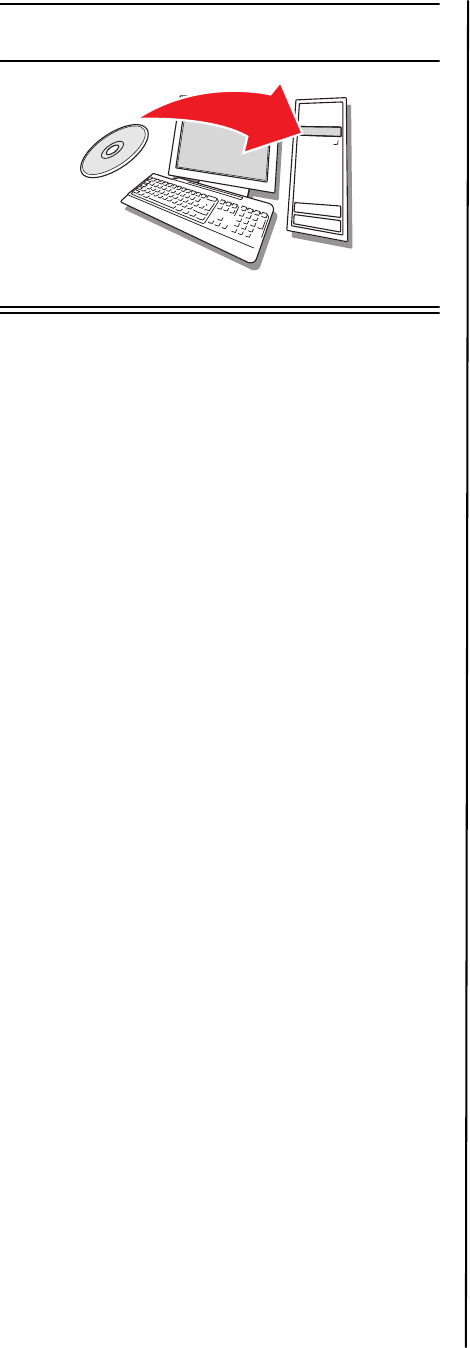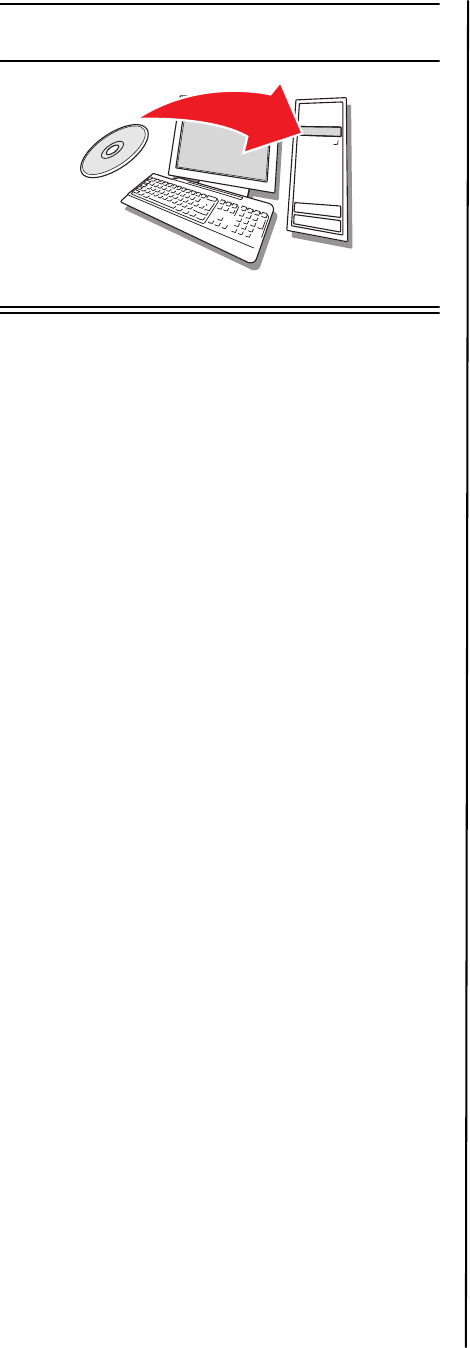
B400 Series Setup Guide
7
Install Software
B410d - Windows
®
Setup
Install the Driver
1 Insert the CD in the CD-ROM drive. The
CD will autorun.
2 Select your language.
3 If you accept the license agreement, click
I Agree.
4 Select Driver Setup from the Menu bar
then click Install Driver.
5 Select Local printer.
6 Select the Port: USB or LPT1 (Parallel)
7 Select B410.
8 Follow the on-screen instructions.
Test the Printer Driver Installation
To make sure the printer driver is correctly
installed, print a test page:
1 On the Windows taskbar click
Start>Settings>Printers.
2 Right-click the printer model then click
Properties.
3 Click the Print Test Page button. Reinstall
the driver if the installation failed.
Install Utilities and Downloads
Note: You must be connected to the
Internet to install Internet
downloads.
1 Select Optional Utilities or Internet
Downloads from the CD menu bar.
2 Click on the utilities and downloads you
want to install and follow the on-screen
instructions.
To Change the Display Language
The default language used by your printer
for display messages is English. To change
it:
1 Select Optional Utilities>Change the
Printer Display Language from the CD
menu bar.
2 Follow the on-screen instructions.
Install the User Guide
1 Select Driver Setup from the CD menu
bar.
2 Click Install User’s Guide.
3 Follow the on-screen instructions to
install the manual on your computer.
4 To view the manual, click Start>
Programs>OkiData B410d/B410dn/
B420dn/B430dn User Guide.
Note: To open the on-line user guide, you
must have Adobe
®
Acrobat
®
Reader
5.0 or higher installed.
Activate Printer Options
If you have an optional paper tray installed,
it must be activated in the printer driver.
1 Click Start>Settings>Printers on the
Windows task bar.
2 Right-click the printer icon and choose
Properties.
3 Click on the Device Options tab.
4 Check Lower Cassette.
5 Click OK to activate the settings.
Note: If optional memory is installed,
follow the installation instructions
provided with the memory card.
Printer Menu Setup Tool
The Printer Menu Setup Tool allows you to
view and change the printer’s internal
settings. You can think of this as the
software equivalent of the LCD operator
panel.
The settings are grouped into categories or
“menus” such as Information Menu or Print
Menu.
Note: The settings in the Menu can be
overridden by the settings in the
printer driver or your software
application.