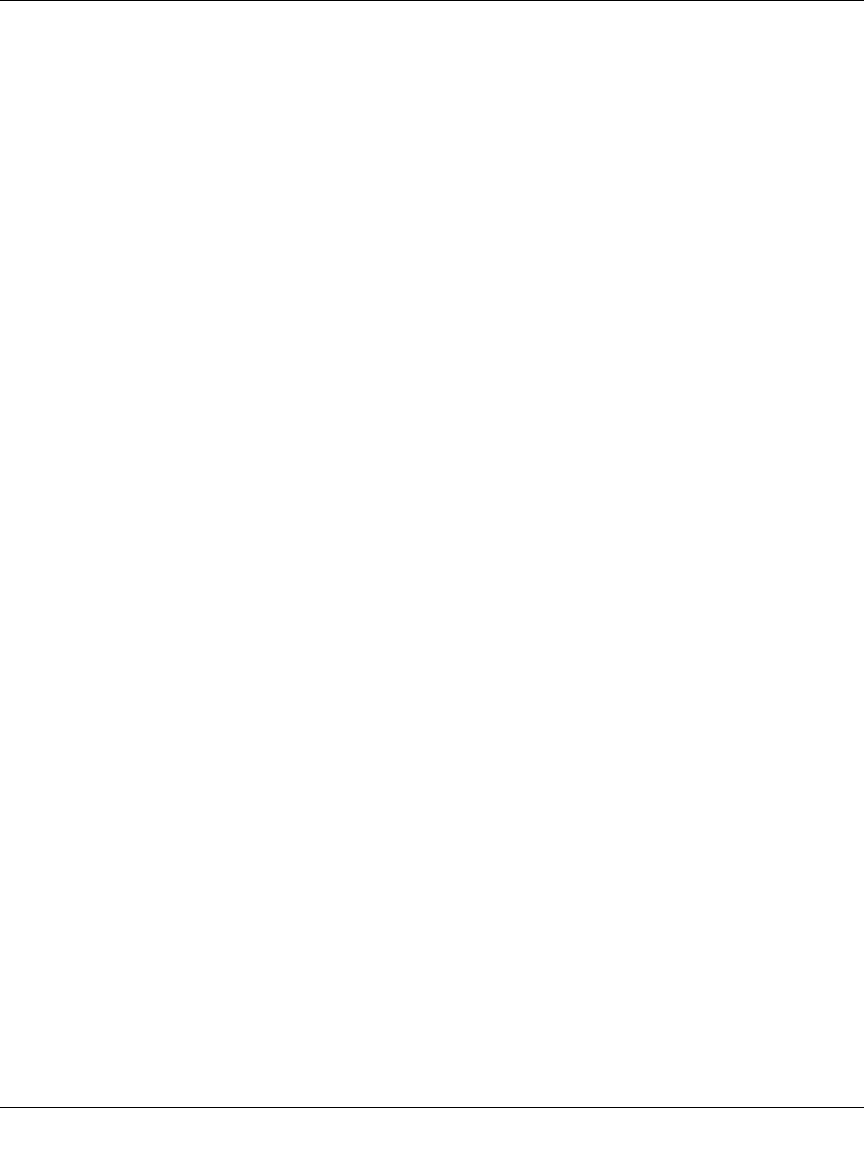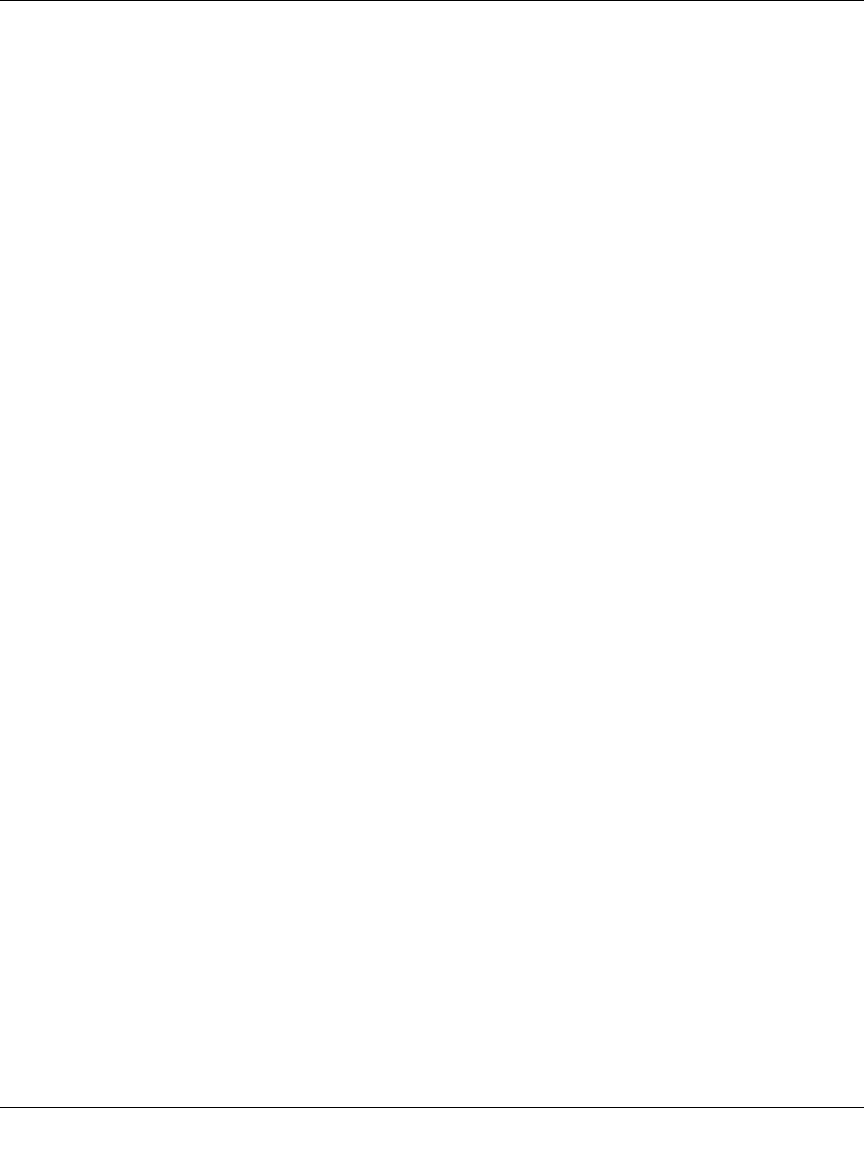
Digital Entertainer Model EVA700 User Manual
4-4 Media Library and Digital Entertainer Settings
v1.0, May 2006
IP Config
The digital entertainer is set by default to get its IP Address via DHCP. With this
setting, the DHCP server on your network assigns the IP Address to the media
player, which is a is a client.
If your network does not use DHCP, you must set up the digital entertainer with a
Static IP Address in the range of addresses on your network.
To view or change the IP Configuration, follow these steps:
1. Press Menu on the remote control.
The Setup button displayed on the television screen is automatically selected.
2. At the top of the screen, select IP Config.
3. Push OK on the remote control to adjust the following settings:
• Wired MAC. The MAC address for the wired network (LAN).
• Wireless MAC. The MAC address for the wireless network (if present).
• IP Address.
• Subnet Mask.
• Primary DNS.
• Secondary DNS.
• Default Gateway. The default gateway address for the network.
At the bottom of the television display there are three buttons: Save, Cancel, and
Switch to Manual. You can use Switch to Manual to specify the IP address.
Switch to Manual (Static IP Address)
If your network does not use DHCP, then you must set the IP Address for the
media player to be in the correct subnet range for your network.
Follow the instructions below if you want to manually set the IP address (use a
static IP address).
1. On the bottom of the IP Config screen, select Switch to Manual.
The Switch to Manual button at the bottom of the screen changes to Switch to
Automatic.
2. Use the number buttons on the remote control to enter the IP Address. Use the
OK button to save each number and move to the next field.
3. After the IP address is set, enter the subnet mask.