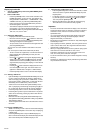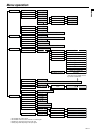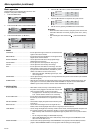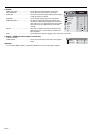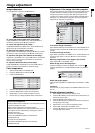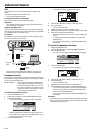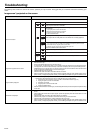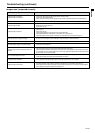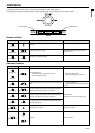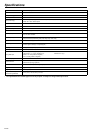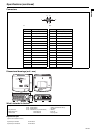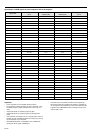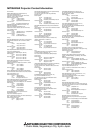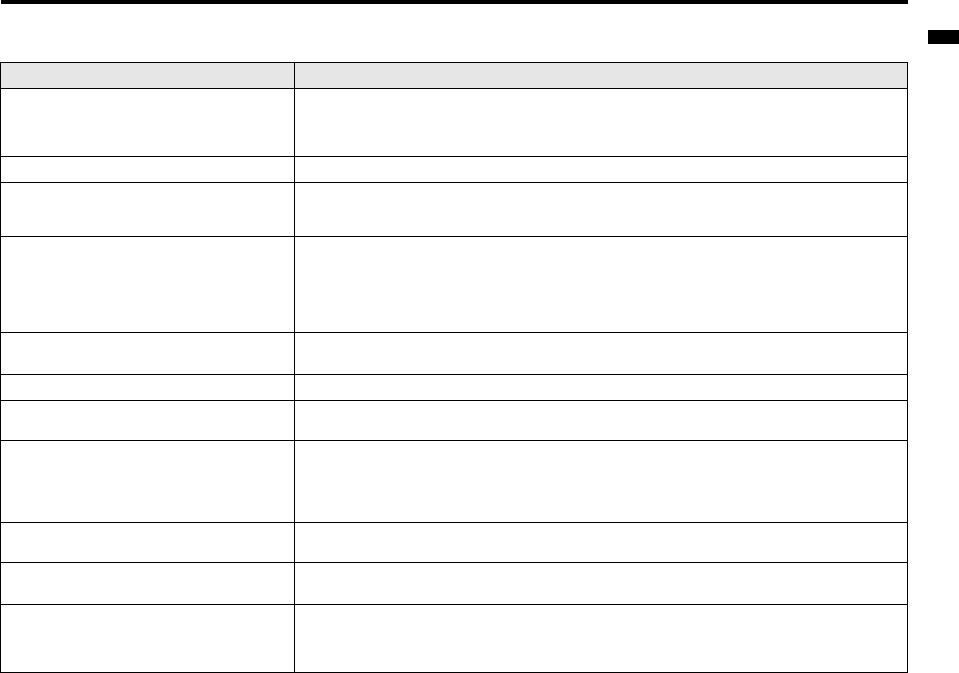
EN-25
ENGLISH
Troubleshooting (continued)
Images aren’t projected correctly.
Problem Cause and solution
Projected images are shaking.
Projected images are displaced.
• Check that the cable connected to the external device isn’t intermittent.
• Connect the cable’s plug with the external device’s connector firmly.
• Press the AUTO POSITION button.
• Some computers output out-of-spec signals on rare occasion. Adjust the SIGNAL menu. (See page 20.)
Projected images are distorted. • Adjust the projector and the screen so that they are perpendicular to each other. (See page 12.)
Projected images are dark.
• Adjust BRIGHTNESS in the IMAGE menu. (See page 18.)
• Replace the lamp. (See page 23.)
• Remove the lens cap.
Projected images are blurred.
• Adjust the focus. (See page 13.)
• Clean the lens.
• Remove the lens cap.
• Press the W or X button on the remote control to eliminate flicker.
• Adjust BRIGHTNESS and CONTRAST in the IMAGE menu. (See page 18.)
• Adjust the projector and the screen so that they are perpendicular to each other. (See page 12.)
White dots are seen on projected images.
Black dots are seen on projected images.
• This symptom is normal for a DLP projector and is not a malfunction. (A very small number of pixels may stay
lit or out, but such symptom is not a malfunction. Pixels of 99.99% or more are effective.)
Rainbow blur appears in projected images. • This is due to color breaking noise that occurs in a DLP system and is not a malfunction.
Fine streak pattern appears in projected images.
• It occurs because of interference with the screen and isn’t a product malfunction. Change the screen or read-
just the focus of the projector.
Projected images (and/or audio) appear wavy and
distorted.
• Connect the cable’s plug with the external device’s connector firmly.
• Keep the projector away from equipment generating interfering radio waves.
• When the keystone adjustment is carried out, the image may not be displayed correctly because of the type
of input signal. This isn’t a product malfunction. In this case, readjust the keystone so that the amount of key-
stone correction is as small as possible.
Tint in projected images is incorrect.
• Check that COMPUTER INPUT in the SIGNAL menu is correctly set. (See page 18.)
• Check that the cable connected to the external device isn’t broken.
Only the motion areas in the images supplied from
the computer aren’t displayed.
• This is caused by the computer being used. Contact the manufacturer of your computer.
Projected images are obscured.
• Match the output resolution of your computer with the resolution of the projector. For the method to change
the output resolution of the computer, contact the manufacturer of your computer. (See page 31.)
• Some images and texts appear obscured during the keystone adjustment. In such cases, use the projector
without applying the keystone adjustment. (See page 12.)